In today’s digital age, the need to print physical documents might seem less frequent, but it remains a necessity for various situations. Whether it’s important contracts, travel documents, assignments, or cherished photos, there are times when having a hard copy is essential. If you’re wondering “Where Can I Print Documents?”, you’re in the right place. This guide explores various convenient options for printing your documents, ensuring you’re never stuck in a print-less predicament.
Printing at Home: Your Personal Print Station
For everyday printing needs, your home can be the most accessible and convenient location. Setting up a printer at home provides immediate access whenever you need to print documents from your computer. If you are a Mac user, macOS offers a straightforward printing process.
Setting Up Your Printer on Mac
Connecting a printer to your Mac is generally a plug-and-play process. Modern macOS versions often automatically detect printers connected via USB or Wi-Fi. If your printer isn’t automatically detected, you can easily add it through System Settings. Navigate to Printers & Scanners and click the “+” button to add your printer. macOS will guide you through the steps to connect and install the necessary drivers. For more detailed instructions, you can refer to Add a printer to your printer list.
Utilizing the Print Dialog on Mac
Once your printer is set up, printing documents from your Mac is simple. When you have a document open, whether it’s a Word file, PDF, image, or webpage, you can initiate the printing process by selecting File > Print or pressing Command-P. This action opens the Print dialog, providing a preview of your document and various print settings.
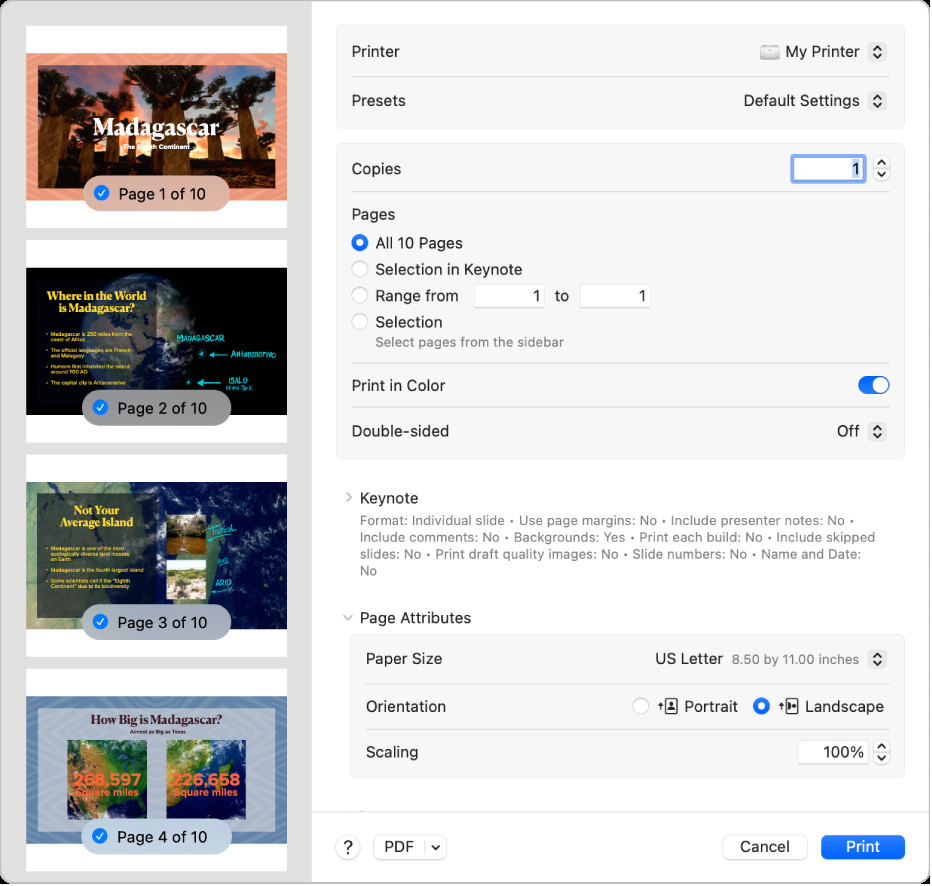 The Print dialog box on a Mac displaying print options and a document preview.
The Print dialog box on a Mac displaying print options and a document preview.
Within the Print dialog, you can customize your print job with several options:
- Printer Selection: Choose from a list of available printers, including recently used AirPrint printers if you are logged into the same Apple ID across devices.
- Presets: Apply saved groups of print settings for frequently used configurations.
- Copies: Specify the number of copies needed. You can also collate copies for multi-page documents under “Paper Handling”.
- Page Range: Select to print all pages or a specific range, even non-contiguous pages.
- Color Options: Choose to print in color or black and white, depending on your printer’s capabilities and document needs.
- Double-Sided Printing: Enable duplex printing to print on both sides of the paper, saving paper and creating a more professional document. Options for short-edge binding are also available.
- Paper Size & Orientation: Select the appropriate paper size and orientation (portrait or landscape) for your document.
- Scaling: Adjust the size of the printed image relative to the paper size.
After adjusting your settings, click Print to send your document to the printer. If you encounter any issues, Check if a printer is working or has a problem or consult your printer’s documentation.
Office and Workplace Printing Solutions
For professionals and those working in office environments, workplaces typically offer readily available printing facilities. Office printers are designed for higher volume and often include features like scanning and copying in addition to printing. These printers are usually networked, allowing employees to easily print from their workstations. Check with your IT department or office manager for instructions on connecting to and utilizing office printers.
Public Printing Locations: Convenient and Accessible
When you need to print documents outside of your home or office, several public locations offer printing services:
Libraries: A Community Resource
Public libraries are excellent resources for printing documents. Libraries usually provide computer access and printing services for a nominal fee. This is a cost-effective option, especially for students or individuals who don’t own a printer. Contact your local library to inquire about their printing services, costs, and any specific requirements.
Copy Shops and Print Centers: Professional Printing Services
Copy shops and print centers like FedEx, UPS Store, and Staples offer comprehensive printing services. These establishments cater to a wide range of printing needs, from basic black and white documents to professional-quality color prints, binding, and large format printing. They often provide self-service printing stations or full-service options where staff can assist you with your printing needs. These locations are ideal when you require high-quality prints, specific paper types, or finishing services. You can easily search online for “print shop near me” to find local options.
Hotels and Business Centers: Printing on the Go
If you are traveling or staying in a hotel, business centers within hotels often provide printing and computer access for guests. This is a convenient option for printing travel documents, presentations, or urgent documents while away from your home or office. Inquire at the hotel reception or business center about their printing services and associated costs.
Online Printing Services: Print from Anywhere, Delivered to Your Door
Online printing services offer a digital-first approach to printing documents. You can upload your documents to their website, customize your printing options (paper type, size, binding, etc.), and have the finished prints delivered to your address. This is a great solution for larger print jobs, specialized printing needs, or when you prefer the convenience of online ordering and delivery. Many online services also offer design and finishing options to create professional-looking documents.
Mobile Printing: Printing from Your Smartphone or Tablet
In today’s mobile-first world, printing directly from your smartphone or tablet is increasingly convenient. Many modern printers support mobile printing technologies like AirPrint (for Apple devices) and Google Cloud Print (now deprecated, but many printers offer similar alternatives). These technologies allow you to print directly from your mobile device without needing to transfer files to a computer first. Check your printer’s specifications and your mobile device’s printing options to explore mobile printing capabilities.
Conclusion: Choose the Right Printing Solution for Your Needs
From the convenience of home printing to professional services at copy shops and the accessibility of public libraries, there are numerous answers to the question “where can I print documents?”. The best option depends on your specific needs, frequency of printing, budget, and desired print quality. By understanding the available options, you can always find a suitable and convenient way to get your documents printed, no matter where you are.
