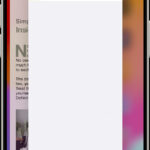Printing important documents, especially tax-related ones, is a common need. Whether you need a hard copy for your records or to mail them, accessing and printing your tax documents, including worksheets, from your tax software is straightforward. This guide will walk you through the steps to easily print your complete tax return, ensuring you have all the necessary paperwork in hand.
To get started, follow these simple steps to access and print your tax documents directly from your tax software account:
- Sign In: Begin by logging into your tax software account using your credentials. This is the same login you used when you initially filed your tax return.
- Access ‘My Tax Returns and Documents’: Once logged in, locate the section typically labeled “My Tax Returns and Documents.” You might need to click on “show” to expand this section and view your available tax documents.
- Navigate to ‘Add a State’: This step might seem unusual, but clicking on “Add a State” is a common workaround within tax software to re-enter your tax program and access printing options. Don’t worry, you’re not actually adding a state to your return.
- Find ‘Print Center’ under ‘Tax Tools’: In the navigation panel on the left, look for “Tax Tools.” Clicking on this will reveal a dropdown menu where you’ll find “Print Center.” Click on “Print Center” to proceed to printing options.
- Select ‘Print, save or preview this year’s return’: Within the Print Center, choose the option that allows you to “Print, save or preview this year’s return.” This will take you to the final print selection screen.
- Choose Your Print Options: Here, you’ll typically have several options for what to include in your printed tax return.
- Shortest Version: Selecting to print your 2022 federal and state returns (shortest version) will give you the main tax forms.
- Medium-Length Version (Optional): You can choose to “Include government worksheets (optional)” for a more detailed printout.
- Longest Version (Optional): For the most comprehensive print, select “Include government and TurboTax worksheets (optional).”
Choose the option that best suits your needs and click “View or print forms.”
- Print Your Complete Tax File: After selecting your print options, the software will generate a file for you to print. You can then print your complete tax file, ensuring you have all worksheets and forms.
- Return to Tax Home and Sign Out: Once you’ve finished printing all the documents you need, click on “Tax Home” in the left sidebar to return to the main page. Finally, click “Sign Out” in the lower left corner to securely exit your account.
By following these steps, you can easily print all your tax documents, including worksheets, directly from your tax software. This ensures you have a complete hard copy for your records or for mailing purposes. Having these documents printed allows you to manage your paperwork effectively and ensures you have physical copies whenever you need them.