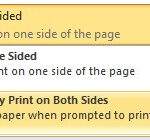Printing addresses directly onto envelopes using Canva offers a streamlined and personalized approach for various needs. With amazingprint.net, you’ll discover how to leverage Canva’s features to create professional-looking envelopes effortlessly. Let’s explore how to print addresses on envelopes using Canva, ensuring your mailings are both efficient and visually appealing. You’ll also find tips on envelope printing, mail merge, and design personalization to get started.
1. What is the Easiest Way to Print Addresses on Envelopes with Canva?
Printing addresses on envelopes using Canva is straightforward, especially when you leverage the platform’s design tools and mail merge capabilities. Canva simplifies the process of creating and personalizing envelopes with addresses, combining ease of use with professional-quality results. Canva streamlines the envelope printing process, allowing you to design and personalize your envelopes with ease and efficiency.
- Design Your Envelope: Start by selecting an envelope template or creating your custom design on Canva.
- Add Address Fields: Incorporate text boxes where the recipient’s address will be placed.
- Use Mail Merge: Utilize Canva’s Bulk Create feature to connect your design to a CSV file containing your addresses. This allows you to automatically populate each envelope with the correct address.
- Print Directly: Once you’re satisfied with the layout, print your envelopes directly from Canva or download the design for printing elsewhere.
According to experts at Printing Industries of America (PIA), leveraging design platforms like Canva for envelope printing not only enhances personalization but also reduces the time spent on manual addressing.
2. What Are the Key Benefits of Using Canva to Print Addresses on Envelopes?
Using Canva to print addresses on envelopes provides several advantages, from design flexibility to efficient mail management. By integrating Canva into your printing process, you can save time, reduce errors, and ensure a professional look for all your mailings. Canva’s intuitive design interface, combined with its powerful mail merge feature, makes it an ideal choice for individuals and businesses looking to streamline their envelope printing.
- Design Flexibility: Canva offers a wide range of templates and design elements, allowing you to create envelopes that match your brand or personal style.
- Time Efficiency: The mail merge feature automates the process of adding addresses, saving you time and reducing the risk of manual errors.
- Cost-Effectiveness: Designing and printing your envelopes can be more cost-effective than outsourcing the task, especially for small to medium-sized mailings.
- Professional Appearance: With Canva, you can create high-quality, professional-looking envelopes that enhance your brand image.
Utilizing Canva for address printing ensures consistency and professionalism across all your mailings, which enhances your brand’s image.
3. How Do I Prepare My Address List for Canva’s Mail Merge Feature?
Preparing your address list correctly is essential for a smooth mail merge process in Canva. A well-organized address list ensures that your envelopes are printed accurately and efficiently, saving you time and reducing errors. You can streamline your printing by following a few key steps, ensuring that your address data is clean, organized, and ready for import.
- Create a Spreadsheet: Use a program like Microsoft Excel or Google Sheets to create your address list.
- Column Headers: Ensure each column has a clear header, such as “Name,” “Address,” “City,” “State,” and “Zip Code.”
- Data Entry: Enter your address data accurately, ensuring consistency in formatting (e.g., all addresses use the same abbreviation for “Street” or “Avenue”).
- Save as CSV: Save your spreadsheet as a CSV (Comma Separated Values) file. This format is compatible with Canva’s Bulk Create feature.
According to a study by the Data & Marketing Association (DMA), clean and well-organized data leads to a 20% increase in the success rate of direct mail campaigns.
4. What Types of Envelopes Can I Print on Using Canva?
Canva supports printing on various envelope sizes and types, offering flexibility for different mailing needs. Whether you’re sending standard business letters, invitations, or promotional materials, Canva can accommodate a wide range of envelope formats. You can design and print on different envelope styles, ensuring that your mailings are both functional and visually appealing.
- Standard Business Envelopes: These include sizes like #10 envelopes (4.125 x 9.5 inches), commonly used for business correspondence.
- Invitation Envelopes: Available in various sizes, such as A2 (4.375 x 5.75 inches) or A7 (5.25 x 7.25 inches), perfect for event invitations.
- Square Envelopes: These offer a unique aesthetic and come in sizes like 6×6 inches, ideal for special announcements.
- Custom Size Envelopes: Canva allows you to specify custom dimensions, ensuring your design fits non-standard envelope sizes.
Utilizing Canva for envelope printing allows you to tailor your mailings to specific needs, whether for business or personal use.
5. How Do I Ensure My Addresses Are Aligned Correctly on the Envelope?
Ensuring proper alignment of addresses on envelopes is crucial for a professional look and to meet postal service standards. Correct alignment prevents printing errors and ensures that the addresses are easily readable by postal workers and automated sorting machines. You can guarantee that your addresses are perfectly positioned by taking a few careful steps in Canva.
- Use Canva’s Alignment Tools: Utilize Canva’s alignment and positioning tools to precisely place the address fields on your envelope design.
- Test Prints: Before printing a large batch, do a test print on a blank envelope to check the alignment.
- Adjust as Needed: If the address is not aligned correctly, adjust the position of the text boxes in Canva and print another test.
- Save Your Template: Once you’ve achieved perfect alignment, save your template for future use.
According to the U.S. Postal Service (USPS), improperly aligned addresses can lead to delays in delivery or non-delivery.
6. Can I Add Graphics and Logos to My Envelopes When Printing with Canva?
Yes, Canva allows you to add graphics and logos to your envelopes, enhancing your brand identity and creating a visually appealing design. Incorporating your brand elements into your envelope design can make your mailings stand out and reinforce your brand image. Canva’s versatile design tools make it easy to customize your envelopes with logos, images, and other graphics.
- Upload Your Logo: Upload your company logo or any other graphics you want to include in your envelope design.
- Position Graphics: Use Canva’s drag-and-drop interface to position your logo and graphics strategically on the envelope.
- Maintain Readability: Ensure that your graphics do not obstruct the address or postal markings, maintaining the readability of the envelope.
- Use Brand Colors: Incorporate your brand colors into the envelope design to create a cohesive and professional look.
Adding graphics and logos to your envelopes reinforces your brand identity and creates a memorable impression on recipients.
7. What Are Some Design Tips for Creating Professional Envelopes in Canva?
Creating professional envelopes in Canva involves attention to detail and a focus on design principles that enhance readability and visual appeal. An envelope that looks professional can make a positive first impression and increase the likelihood that your mail will be opened and read. Several design tips can help you create envelopes that stand out for all the right reasons.
- Keep It Simple: Avoid cluttering the envelope with too many design elements. A clean and simple design is often more effective.
- Use Clear Fonts: Choose fonts that are easy to read, especially for the address. Sans-serif fonts like Arial or Helvetica are good choices.
- Consider Color Contrast: Ensure there is sufficient contrast between the text and the background color to make the address stand out.
- Incorporate Brand Elements: Include your logo and brand colors to reinforce your brand identity, but ensure they don’t overshadow the address.
According to a study by the Envelope Manufacturers Association (EMA), well-designed envelopes can increase open rates by up to 25%.
8. How Can I Save My Canva Envelope Design for Future Use?
Saving your Canva envelope design ensures that you can easily reuse it for future mailings, saving you time and maintaining consistency. By saving your design as a template, you can quickly update the address list and print new envelopes whenever needed. This feature is particularly useful for businesses that send out regular mailings.
- Save as a Template: In Canva, click on “File” and select “Save as Template.” This will save your design in your Canva account for future use.
- Organize Your Templates: Create folders in Canva to organize your envelope templates and other designs.
- Duplicate for New Mailings: When you need to create new envelopes, simply duplicate the template, update the address list, and print.
- Share with Your Team: If you’re working with a team, share the template with them so everyone can access and use the same design.
Saving your envelope design as a template streamlines your mailing process and ensures consistency across all your mailings.
9. What Printing Options Are Available When Printing Envelopes from Canva?
Canva offers several printing options for envelopes, allowing you to choose the method that best suits your needs and budget. Whether you prefer to print directly from Canva or download your design for printing elsewhere, Canva provides flexibility and control over the printing process. You can select different printing options to achieve the desired quality and cost-effectiveness.
- Print Directly from Canva: Canva offers a print service that allows you to order prints directly from the platform. This is a convenient option for small to medium-sized print runs.
- Download as PDF: You can download your envelope design as a PDF file and print it on your home printer or take it to a local print shop.
- Professional Print Shops: For large print runs or high-quality prints, consider using a professional print shop. They can offer a wider range of paper stocks and printing options.
- Online Printing Services: Several online printing services specialize in envelopes and offer competitive pricing.
Choosing the right printing option ensures that your envelopes are printed to your specifications and within your budget.
10. How Do I Troubleshoot Common Printing Issues When Using Canva for Envelopes?
Even with the best design and preparation, you may encounter printing issues when using Canva for envelopes. Troubleshooting these issues quickly can save you time and prevent frustration. Common printing problems can often be resolved with a few simple steps, ensuring a smooth printing process.
- Alignment Problems: If the address is not aligned correctly, double-check your design in Canva and adjust the position of the text boxes.
- Font Issues: If the font appears differently when printed, ensure that the font is embedded in the PDF file or use a standard font that is widely supported.
- Color Discrepancies: Colors may appear different on screen than when printed. Calibrating your monitor and printer can help to minimize these discrepancies.
- Paper Jams: Ensure that your printer is compatible with the envelope size and type you are using. Adjust the printer settings to accommodate envelopes and prevent paper jams.
Addressing common printing issues promptly ensures that your envelopes are printed correctly and efficiently.
11. Can I Import My Brand Kit into Canva for Consistent Envelope Design?
Yes, importing your brand kit into Canva ensures that your envelope designs are consistent with your overall brand identity. A brand kit includes your logo, brand colors, fonts, and other design elements, making it easy to maintain a cohesive look across all your marketing materials. You can easily incorporate your brand elements into your envelope designs by importing your brand kit.
- Set Up Your Brand Kit: In Canva, go to the “Brand Kit” section and upload your logo, brand colors, and fonts.
- Access Your Brand Elements: When designing your envelope, easily access your brand elements from the Brand Kit panel.
- Maintain Consistency: Use your brand colors and fonts consistently throughout your envelope design to reinforce your brand identity.
- Update as Needed: If your brand elements change, update your Brand Kit in Canva to ensure your designs are always up-to-date.
Importing your brand kit into Canva ensures that your envelope designs are consistent with your overall brand identity.
12. How Do I Print Envelopes in Bulk Using Canva and a Home Printer?
Printing envelopes in bulk using Canva and a home printer can be efficient if you follow the right steps and have the correct equipment. By using Canva’s mail merge feature and optimizing your printer settings, you can produce a large number of personalized envelopes quickly and cost-effectively. This is a great way to handle mailings for events, announcements, or marketing campaigns.
- Use Canva’s Bulk Create: Utilize Canva’s Bulk Create feature to generate multiple envelope designs from your address list.
- Download as PDF: Download the generated designs as a PDF file.
- Adjust Printer Settings: In your printer settings, select the correct envelope size and type.
- Test Print: Before printing the entire batch, do a test print to ensure the alignment and print quality are correct.
- Load Envelopes Correctly: Follow your printer’s instructions for loading envelopes to prevent paper jams and misprints.
Printing envelopes in bulk at home can be cost-effective and efficient with the right preparation and printer settings.
13. What File Format is Best for Downloading My Envelope Design from Canva?
The best file format for downloading your envelope design from Canva depends on your intended use. For printing, PDF is generally the recommended format as it preserves the design’s formatting, fonts, and colors. Different file formats offer varying advantages, depending on whether you’re printing, sharing online, or using the design for other purposes.
- PDF (Portable Document Format): Ideal for printing as it preserves the design’s integrity and is compatible with most printers and print shops.
- JPEG (Joint Photographic Experts Group): Suitable for sharing online or using in digital documents, but may not be the best choice for printing due to potential loss of quality.
- PNG (Portable Network Graphics): Good for designs with transparent elements, but generally not necessary for envelope designs.
- SVG (Scalable Vector Graphics): Best for designs that need to be scaled without losing quality, but not always supported by all printers.
Choosing the right file format ensures that your envelope design looks its best, whether you’re printing it or sharing it online.
14. Can I Track My Mailing Campaign if I Print Envelopes Using Canva?
While Canva helps you design and print envelopes, it doesn’t directly offer mailing campaign tracking features. However, you can integrate your Canva envelope design with mailing services that provide tracking capabilities. By combining Canva’s design tools with a dedicated mailing service, you can track the delivery and engagement of your mailings.
- Use Mailing Services: Services like USPS, UPS, and FedEx offer tracking options for mailings.
- Integrate with CRM: Integrate your mailing campaign with a Customer Relationship Management (CRM) system to track responses and engagement.
- Unique Codes: Include unique codes or URLs on your envelopes that recipients can use to access online content, allowing you to track their engagement.
- QR Codes: Use QR codes that link to a tracking page or specific offer, providing insights into how many recipients scanned the code.
Combining Canva with mailing services and tracking tools allows you to measure the effectiveness of your mailing campaigns.
15. How Does Canva’s Bulk Create Feature Work for Printing Multiple Addresses?
Canva’s Bulk Create feature simplifies the process of printing multiple addresses on envelopes by automating the population of address fields from a CSV file. This feature saves time and reduces the risk of manual errors when creating personalized envelopes for a large number of recipients. You can easily create a series of unique envelopes by using the Bulk Create feature.
- Upload Your CSV File: Upload a CSV file containing your address data to Canva’s Bulk Create tool.
- Connect Data Fields: Connect the data fields in your CSV file to the corresponding text boxes in your envelope design.
- Generate Designs: Canva will automatically generate a separate envelope design for each row of data in your CSV file.
- Review and Print: Review the generated designs to ensure everything looks correct, then print your envelopes.
Canva’s Bulk Create feature streamlines the process of printing multiple addresses on envelopes, making it ideal for bulk mailings.
 Upload CSV File to Canva
Upload CSV File to Canva
16. What is the Cost of Using Canva to Print Addresses on Envelopes?
The cost of using Canva to print addresses on envelopes depends on whether you use the free or paid version of Canva and whether you print the envelopes yourself or use Canva’s print service. While the basic design tools are free, accessing premium features and printing services may incur additional costs. Understanding the different pricing options can help you budget for your envelope printing needs.
- Free Version: Canva offers a free version with basic design tools, but it may not include all the features you need for professional envelope printing.
- Canva Pro: Canva Pro is a paid subscription that provides access to premium templates, graphics, and the Bulk Create feature, which is essential for mail merge.
- Printing Costs: If you choose to print your envelopes using Canva’s print service, the cost will depend on the number of envelopes, paper stock, and shipping fees.
- DIY Printing: If you print the envelopes yourself, you’ll need to factor in the cost of paper, ink, and printer maintenance.
Canva offers flexible pricing options for envelope printing, allowing you to choose the plan that best fits your budget and needs.
17. How Do I Add a Return Address to My Envelopes in Canva?
Adding a return address to your envelopes in Canva is a simple process that enhances professionalism and ensures that undeliverable mail can be returned to you. Including a return address is essential for both business and personal mailings, providing recipients with important contact information. Canva makes it easy to add and customize your return address on your envelope designs.
- Create a Text Box: Use Canva’s text tool to create a text box for your return address.
- Enter Your Address: Type your return address into the text box, including your name or company name, street address, city, state, and zip code.
- Position the Address: Place the return address in the upper left corner of the envelope, following postal service guidelines.
- Customize the Font: Choose a clear and legible font for your return address, ensuring it is easy to read.
Adding a return address to your envelopes in Canva is a simple yet essential step for professional and reliable mailings.
18. Can I Use Canva to Design Envelopes for Special Occasions Like Weddings or Holidays?
Yes, Canva is an excellent tool for designing envelopes for special occasions like weddings or holidays, offering a wide range of templates and design elements to create festive and personalized envelopes. Designing custom envelopes adds a special touch to your invitations or greetings, making them more memorable for recipients. Canva provides all the tools you need to create unique and beautiful envelopes for any occasion.
- Choose a Template: Select a pre-designed envelope template that fits the theme of your special occasion.
- Customize the Design: Add your own photos, graphics, and text to personalize the envelope.
- Use Festive Colors and Fonts: Incorporate colors and fonts that reflect the mood of the occasion, such as elegant fonts for weddings or festive colors for holidays.
- Add Special Touches: Include special touches like decorative borders, monograms, or themed illustrations to make your envelopes stand out.
Canva makes it easy to design beautiful and personalized envelopes for weddings, holidays, and other special occasions.
19. What Are Some Alternatives to Canva for Printing Addresses on Envelopes?
While Canva is a popular choice for designing and printing addresses on envelopes, several alternatives offer similar features and capabilities. Depending on your specific needs and preferences, these alternatives may provide additional options or a better fit for your workflow. Exploring different options ensures that you find the tool that best suits your envelope printing requirements.
- Microsoft Word: Microsoft Word offers mail merge features that allow you to print addresses on envelopes using data from a spreadsheet.
- Adobe InDesign: Adobe InDesign is a professional design software that provides advanced layout and typography tools for creating custom envelopes.
- LibreOffice Writer: LibreOffice Writer is a free, open-source word processor that includes mail merge functionality for printing addresses on envelopes.
- Online Printing Services: Many online printing services offer envelope design and printing services, providing a convenient option for bulk mailings.
Exploring alternatives to Canva can help you find the tool that best meets your needs for designing and printing addresses on envelopes.
20. How Do I Ensure My Envelopes Meet USPS Standards When Printing with Canva?
Ensuring that your envelopes meet USPS (United States Postal Service) standards is essential for avoiding delays and ensuring that your mail is delivered correctly. Following USPS guidelines for envelope size, address placement, and readability ensures that your mail is processed efficiently by automated sorting machines. You can easily meet USPS standards when designing and printing envelopes with Canva by adhering to a few key guidelines.
- Envelope Size: Use standard envelope sizes that meet USPS requirements, such as #10 envelopes (4.125 x 9.5 inches).
- Address Placement: Place the recipient’s address in the lower right corner of the envelope, and the return address in the upper left corner.
- Font and Color: Use a clear and legible font, and ensure there is sufficient contrast between the text and the background color.
- Address Formatting: Follow USPS guidelines for formatting addresses, including using all uppercase letters and no punctuation.
- Barcode Clear Zone: Leave a clear zone in the lower right corner of the envelope for the postal barcode.
Adhering to USPS standards when printing envelopes with Canva ensures that your mail is delivered efficiently and without delays.
Amazingprint.net can help you create eye-catching envelopes that comply with USPS standards while ensuring a professional look. Visit amazingprint.net today to explore design templates, get printing tips, and find reliable printing services that bring your creative ideas to life. Contact us at Address: 1600 Amphitheatre Parkway, Mountain View, CA 94043, United States or Phone: +1 (650) 253-0000 to discover a world of possibilities.