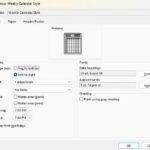Is your Epson ET-2800 printer refusing to print vibrant colors? Don’t worry; it’s a common issue with a range of possible causes. Amazingprint.net is here to guide you through troubleshooting and resolving this problem, ensuring your printer delivers the colorful results you expect, offering insights into printer maintenance, ink quality, and print settings that impact color accuracy.
1. What Are The Common Reasons My Epson ET-2800 Isn’t Printing Color Correctly?
The most common reasons your Epson ET-2800 isn’t printing color correctly include clogged printheads, low ink levels, incorrect print settings, using the wrong type of paper, or outdated printer drivers. Let’s explore each of these in detail:
1.1. Clogged Printheads
What are clogged printheads? Printheads are tiny nozzles that spray ink onto the paper to create images. Over time, these nozzles can become clogged with dried ink, dust, or debris, leading to missing colors, streaks, or faded prints. According to Epson, regular printer use helps prevent clogging by keeping the ink flowing.
What are the solutions? Here’s how to tackle clogged printheads:
-
Run a Nozzle Check: This built-in utility prints a test page to identify which colors are affected by clogs.
-
Clean the Printhead: Your Epson ET-2800 has a printhead cleaning function in its settings. Run this a few times, but avoid excessive cleaning, which can waste ink.
-
Deep Cleaning (Use Sparingly): If standard cleaning doesn’t work, try deep cleaning. Be aware that this consumes a significant amount of ink, as Epson’s official guide mentions.
-
Manual Cleaning: For stubborn clogs, you can manually clean the printhead. You’ll need a lint-free cloth, distilled water, and a syringe (optional).
- Power off the printer.
- Gently wipe the printhead nozzles with a damp, lint-free cloth.
- For stubborn clogs, use a syringe to flush the nozzles with distilled water.
- Let the printhead dry completely before reassembling the printer.
Note: According to a study by the Printing Industries of America (PIA), manual cleaning, when done correctly, can restore print quality in up to 85% of cases with clogged printheads.
1.2. Low Ink Levels
How does low ink affect print quality? When ink levels are low, the printer may struggle to deliver consistent color. One color might be missing entirely, or colors may appear faded or inaccurate.
How to check and refill ink:
- Check Ink Levels: Your Epson ET-2800 has a built-in ink monitoring system. Check the ink levels through the printer’s control panel or the Epson printer utility on your computer.
- Refill Ink Tanks: EcoTank printers like the ET-2800 use ink tanks instead of cartridges. Purchase the correct Epson ink bottles for your model and carefully refill the tanks, following the instructions in your printer manual.
Note: Using genuine Epson ink is crucial for maintaining print quality and preventing damage to your printer. According to a report by Consumer Reports, third-party inks can sometimes cause printhead clogs or color inaccuracies.
1.3. Incorrect Print Settings
What print settings affect color? The print settings you choose can significantly impact color output. Here are some key settings to check:
- Color Mode: Ensure that the “Color” mode is selected. Sometimes, printers default to “Grayscale” or “Black and White,” resulting in no color output.
- Print Quality: Choose a higher print quality setting like “High” or “Best” for optimal color reproduction. Lower quality settings use less ink but may compromise color accuracy.
- Paper Type: Select the correct paper type in the print settings. Different paper types absorb ink differently, so choosing the wrong setting can lead to poor color results.
How to adjust print settings:
- Open the document you want to print.
- Go to “File” > “Print.”
- Select your Epson ET-2800 printer.
- Click on “Preferences” or “Properties” to access the printer settings.
- Adjust the color mode, print quality, and paper type as needed.
- Click “OK” and then “Print.”
Note: Experimenting with different print settings can help you find the optimal combination for your specific printing needs.
1.4. Wrong Type of Paper
How does paper affect color? The type of paper you use can impact how ink is absorbed and how colors appear on the page. Some papers are designed for specific types of printing, such as glossy photo paper for vibrant photos or matte paper for documents with text and graphics.
Choosing the right paper:
- Photo Paper: Use glossy or semi-gloss photo paper for printing photos. These papers are coated to enhance color vibrancy and prevent ink from bleeding.
- Plain Paper: Use plain paper for everyday documents and text-based printing.
- Specialty Paper: For brochures, flyers, or other marketing materials, consider using specialty papers with a matte or textured finish.
Note: Always check your printer’s specifications to ensure that the paper you’re using is compatible with your Epson ET-2800.
1.5. Outdated Printer Drivers
Why are drivers important? Printer drivers are software programs that allow your computer to communicate with your printer. Outdated or corrupt drivers can cause printing problems, including color inaccuracies.
How to update printer drivers:
- Go to the Epson website.
- Navigate to the “Support” section.
- Enter your Epson ET-2800 model number.
- Download the latest drivers for your operating system.
- Follow the on-screen instructions to install the drivers.
Note: Keeping your printer drivers up to date is essential for ensuring optimal performance and compatibility.
2. How Do I Troubleshoot Specific Color Problems With My Epson ET-2800?
If you’re experiencing specific color issues, such as missing colors, color casts, or banding, here’s how to troubleshoot them:
2.1. Missing Colors
Symptom: One or more colors are completely absent from your prints.
Troubleshooting:
- Run a Nozzle Check: Identify which colors are missing.
- Clean the Printhead: Perform a printhead cleaning cycle to clear any clogs.
- Check Ink Levels: Ensure that all ink tanks are adequately filled.
- Replace Ink: If a particular ink tank is empty or nearly empty, replace it with a new one.
2.2. Color Casts
Symptom: Prints have an overall tint or hue that is not accurate (e.g., everything looks too blue or too yellow).
Troubleshooting:
- Check Print Settings: Ensure that the correct color profile is selected in the print settings.
- Adjust Color Balance: Use the printer’s color management settings to adjust the color balance. You may need to reduce the intensity of certain colors to achieve a more accurate result.
- Calibrate Your Monitor: An uncalibrated monitor can display colors inaccurately, leading to incorrect print results. Use a monitor calibration tool to ensure that your monitor is displaying colors accurately.
2.3. Color Banding
Symptom: Horizontal lines or bands of inconsistent color appear on your prints.
Troubleshooting:
- Clean the Printhead: Banding is often caused by clogged printhead nozzles. Run a printhead cleaning cycle to clear any blockages.
- Check Paper Type: Ensure that you’re using the correct paper type for your printing needs.
- Adjust Print Quality: Increase the print quality setting to “High” or “Best” to reduce banding.
- Run a Paper Path Cleaning: Sometimes, debris or ink buildup in the paper path can cause banding. Run a paper path cleaning cycle to remove any obstructions.
According to a study by the International Color Consortium (ICC), color management and calibration are essential for achieving accurate color reproduction in printing.
3. What Maintenance Steps Can Prevent Color Printing Problems?
Preventing color printing problems is easier than fixing them. Follow these maintenance steps to keep your Epson ET-2800 running smoothly:
3.1. Regular Printing
Why is regular printing important? Regular printing helps prevent ink from drying out and clogging the printhead nozzles.
How often to print:
- Print at least once a week, even if it’s just a test page.
- Print in both color and black and white to keep all the nozzles working.
3.2. Proper Storage
How should I store my printer? Proper storage can prevent ink from drying out and protect your printer from dust and debris.
Storage tips:
- Keep your printer in a cool, dry place away from direct sunlight.
- Cover your printer with a dust cover when not in use.
- If you’re not using your printer for an extended period, consider removing the ink tanks and storing them in an airtight container.
3.3. Use Genuine Epson Inks
Why use genuine inks? Genuine Epson inks are specifically formulated for your printer model, ensuring optimal print quality and preventing damage to the printhead.
Risks of using third-party inks:
- Clogged printheads
- Color inaccuracies
- Printer damage
- Voided warranty
According to Epson’s official website, using non-genuine inks can void your printer’s warranty and may lead to costly repairs.
3.4. Regular Cleaning
How often should I clean my printer? Regular cleaning can prevent dust, debris, and ink buildup from affecting print quality.
Cleaning tips:
- Clean the exterior of your printer with a soft, dry cloth.
- Clean the paper path with a paper path cleaning sheet.
- Run a printhead cleaning cycle as needed.
4. How Can I Optimize My Print Settings For The Best Color Output?
To achieve the best color output from your Epson ET-2800, optimize your print settings as follows:
4.1. Color Profiles
What are color profiles? Color profiles are sets of data that define the range of colors a device can reproduce. Using the correct color profile ensures that your printer is accurately translating colors from your computer to the printed page.
Choosing the right color profile:
- For most general printing, use the default color profile for your printer model.
- For professional photo printing, consider using a custom color profile created for your specific printer, ink, and paper combination.
4.2. Color Correction
What is color correction? Color correction is the process of adjusting the colors in your print settings to achieve the desired result.
Color correction options:
- Epson Color Controls: This option allows you to manually adjust the brightness, contrast, saturation, and color balance of your prints.
- ICM (Image Color Management): This option uses the color profiles embedded in your images to automatically correct colors.
- No Color Adjustment: This option disables color correction, allowing the printer to print the colors as they are defined in the image file.
4.3. Halftoning
What is halftoning? Halftoning is a technique used to create the illusion of continuous tones by varying the size and spacing of dots.
Halftoning options:
- Dithering: This option uses a random pattern of dots to create the illusion of continuous tones.
- Error Diffusion: This option distributes errors in color reproduction to neighboring pixels, resulting in a smoother image.
- Clustered Dot: This option groups dots together to create larger, more visible dots.
According to a study by Rochester Institute of Technology (RIT), proper color management and halftoning techniques can significantly improve the accuracy and quality of color prints.
5. What If I Still Have Color Printing Problems After Troubleshooting?
If you’ve tried all the troubleshooting steps and your Epson ET-2800 is still not printing color correctly, here are some additional options:
5.1. Contact Epson Support
How to contact Epson support:
- Visit the Epson website and navigate to the “Support” section.
- Find the contact information for your region.
- Call or email Epson support to speak with a technician.
What to expect from Epson support:
- Troubleshooting assistance
- Warranty information
- Repair options
5.2. Seek Professional Repair
When to seek professional repair:
- If your printer is under warranty, contact Epson for repair options.
- If you’ve tried all the troubleshooting steps and the problem persists.
- If you’re not comfortable disassembling or repairing your printer yourself.
Finding a qualified repair technician:
- Search online for printer repair services in your area.
- Check reviews and ratings to find a reputable technician.
- Ask for a quote before authorizing any repairs.
5.3. Consider a New Printer
When to consider a new printer:
- If your printer is old or outdated.
- If the cost of repairs exceeds the value of the printer.
- If you need a printer with more advanced features.
Factors to consider when buying a new printer:
- Print quality
- Print speed
- Ink costs
- Features (e.g., wireless connectivity, automatic document feeder)
According to a report by PC Magazine, the best printers offer a combination of high print quality, fast print speeds, and low ink costs.
6. How Do Environmental Factors Affect My Epson ET-2800 Color Printing?
Environmental factors can indeed play a role in the color printing performance of your Epson ET-2800. Here’s how:
6.1. Temperature and Humidity
The Impact: Extreme temperatures and humidity levels can affect the viscosity and drying time of the ink. High humidity can cause the ink to spread or bleed, resulting in blurry or faded prints, while very dry conditions might cause the ink to dry too quickly, leading to clogs in the printhead.
Best Practices:
- Maintain a stable environment: Keep your printer in a room where the temperature is consistently between 60-80°F (15-27°C) and humidity is between 40-60%.
- Avoid direct sunlight: Sunlight can heat the printer and affect ink quality.
- Use a dehumidifier or humidifier: Depending on your local climate, these devices can help maintain optimal humidity levels in your workspace.
6.2. Air Quality
The Impact: Dust, smoke, and other airborne particles can settle inside the printer, affecting the printhead and paper feed mechanisms. These particles can cause clogs, streaks, or uneven color distribution in your prints.
Best Practices:
- Keep the printer covered: When not in use, cover your printer to protect it from dust.
- Clean regularly: Periodically clean the exterior and interior of the printer with a soft, dry cloth. Use a vacuum cleaner with a brush attachment to remove dust from hard-to-reach areas.
- Air purifiers: Use an air purifier in the room to reduce the amount of airborne particles.
6.3. Ventilation
The Impact: Poor ventilation can lead to a buildup of ink fumes and heat, which can affect the printer’s performance and the quality of prints.
Best Practices:
- Ensure good airflow: Place the printer in a well-ventilated area.
- Avoid enclosed spaces: Do not place the printer in a tightly enclosed cabinet without adequate ventilation.
- Regular breaks: If you are printing large volumes, give the printer breaks to cool down.
6.4. Altitude
The Impact: Although less common, altitude can affect ink flow due to changes in air pressure. This is more relevant for businesses in high-altitude locations.
Best Practices:
- Check printer settings: Some printers have settings to adjust for altitude. Check your Epson ET-2800 manual to see if this is an option.
- Consult with Epson support: If you are consistently experiencing issues due to altitude, contact Epson support for specific recommendations.
6.5. Paper Storage
The Impact: Improperly stored paper can absorb moisture, leading to paper jams and affecting ink absorption.
Best Practices:
- Store paper in a dry place: Keep paper in its original packaging until ready to use.
- Avoid damp areas: Store paper away from damp basements or humid environments.
- Use a paper tray with a cover: Protect the paper in the printer tray from moisture and dust.
By considering these environmental factors and implementing the suggested best practices, you can help ensure your Epson ET-2800 consistently delivers high-quality color prints.
7. How Do Third-Party Ink Affect My Epson ET-2800 Color Printing?
Using third-party inks in your Epson ET-2800 can significantly impact its color printing performance and overall functionality. Here’s a breakdown of the potential issues and considerations:
7.1. Color Accuracy and Quality
The Impact: Third-party inks often lack the precise formulation and color calibration of genuine Epson inks. This can result in inaccurate color reproduction, leading to prints that appear dull, faded, or with noticeable color shifts.
Considerations:
- Inconsistent Colors: Colors may vary significantly from what is displayed on your screen.
- Lower Print Quality: Images may lack sharpness and vibrancy.
- Color Fading: Prints may fade more quickly over time compared to those using genuine inks.
7.2. Printhead Clogging
The Impact: Third-party inks may contain impurities or have different viscosity levels than genuine inks, which can cause printhead nozzles to clog. Clogged printheads result in missing colors, streaks, and poor print quality.
Considerations:
- Incompatible Formulation: Third-party inks might not be chemically compatible with the printer’s components.
- Increased Maintenance: More frequent printhead cleaning cycles may be required, wasting ink and time.
- Permanent Damage: Severe clogs can cause permanent damage to the printhead, requiring costly repairs or printer replacement.
7.3. Printer Performance and Reliability
The Impact: Using third-party inks can affect the overall performance and reliability of your Epson ET-2800. The printer may experience more frequent errors, paper jams, and other malfunctions.
Considerations:
- Error Messages: The printer may display error messages related to ink cartridge recognition or ink quality.
- Reduced Lifespan: The printer’s lifespan may be shortened due to the use of incompatible inks.
- Voided Warranty: Epson’s warranty typically does not cover damage caused by using non-genuine inks.
7.4. Cost Savings vs. Long-Term Costs
The Trade-Off: While third-party inks may offer upfront cost savings, the long-term costs can outweigh the benefits due to potential damage, reduced print quality, and the need for more frequent replacements.
Factors to Weigh:
- Initial Savings: Calculate the upfront savings compared to the cost of genuine Epson inks.
- Potential Repairs: Factor in the potential costs of repairing or replacing the printhead or the entire printer.
- Print Quality Expectations: Assess whether the reduced print quality is acceptable for your needs.
7.5. Environmental Impact
Sustainability: Genuine Epson inks are often designed with environmental considerations, such as recyclable packaging and responsible manufacturing processes. Third-party inks may not adhere to the same environmental standards.
Considerations:
- Recycling Programs: Check if the third-party ink supplier has recycling programs for used cartridges.
- Manufacturing Standards: Research the environmental practices of the ink manufacturer.
7.6. Firmware Updates
Printer Protection: Printer manufacturers, including Epson, often release firmware updates that are designed to protect the printer from counterfeit or incompatible products, including third-party inks.
Considerations:
- Compatibility Issues: Firmware updates may render third-party inks unusable.
- Forced Updates: Some printers may automatically install updates, which can cause compatibility issues with third-party inks.
By carefully considering these factors, you can make an informed decision about whether to use third-party inks in your Epson ET-2800, weighing the potential cost savings against the risks to print quality, printer performance, and overall reliability.
8. What Are The Latest Advancements In Ink Technology?
The field of ink technology is continuously evolving, with advancements aimed at improving print quality, reducing environmental impact, and enhancing printer performance. Here are some of the latest innovations in ink technology:
8.1. Pigment-Based Inks
Enhanced Durability: Pigment-based inks use solid pigment particles suspended in a liquid carrier. They offer superior resistance to fading, smudging, and water damage compared to dye-based inks.
Key Features:
- UV Resistance: Pigment inks are more resistant to fading when exposed to ultraviolet (UV) light, making them ideal for archival and long-lasting prints.
- Water Resistance: Prints made with pigment inks are less likely to smudge or run if they come into contact with water.
- Color Stability: Pigment inks maintain their color accuracy over time, ensuring that prints retain their original appearance for years.
8.2. Dye-Based Inks
Vibrant Colors: Dye-based inks use dyes dissolved in a liquid carrier, offering a wider color gamut and more vibrant colors than pigment inks.
Key Features:
- Color Gamut: Dye inks can produce a broader range of colors, making them suitable for high-quality photo printing.
- Smooth Gradations: Dye inks create smooth color transitions and gradations, resulting in more realistic-looking images.
- Lower Cost: Dye inks are generally less expensive than pigment inks.
8.3. Hybrid Inks
Best of Both Worlds: Hybrid inks combine the benefits of both pigment and dye inks, offering a balance of color vibrancy, durability, and cost-effectiveness.
Key Features:
- Combined Advantages: Hybrid inks provide good color vibrancy and decent resistance to fading and water damage.
- Versatility: Suitable for a wide range of printing applications, including photos, documents, and graphics.
- Improved Performance: Hybrid inks offer better overall performance compared to using either pigment or dye inks alone.
8.4. Eco-Friendly Inks
Sustainable Printing: Eco-friendly inks are designed to minimize environmental impact by using sustainable materials and reducing waste.
Key Features:
- Water-Based Inks: These inks use water as the primary solvent, reducing the emission of volatile organic compounds (VOCs).
- Biodegradable Materials: Some eco-friendly inks are made from biodegradable materials, reducing their impact on the environment.
- Recycled Content: Eco-friendly inks may contain recycled content, reducing the demand for virgin materials.
8.5. Fast-Drying Inks
Increased Efficiency: Fast-drying inks are formulated to dry quickly upon contact with the paper, reducing the risk of smudging and allowing for faster printing speeds.
Key Features:
- Reduced Smudging: Fast-drying inks minimize the risk of smudging, resulting in cleaner, more professional-looking prints.
- Faster Printing: These inks enable faster printing speeds by reducing the time it takes for the ink to dry.
- Improved Productivity: Fast-drying inks enhance productivity by allowing you to handle prints immediately after they come out of the printer.
8.6. Nano Inks
Enhanced Precision: Nano inks use nanoparticles of pigment or dye, resulting in sharper images, finer details, and more consistent color reproduction.
Key Features:
- High Resolution: Nano inks enable higher resolution printing, resulting in sharper images and finer details.
- Consistent Color: These inks provide more consistent color reproduction, ensuring that prints accurately match the original design.
- Improved Ink Flow: Nano inks have better ink flow properties, reducing the risk of clogs and improving printer performance.
8.7. UV-Curable Inks
Durable and Versatile: UV-curable inks are cured using ultraviolet (UV) light, creating a durable, scratch-resistant finish that is suitable for a wide range of materials.
Key Features:
- Scratch Resistance: UV-cured inks provide a tough, scratch-resistant finish, making them ideal for high-traffic applications.
- Versatility: These inks can be used on a variety of materials, including paper, plastic, metal, and glass.
- Fast Curing: UV-curable inks cure quickly under UV light, enabling faster production speeds.
These advancements in ink technology are driving innovation in the printing industry, enabling higher-quality prints, more sustainable practices, and improved printer performance.
9. What Are The Current Trends In The Printing Industry In The USA?
The printing industry in the USA is undergoing significant transformation, driven by technological advancements, changing consumer preferences, and increased environmental awareness. Here are some of the key trends shaping the industry:
9.1. Digital Printing
Customization and Efficiency: Digital printing continues to gain popularity due to its ability to handle short runs, variable data printing, and on-demand customization.
Key Trends:
- Growth in Labels and Packaging: Digital printing is increasingly used for labels and packaging, allowing for personalized designs and quick turnaround times.
- Direct Mail Marketing: Digital printing enables targeted direct mail campaigns with customized messaging and offers.
- Books and Publications: On-demand book printing is becoming more common, reducing the need for large print runs and minimizing waste.
According to a report by Smithers Pira, the digital printing market is expected to grow at a rate of 7.8% annually through 2025.
9.2. Sustainable Printing
Eco-Friendly Practices: Sustainability is a major focus, with increasing demand for eco-friendly printing options, such as recycled paper, vegetable-based inks, and waterless printing.
Key Trends:
- Recycled Paper: More companies are using recycled paper to reduce their environmental footprint.
- Vegetable-Based Inks: Vegetable-based inks, such as soy inks, are replacing traditional petroleum-based inks.
- Waterless Printing: Waterless printing reduces water consumption and eliminates the need for harsh chemicals.
9.3. Wide Format Printing
Large-Scale Graphics: Wide format printing is used for producing large-scale graphics, such as banners, posters, and signage.
Key Trends:
- Retail and Advertising: Wide format printing is widely used in retail and advertising for creating eye-catching displays.
- Architectural and Engineering: Used for printing blueprints, maps, and technical drawings.
- Events and Exhibitions: Wide format printing is used for creating banners, backdrops, and signage for events and exhibitions.
9.4. 3D Printing
Additive Manufacturing: 3D printing, also known as additive manufacturing, is transforming product design and manufacturing.
Key Trends:
- Prototyping: Used for creating prototypes and models for product development.
- Custom Manufacturing: Enables the production of customized products and parts on demand.
- Medical Applications: Used for creating prosthetics, implants, and surgical models.
9.5. Personalization and Customization
Tailored Products: Consumers are increasingly demanding personalized and customized products, driving the need for printing solutions that can handle variable data and short runs.
Key Trends:
- Custom Apparel: Printing personalized designs on t-shirts, hoodies, and other apparel items.
- Personalized Gifts: Creating customized gifts, such as mugs, phone cases, and photo albums.
- Promotional Products: Printing company logos and messages on promotional items, such as pens, keychains, and water bottles.
9.6. Smart Packaging
Interactive Packaging: Smart packaging incorporates technology, such as QR codes, NFC chips, and augmented reality, to provide consumers with additional information and interactive experiences.
Key Trends:
- QR Codes: Used for providing product information, promotions, and customer reviews.
- NFC Chips: Enable contactless communication between the packaging and the consumer’s smartphone.
- Augmented Reality: Creates immersive experiences by overlaying digital content onto the physical packaging.
9.7. E-Commerce Integration
Online Printing Services: More printing companies are integrating e-commerce platforms to offer online ordering, design tools, and instant quotes.
Key Trends:
- Online Design Tools: Customers can create and customize their own designs using online design tools.
- Instant Quotes: Online platforms provide instant quotes based on the customer’s specifications.
- Automated Workflows: E-commerce integration streamlines the printing process and reduces turnaround times.
9.8. Automation and AI
Efficiency and Productivity: Automation and artificial intelligence (AI) are being used to streamline printing processes, reduce errors, and improve efficiency.
Key Trends:
- Automated Workflows: Automation software is used to manage job submissions, prepress tasks, and production scheduling.
- AI-Powered Quality Control: AI is used to detect defects and ensure consistent print quality.
- Predictive Maintenance: AI is used to predict equipment failures and schedule maintenance proactively.
These trends highlight the dynamic nature of the printing industry in the USA, with companies adapting to new technologies, changing consumer preferences, and increased environmental concerns.
10. What Are The Most Common Misconceptions About Color Printing?
There are several common misconceptions about color printing that can lead to frustration and suboptimal results. Here are some of the most prevalent myths and the corresponding realities:
10.1. More Expensive Printers Always Produce Better Color Prints
Misconception: The more expensive a printer is, the better the color prints it will produce.
Reality: While higher-end printers often have advanced features and better components, price alone is not a guarantee of superior color quality. Factors like ink type, print resolution, color management capabilities, and the specific technology used (e.g., inkjet vs. laser) play significant roles. A well-maintained, mid-range printer with good color calibration can sometimes outperform a more expensive model that is not properly set up.
10.2. All Inks Are Created Equal
Misconception: All ink cartridges or bottles, whether genuine or third-party, will produce the same color results.
Reality: The formulation of ink varies significantly between manufacturers and even between different lines from the same manufacturer. Genuine inks are specifically designed to work with the printer’s hardware and software, ensuring optimal color accuracy and longevity. Third-party inks may not have the same color gamut, fade resistance, or chemical compatibility, leading to inaccurate colors, printhead clogs, and reduced print life.
10.3. Screen Colors Will Exactly Match Printed Colors
Misconception: The colors you see on your computer screen will perfectly match the colors that come out of your printer.
Reality: Screen colors are created using the RGB (Red, Green, Blue) color model, which is an additive color system that mixes light to create colors. Printers use the CMYK (Cyan, Magenta, Yellow, Black) color model, which is a subtractive color system that mixes inks to create colors. These two color models have different gamuts, meaning they can reproduce different ranges of colors. Additionally, monitor calibration, ambient lighting, and paper type can all affect the perceived color accuracy.
10.4. Higher DPI Always Means Better Print Quality
Misconception: A higher DPI (dots per inch) setting always results in better print quality.
Reality: While a higher DPI setting can produce sharper images, it also requires more ink and can slow down printing speeds. The optimal DPI setting depends on the type of document being printed and the capabilities of the printer. For example, printing a text document at 1200 DPI may not produce a noticeable improvement over 600 DPI, but it will use more ink.
10.5. Color Printing Is Only For Photos And Graphics
Misconception: Color printing is only necessary for photos and graphics, not for documents with text.
Reality: While color printing is essential for photos and graphics, it can also enhance the readability and impact of documents with text. Using color to highlight key points, create visual hierarchies, and add branding elements can make documents more engaging and effective. Additionally, color printing can be used to differentiate between different versions of a document or to add visual appeal to presentations and reports.
10.6. Print Preview Guarantees Accurate Color Reproduction
Misconception: What you see in the print preview window will be exactly what comes out of the printer.
Reality: The print preview window provides a general idea of how the document will look when printed, but it is not a guarantee of accurate color reproduction. The print preview is affected by the same factors as the screen display, such as monitor calibration and color management settings. Additionally, the print preview may not accurately simulate the effects of paper type and ink absorption.
10.7. Printhead Cleaning Is Always The Solution
Misconception: If your printer is not printing colors correctly, running a printhead cleaning cycle will always fix the problem.
Reality: While printhead cleaning can resolve many color printing issues, it is not a universal solution. Other factors, such as low ink levels, incorrect print settings, and incompatible paper, can also cause color problems. Additionally, excessive printhead cleaning can waste ink and potentially damage the printhead.
10.8. Color Management Is Too Complicated For Average Users
Misconception: Color management is a complex and technical process that is only necessary for professional photographers and graphic designers.
Reality: While professional-level color management can be complex, basic color management is accessible and beneficial for average users. Calibrating your monitor, selecting the correct color profiles, and adjusting print settings can significantly improve the accuracy and consistency of color prints. Many printers and operating systems offer user-friendly tools and wizards to simplify the color management process.
10.9. The Paper Doesn’t Matter
Misconception: The type of paper you use has no impact on color print quality.
Reality: The type of paper significantly affects how ink is absorbed and how colors appear on the page. Different papers have different coatings, textures, and brightness levels that can affect color vibrancy, sharpness, and overall print quality. Using the correct paper type for your printing needs is essential for achieving optimal results.
10.10. Resetting Printer To Factory Settings Solves All Printing Problems
Misconception: Resetting the printer to factory settings will solve any and all color printing problems.
Reality: While resetting to factory settings can resolve some software-related issues, it’s not a magic bullet. It will revert settings to their original state, which can help if you’ve made incorrect configurations, but it won’t fix hardware issues like clogged printheads, low ink levels, or physical damage. It’s more of a general troubleshooting step rather than a specific solution for color printing problems.
By understanding and dispelling these common misconceptions, you can make more informed decisions about color printing and achieve better results with your Epson ET-2800.
Are you ready to experience vibrant, accurate color prints every time? Visit amazingprint.net today to explore our comprehensive guides, compare printing options, and discover creative ideas to bring your projects to life! Let amazingprint.net be your trusted resource for all things printing, ensuring you achieve stunning results with ease, with articles related to professional printing services and creative printing projects.
Address: 1600 Amphitheatre Parkway, Mountain View, CA 94043, United States.
Phone: +1 (650) 25