When you’re dealing with printing multiple copies of documents, especially lengthy ones, the term “collate” frequently pops up in print settings. But what does collate truly mean in the realm of printing, and why should you care? Understanding the function of collate can significantly streamline your printing process, saving you valuable time and effort.
Decoding Collate Printing: Arranging Your Documents Efficiently
Collating in printing refers to the process of automatically arranging printed documents in the correct page order when producing multiple copies. Instead of printing all copies of page one, then all copies of page two, and so on, a collating printer assembles complete sets of documents, page by page, copy by copy.
Imagine you need ten copies of a twenty-page report. Without collating, your printer would churn out ten copies of page 1, then ten copies of page 2, and continue this pattern until page 20. This leaves you with twenty stacks of paper that you must manually organize into the correct sets.
However, with collate activated, the printer intelligently produces a complete set of pages 1 through 20 for the first copy, then another complete set for the second copy, and so forth, until all ten copies are printed in perfect sequential order. This simple yet powerful feature eliminates the tedious task of manual sorting and assembly.
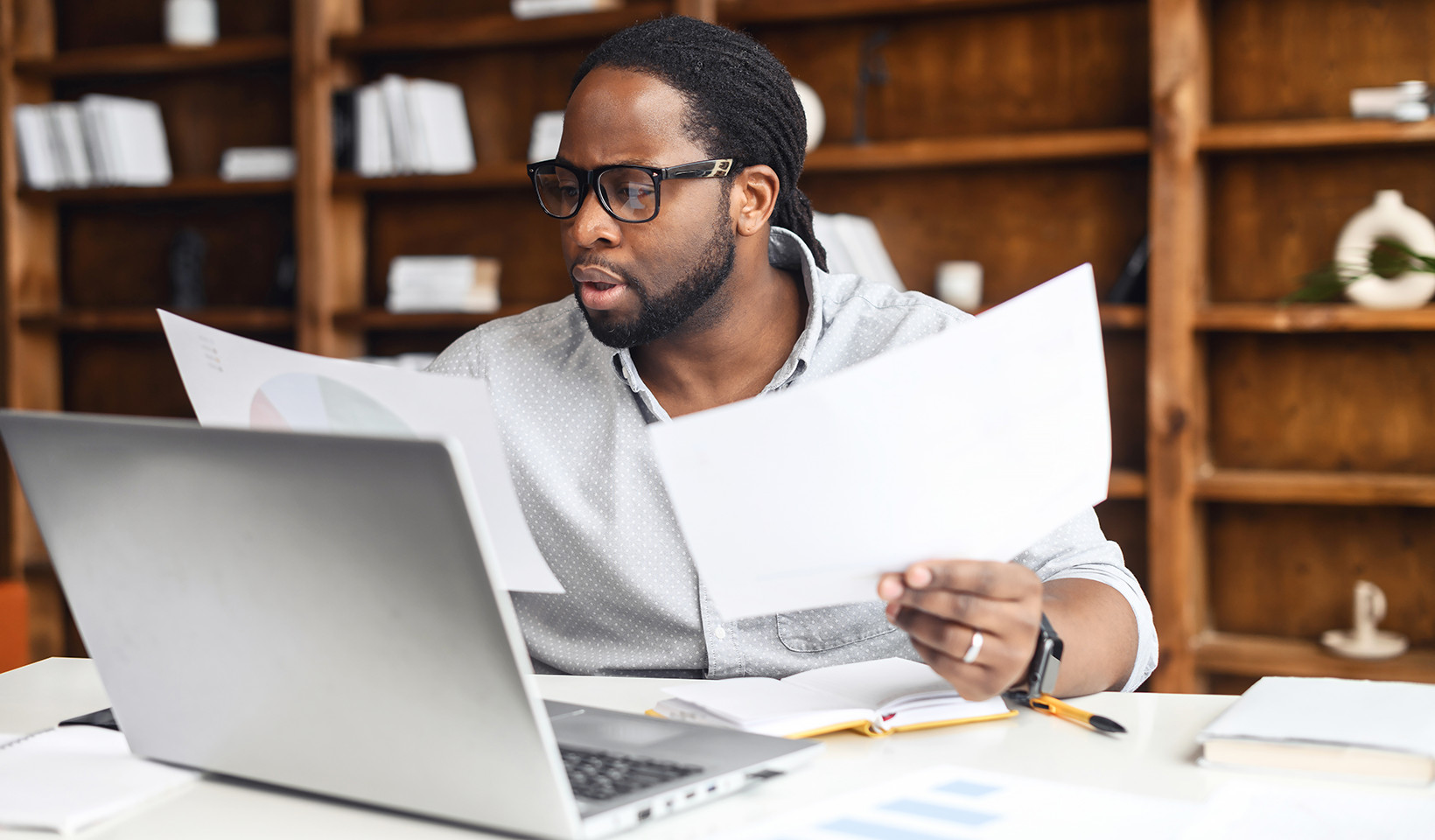 Diagram illustrating collated vs. uncollated printing
Diagram illustrating collated vs. uncollated printing
The Core Advantages of Utilizing Collate
In today’s fast-paced work environments, efficiency is paramount. Collate printing offers several key benefits, particularly when handling multi-page documents and multiple print runs:
- Significant Time Savings: The most immediate advantage is the elimination of manual collation. For large print jobs, especially those involving hundreds or thousands of pages across many copies, the time saved from not having to manually sort pages is substantial. This saved time translates directly to improved workflow and productivity.
- Enhanced Convenience: Collate printing delivers documents ready for immediate use. Once printed, each copy is already correctly ordered, whether for distribution, binding, or immediate reading. This “print-and-go” convenience simplifies workflows and reduces post-printing handling.
- Improved Accuracy and Reduced Errors: Manual collation is prone to human error. Pages can be misplaced, mixed up, or dropped, leading to incomplete or incorrectly ordered documents. Collate printing removes this risk, ensuring each set is accurately assembled, reducing the chances of errors and reprints.
Practical Applications of Collate in Everyday Scenarios
Collate isn’t just a theoretical advantage; it has tangible benefits across various workplace and personal printing needs. Here are some common examples where collate proves invaluable:
- Reports and Documents: For lengthy reports, financial statements, or legal documents, collate ensures each copy is complete and in the correct order for easy reading, referencing, and distribution.
- Presentations and Slide Decks: When printing handouts for presentations, collate ensures each attendee receives a properly ordered set of slides, facilitating seamless understanding and engagement during presentations.
- Manuals, Guides, and Instructions: Technical manuals, instruction booklets, and training guides rely heavily on sequential page order for clarity and usability. Collate is crucial for these documents to ensure users can easily follow procedures and instructions.
- Invoices, Statements, and Billing Documents: For businesses sending out invoices or statements, collate ensures each customer receives a complete and correctly ordered document, maintaining a professional image and minimizing confusion.
- Brochures and Multi-Page Marketing Materials: When printing brochures or multi-page flyers, collate ensures each piece is a complete set, ready for distribution and marketing efforts.
- Newsletters and Periodicals: For organizations distributing newsletters or magazines, collate is essential for producing complete copies for readers.
 Image of manuals and educational materials
Image of manuals and educational materials
Activating and Deactivating Collate: Taking Control of Your Print Output
While collate is a highly beneficial feature, it’s not always automatically enabled. Typically, the collate option is found within your printer settings or print dialog box, accessible through the application you are printing from or directly from your operating system’s print settings.
The process for enabling or disabling collate is generally straightforward:
- Access Print Settings: Initiate the print command from your application (e.g., File > Print).
- Locate Collate Option: Look for the “Collate” checkbox or dropdown menu within the print settings window. It might be located under “Settings,” “Layout,” or “Finishing” options, depending on your printer driver and software.
- Toggle Collate: To enable collate, ensure the option is checked or selected. To disable it (if you specifically want uncollated output), uncheck or deselect the option.
- Confirm and Print: Apply the changes and proceed with printing.
If you are unsure about the exact location of the collate setting on your specific printer or operating system, consulting your printer’s user manual or performing a quick online search using your printer model and “how to collate” will provide specific instructions.
The Value Proposition of Collate Printing
In conclusion, understanding the “Collate Meaning In Printing” is essential for anyone who regularly prints multi-page documents. Collate printing is a simple yet powerful feature that offers significant advantages in terms of time saving, convenience, and accuracy. By automating the document assembly process, collate frees up valuable time, reduces errors, and ensures your printed materials are organized and ready to use immediately. Whether you’re printing reports, presentations, manuals, or invoices, leveraging the collate function can significantly enhance your printing efficiency and document organization. So, next time you’re printing multiple copies of a multi-page document, remember to check your print settings and ensure collate is enabled to reap its full benefits.
Alt text: Illustration of two colleagues working efficiently together, symbolizing the efficiency gains from using collate printing.

