Printing 1099 forms on QuickBooks can be a straightforward process, ensuring you meet your tax obligations efficiently; amazingprint.net provides a detailed walkthrough for various QuickBooks versions. Let’s explore the steps and best practices for printing your 1099s and related forms accurately, along with insights into optimizing your printing process for seamless tax reporting, enhancing your understanding of payroll management and tax compliance.
1. Understanding 1099 Forms and QuickBooks
1.1. What is a 1099 Form?
A 1099 form is an IRS information return used to report payments made to independent contractors, freelancers, and other non-employees. It’s crucial for businesses to accurately track and report these payments to comply with tax regulations. According to the IRS, businesses are required to file 1099 forms for each person they have paid at least $600 during the tax year.
1.2. Why Use QuickBooks for 1099s?
QuickBooks simplifies the process of managing and reporting 1099 forms by allowing you to track payments to contractors, generate the necessary forms, and print or e-file them directly. This integration streamlines tax preparation, reduces errors, and ensures compliance with IRS guidelines.
1.3. Different Versions of QuickBooks
QuickBooks is available in various versions, including QuickBooks Online, QuickBooks Desktop, and QuickBooks Contractor Payments. Each version has its specific steps for printing 1099 forms, so it’s essential to follow the instructions relevant to your software.
2. Preparing to Print 1099s in QuickBooks
2.1. Verify Contractor Information
Before printing 1099s, ensure that all contractor information is accurate and up-to-date. This includes names, addresses, tax identification numbers (TINs), and payment amounts. Inaccurate information can lead to errors in filing and potential penalties from the IRS.
2.2. Categorize Payments Correctly
Categorize all payments to contractors correctly within QuickBooks. Use appropriate expense categories to track payments that are subject to 1099 reporting. According to the QuickBooks Resource Center, proper categorization is essential for accurate 1099 form generation.
2.3. Set Up 1099 Tracking Preferences
Configure your QuickBooks settings to track 1099 payments. This involves setting up vendor profiles with the necessary 1099 information and designating which payments are 1099-eligible.
3. Printing 1099s in QuickBooks Online
3.1. Accessing the 1099 Filing Section
- Go to Taxes and select 1099 filings.
- This will take you to the 1099 filing center, where you can manage your 1099 forms.
3.2. Reviewing 1099 Details
- Select Prepare 1099s to create your 1099s.
- Review each contractor’s details to ensure accuracy.
3.3. Printing Options
-
Choose the Print and mail instead option.
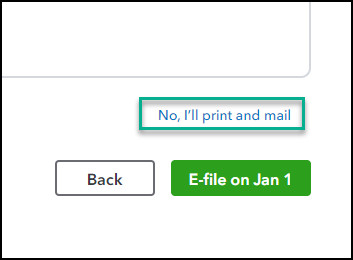 Print and mail instead option in QuickBooks Online
Print and mail instead option in QuickBooks Online -
Follow the on-screen steps to check your alignment and print your forms.
-
If you’ve already e-filed, you can select View 1099 to view a PDF copy.
3.4. Printing Form 1096 (If Required)
QuickBooks Online doesn’t provide Form 1096. However, if you need the same information, select View Summary to see a summary of your e-filed 1099s. Keep in mind that Form 1096 isn’t required by the IRS if you are filing electronically.
4. Printing 1099s in QuickBooks Desktop
4.1. Updating QuickBooks Desktop
Ensure your QuickBooks Desktop is updated to the latest release. According to Intuit, this is crucial for your 1099s to print correctly.
4.2. Accessing the 1099 Forms Section
- Go to Vendors, then select 1099 Forms, then Print/E-file 1099 Forms.
- This will open the 1099 wizard.
4.3. Creating and Printing 1099s
- In the Choose a filing method window, select Print 1099-NEC or Print 1099-MISC.
- Specify the date range for the forms, then choose OK.
- Select all vendors you wish to print 1099s for.
- Select Print 1099.
4.4. Printing Form 1096 in QuickBooks Desktop
- After selecting the vendors, choose Print 1096s instead of Print 1099.
- Double-check your printer settings, then select Print.
5. Printing 1099s in QuickBooks Contractor Payments
5.1. Accessing the 1099 Filings Section
- Go to 1099 filings.
- This will take you to the 1099 filing center.
5.2. Preparing and Printing 1099s
- Select Prepare 1099s to create your 1099s.
- When complete, choose the Print and mail instead option.
- Follow the on-screen steps to check your alignment and print your forms.
5.3. Accessing Summary Information
QuickBooks Contractor Payments doesn’t provide Form 1096. To get the same info, select View Summary to see a summary of your e-filed 1099s.
6. Troubleshooting Printing Issues
6.1. Common Printing Problems
- Misalignment: Forms don’t align correctly on the printed page.
- Incorrect Information: Data on the forms is missing or incorrect.
- Printer Errors: The printer fails to print the forms.
6.2. Solutions for Misalignment
- Check Printer Settings: Ensure your printer settings are correctly configured for the type of paper you’re using.
- Adjust Alignment in QuickBooks: Use the alignment settings within QuickBooks to fine-tune the printing position.
- Use Recommended Browsers: Intuit recommends using Google Chrome or Mozilla Firefox for printing.
6.3. Resolving Incorrect Information
- Verify Vendor Details: Double-check all vendor details in QuickBooks to ensure they are accurate.
- Review Payment Categories: Make sure all payments are correctly categorized for 1099 reporting.
6.4. Addressing Printer Errors
- Restart Printer: Turn your printer off and on again.
- Update Printer Drivers: Ensure your printer drivers are up-to-date.
- Try a Different Printer: If possible, try printing from a different printer to rule out hardware issues.
6.5. Browser-Specific Troubleshooting
Chrome:
- Go to Chrome and select the three vertical dots in the upper-right corner. Then select Settings.
- Select Privacy and security then Site settings.
- Select Additional content settings then PDF documents.
- Toggle Download PDF files instead of automatically opening them in Chrome.
- Try to print your 1099s again.
If it still doesn’t align, on the print window, select the dropdown for More Settings to verify Fit to printable area or Fit to paper is not selected in the Scale dropdown.
Firefox:
- Go to Firefox and select menu ≡, then Options.
- Select General.
- In the Applications section locate Portable Document Format (PDF).
- In the Action column select the dropdown and select your PDF viewer.
- Try to print your 1099s again.
When downloading as a PDF, if Adobe is not the application that opens the document:
- Right click the PDF.
- Select Open with and choose Adobe from the dropdown list.
- Try to print your 1099s again.
7. E-filing vs. Printing 1099s
7.1. Benefits of E-filing
- Convenience: E-filing is faster and more convenient than printing and mailing forms.
- Accuracy: Electronic filing reduces the risk of errors associated with manual data entry.
- Cost-Effective: E-filing can be more cost-effective, especially for businesses with many contractors.
7.2. When to Print 1099s
- Contractor Preference: Some contractors may prefer to receive a printed copy of their 1099 form.
- Backup: Printing a copy for your records can serve as a backup in case of electronic filing issues.
- Compliance: In some cases, you may be required to provide a printed copy to your contractors.
7.3. E-filing Options with QuickBooks
QuickBooks offers e-filing services for 1099 forms, allowing you to submit your forms directly to the IRS. There may be a fee for this service, but it can save time and reduce the risk of errors.
8. Best Practices for 1099 Compliance
8.1. Timely Filing
File your 1099 forms by the IRS deadline to avoid penalties. The deadline for filing 1099-NEC forms is typically January 31, while the deadline for other 1099 forms is usually February 28 if filing on paper, and March 31 if filing electronically.
8.2. Accurate Record-Keeping
Maintain accurate records of all payments made to contractors throughout the year. This includes invoices, payment records, and contractor information.
8.3. Stay Updated on Tax Laws
Stay informed about changes in tax laws and regulations that may affect 1099 reporting. The IRS regularly updates its guidelines, so it’s important to stay current.
8.4. Seek Professional Advice
Consult with a tax professional or accountant to ensure you are meeting all your 1099 reporting obligations. They can provide guidance on complex tax issues and help you avoid costly mistakes.
9. Resources for 1099 Filing
9.1. IRS Website
The IRS website (https://www.irs.gov/) offers a wealth of information on 1099 reporting, including forms, instructions, and FAQs.
9.2. QuickBooks Help Center
The QuickBooks Help Center provides detailed instructions and troubleshooting tips for printing and e-filing 1099 forms.
9.3. Tax Professionals
Consulting with a tax professional can provide personalized guidance and ensure you are meeting all your 1099 reporting obligations.
10. The Role of Amazingprint.net in Streamlining Your Printing Needs
While amazingprint.net doesn’t directly handle the printing of tax forms like 1099s, we understand the critical importance of accurate and timely documentation for businesses. Our expertise lies in providing high-quality printing solutions for a wide array of business needs, ensuring your company presents a professional image in all its printed materials.
10.1. High-Quality Business Printing Solutions
At amazingprint.net, we offer a comprehensive suite of printing services designed to meet the diverse needs of modern businesses. Our services include:
- Marketing Materials: Eye-catching brochures, flyers, and posters that effectively communicate your brand message.
- Business Stationery: Professional business cards, letterheads, and envelopes that enhance your corporate identity.
- Promotional Items: Custom-printed merchandise such as mugs, pens, and apparel that help increase brand visibility.
- Large Format Printing: High-resolution banners, signs, and trade show displays that make a lasting impression.
10.2. Benefits of Choosing Amazingprint.net
When you partner with amazingprint.net, you benefit from:
- Exceptional Print Quality: We use state-of-the-art printing technology and premium materials to ensure your printed materials look their best.
- Customization Options: Our design team can help you create custom designs that reflect your brand’s unique identity and messaging.
- Fast Turnaround Times: We understand the importance of deadlines and offer quick turnaround times without compromising on quality.
- Competitive Pricing: We provide cost-effective printing solutions that deliver exceptional value for your investment.
- Dedicated Customer Support: Our friendly and knowledgeable customer support team is always available to assist you with any questions or concerns.
10.3. How Amazingprint.net Complements Your Business Operations
While you handle essential tasks such as printing 1099 forms through QuickBooks, amazingprint.net ensures that all your other printing needs are met with the highest standards of quality and professionalism. By entrusting your marketing materials, business stationery, and promotional items to us, you can focus on your core business activities while projecting a polished and cohesive brand image.
11. Latest Trends in Printing Technology
11.1. Digital Printing
Digital printing continues to advance, offering faster turnaround times and the ability to produce short-run prints cost-effectively. According to a report by Smithers Pira, digital printing is expected to grow significantly in the coming years, driven by advancements in technology and increasing demand for personalized prints.
11.2. Sustainable Printing
Sustainable printing practices are gaining traction as businesses become more environmentally conscious. This includes using recycled paper, soy-based inks, and energy-efficient printing equipment. The Sustainable Green Printing Partnership (SGP) certifies printing facilities that meet strict environmental standards.
11.3. 3D Printing
3D printing is revolutionizing manufacturing and prototyping, allowing businesses to create complex designs and customized products. According to Wohlers Associates, the 3D printing industry is expected to continue its rapid growth, with applications ranging from aerospace to healthcare.
12. Materials and Design Tips for Effective Printing
12.1. Paper Types
- Glossy Paper: Ideal for marketing materials like brochures and flyers, providing a vibrant and professional look.
- Matte Paper: Suitable for documents and stationery, offering a smooth and non-reflective finish.
- Recycled Paper: An eco-friendly option that reduces environmental impact without compromising on quality.
12.2. Ink Types
- Soy-Based Inks: Environmentally friendly inks made from soybean oil, offering vibrant colors and reduced VOC emissions.
- UV Inks: Inks that dry quickly under ultraviolet light, providing a durable and fade-resistant finish.
12.3. Design Tips
- Use High-Resolution Images: Ensure all images are high-resolution to avoid pixelation and ensure a professional look.
- Keep it Simple: Avoid clutter and use clear, concise messaging.
- Use Consistent Branding: Maintain consistent branding across all printed materials to reinforce your brand identity.
13. Compliance with IRS Regulations
13.1. Understanding IRS Form 1099 Requirements
The IRS mandates that businesses report payments made to independent contractors and other non-employees using Form 1099. Failure to comply with these requirements can result in penalties.
13.2. Key Requirements for Filing 1099 Forms
- Who Must File: Businesses that pay independent contractors, freelancers, or other non-employees more than $600 in a tax year.
- Information Required: The contractor’s name, address, taxpayer identification number (TIN), and total amount paid.
- Filing Deadlines: January 31 for 1099-NEC forms and February 28 (if filing on paper) or March 31 (if filing electronically) for other 1099 forms.
13.3. Penalties for Non-Compliance
The IRS imposes penalties for failing to file 1099 forms on time, filing with incorrect information, or failing to provide copies to contractors. These penalties can range from $50 to $280 per form, depending on the severity and timeliness of the error.
14. Optimizing Your QuickBooks for Accurate 1099 Reporting
14.1. Setting Up Vendor Profiles
Ensure that all vendor profiles in QuickBooks are set up correctly with the necessary 1099 information. This includes the vendor’s name, address, TIN, and 1099 eligibility.
14.2. Categorizing Payments
Properly categorize all payments to contractors to ensure accurate 1099 reporting. Use appropriate expense categories to track payments that are subject to 1099 reporting.
14.3. Running 1099 Reports
Use QuickBooks’ built-in 1099 reports to review and verify the accuracy of your 1099 data before filing. These reports can help you identify any errors or omissions and ensure compliance with IRS regulations.
15. Frequently Asked Questions (FAQs)
15.1. How do I print 1099 forms on QuickBooks Online?
To print 1099 forms on QuickBooks Online, go to Taxes, select 1099 filings, select Prepare 1099s to create your 1099s, and choose the Print and mail instead option. Follow the on-screen steps to check your alignment and print your forms.
15.2. Can I print Form 1096 from QuickBooks?
QuickBooks Online and QuickBooks Contractor Payments don’t provide Form 1096. However, you can view a summary of your e-filed 1099s from the 1099s filings tab to get the same information.
15.3. What should I do if my 1099 forms are misaligned when printing?
Check your printer settings to ensure they are correctly configured for the type of paper you’re using. Adjust the alignment settings within QuickBooks to fine-tune the printing position, and use recommended browsers like Google Chrome or Mozilla Firefox.
15.4. How do I update my QuickBooks Desktop to the latest release?
To update your QuickBooks Desktop, go to Vendors, then select 1099 Forms, then Print/E-file 1099 Forms. Be sure to select the Reset Update checkbox to ensure your 1099s print correctly.
15.5. What are the deadlines for filing 1099 forms?
The deadline for filing 1099-NEC forms is typically January 31, while the deadline for other 1099 forms is usually February 28 if filing on paper, and March 31 if filing electronically.
15.6. What information do I need to file 1099 forms?
You need the contractor’s name, address, taxpayer identification number (TIN), and total amount paid during the tax year.
15.7. What are the penalties for failing to file 1099 forms on time?
The IRS imposes penalties for failing to file 1099 forms on time, filing with incorrect information, or failing to provide copies to contractors. These penalties can range from $50 to $280 per form, depending on the severity and timeliness of the error.
15.8. Can I e-file 1099 forms with QuickBooks?
Yes, QuickBooks offers e-filing services for 1099 forms, allowing you to submit your forms directly to the IRS. There may be a fee for this service, but it can save time and reduce the risk of errors.
15.9. How do I access the 1099 filings section in QuickBooks Contractor Payments?
Go to 1099 filings. This will take you to the 1099 filing center where you can manage your 1099 forms.
15.10. What are some best practices for 1099 compliance?
Timely filing, accurate record-keeping, staying updated on tax laws, and seeking professional advice are all best practices for 1099 compliance.
16. Conclusion: Streamlining Your 1099 Printing Process
Printing 1099 forms on QuickBooks can be a seamless process when you follow the correct steps and best practices. By ensuring accurate contractor information, categorizing payments correctly, and troubleshooting any printing issues, you can meet your tax obligations efficiently. And remember, while amazingprint.net doesn’t handle tax forms, we are here to support all your other business printing needs with high-quality, customizable solutions.
Explore our range of services at amazingprint.net and discover how we can help you enhance your brand’s image and effectiveness with our exceptional printing solutions. Let us take care of your printing needs so you can focus on what matters most: growing your business.
