Printing digital downloads can be a breeze, transforming your online purchases into tangible treasures. At amazingprint.net, we’re here to guide you through the process of printing your digital items, ensuring the best possible results for everything from art prints to essential documents. Explore our comprehensive guide and unlock creative printing ideas.
1. What Exactly Is An Etsy Digital Download?
An Etsy digital download is a product purchased online that you receive as a digital file, eliminating the need for a physical item to be shipped. These files come in various formats, such as DOC, PDF, PNG, JPEG, or SVG, providing flexibility for different uses and projects.
- Flexibility: Use purchased artwork for various digital projects.
- Accessibility: Instantly download your purchase after completing the transaction.
1.1 What Types Of Products Qualify As Etsy Digital Downloads?
Etsy is a treasure trove of digital products, offering a vast array of items perfect for printing. These include:
- Planners: Stay organized with printable calendars, project planners, and financial trackers.
- Trackers: Monitor your progress with trackers for debt repayment, weight loss, and savings goals.
- Stickers: Add flair to your crafts or personal items with unique digital sticker designs.
- Journals: Reflect and record your thoughts in beautifully designed journal templates.
- Workbooks: Enhance your learning with printable workbooks for various subjects.
- Templates: Streamline your projects with professionally designed templates for resumes, presentations, and more.
- Coloring Pages: Unleash your creativity with intricate coloring pages for all ages.
- Stationery: Personalize your correspondence with custom stationery designs.
- Crochet or Knitting Patterns: Bring your creative visions to life with digital patterns.
- Flash Cards or Teaching Materials: Supplement your educational resources with printable flash cards and teaching aids.
- SVG Graphics: Create intricate designs with cutting machines like Cricut.
- Clip Art: Enhance creative projects with various clip art images.
1.2 What Are The Benefits Of Selling Digital Downloads?
Digital downloads are a fantastic way to generate passive income. As highlighted in a report by Etsy, digital downloads offer a low-cost entry point into e-commerce, as there is no need to manage inventory or shipping. You can focus on creating high-quality designs and let the digital marketplace handle the rest.
- Low Overhead: Digital downloads eliminate the need for inventory, reducing startup costs.
- Passive Income: Once created, digital products can generate income without ongoing effort.
- Scalability: Easily scale your business by selling unlimited copies of your digital products.
2. How Do I Access My Digital Files For Printing?
Accessing your digital files for printing is straightforward. Here’s how to do it, whether you are a buyer or a seller on Etsy.
2.1 How Do Buyers Find Their Etsy Digital Downloads?
As a buyer, accessing your digital files is simple:
- Navigate to Your Account: Go to your Etsy homepage and click on your account icon in the top right corner.
- Select “Purchases and Reviews”: Choose this option from the dropdown menu.
- Find Your Files: On your purchases page, locate the digital file you want to download and click “Download files”.
This will take you to a page where you can download your file and prepare it for printing.
2.2 Why Can’t I Download My Files On Mobile?
Many buyers encounter issues when trying to download files using the Etsy app. The Etsy app does not support digital downloads.
- Use a Desktop Computer: Access your files using a desktop computer for a seamless download experience.
- Mobile Browser Workaround: If you must use a mobile device, use the Etsy mobile browser instead of the app.
2.3 What Happens If I Purchased Files As A Guest?
If you made your purchase as a guest, you won’t be able to follow the steps above. Instead, check the receipt email sent to you after your purchase. It contains a direct link to download your files.
Etsy’s help article provides detailed instructions on downloading your files.
2.4 What If I Ordered A Custom Digital Item?
Custom-made digital items are sent once the seller completes them. If you no longer have access to the email account used for the purchase, contact the seller directly.
- Provide Necessary Information: Ensure you have provided the seller with all necessary information or images to complete your custom file.
- Communicate Deadlines: Inform the seller if you need the item by a specific date to avoid delays.
According to Etsy’s guidelines, clear communication between buyers and sellers is crucial for custom orders.
2.5 What Do I Do If I Still Can’t Find My Files?
If you have trouble finding or downloading your files, don’t hesitate to contact the seller for assistance.
2.6 How Do Sellers Find A Digital File To Email To A Customer?
As an Etsy seller, you can access your digital files through these steps:
- Go To Listings: Navigate to your Listings on Etsy.
- Locate the Listing: Find the listing containing the file you need.
- Edit the Listing: Go into the editor for that listing.
- Download the File: Scroll to the bottom where you uploaded your file. Click on the file to open it in your browser, then download it again.
You can then email the file to your customer.
You may need to request the customer’s email address through Etsy messages, as it may not be automatically provided.
3. How To Print Etsy Digital Downloads At Home
Printing digital downloads at home is convenient and cost-effective. You can print various items, such as checklists or coloring pages, directly from your home printer.
3.1 What Do I Need To Consider Before Printing At Home?
Before printing, consider the following:
- Paper Type: The type of paper significantly impacts the print quality. High-quality cardstock is ideal for more professional-looking prints.
- Ink Type: Ensure you have the correct type of ink for your printer to achieve optimal color and clarity.
3.2 How Do I Print Using Adobe Reader?
Adobe Reader is a common tool for printing PDF files. Here’s how to use it:
- Open the File: Locate the digital file on your computer and open it in Adobe Reader.
- Select Print: Go to File > Print.
- Adjust Print Settings:
- Choose whether to print one-sided or two-sided.
- Select specific pages or print the entire document.
- Choose portrait or landscape orientation.
- Select color or black and white printing.
- Ensure the page size is set correctly.
- Print at 100% to avoid resizing issues.
3.3 What Are The Drawbacks Of Printing At Home?
Printing at home has limitations:
- Lower Quality: Home printers typically produce lower-quality prints compared to professional services.
- Paper Limitations: Standard printer paper may not provide the best results for high-quality prints.
- No Bleed Printing: Home printers often cannot print to the very edge of the paper, which can be an issue for designs requiring full bleeds (printing to the edges).
3.4 How Can I Improve Print Quality At Home?
To enhance your home printing results:
- Use High-Quality Cardstock: This can be easily found on Amazon or at office supply stores.
- Consider Professional Printing For High-Quality Projects: For wall art or invitations, using an online printing service can ensure a more professional finish.
4. How to Print Digital Downloads on Microsoft Word
You can print digital downloads directly from Microsoft Word, especially if your file is compatible. Like printing with Adobe Reader, here are a few things to consider:
4.1 Things to Consider
- Paper Quality: Using high-quality paper can greatly enhance the final print.
- Ink: The type of ink in your printer can affect the vibrancy and clarity of the print.
4.2 Steps to Print
- Open Your File: Locate the digital file on your computer and open it with Microsoft Word.
- Select Print: Click on “File” then “Print”.
- Adjust Settings:
- Choose the number of copies.
- Select your printer.
- Specify the pages you want to print.
- Set the paper size, layout, and margins.
- Choose color or black and white printing.
4.3 Limitations
- Quality: Home printers may not match the quality of professional printing services.
- Bleed Printing: Printing to the edge of the paper (bleed printing) may not be possible on all home printers.
For professional-quality prints, consider using an online printing service for high-quality results.
5. Where Can I Print High-Quality Digital Downloads?
For high-quality prints of digital art, prints, invitations, and more, consider using professional printing services. These services offer superior print quality and a range of options to suit your needs.
5.1 What File Formats Are Supported?
Professional printing services typically support PDF, JPG, and PNG file formats.
5.2 What Are Some Popular Printing Services?
Here are several popular printing options:
| Printing Service | Description | Typical Use Cases |
|---|---|---|
| Walgreens | Offers art prints with easy uploading and multiple locations. | Art prints, posters |
| VistaPrint | Great for invitations and stickers with home shipping options and frequent sales. | Invitations, stickers, posters |
| FedEx | Provides various options like posters, prints, and brochures with pickup or delivery options. | Posters, prints, brochures |
| Staples | Similar to FedEx but often quicker and more affordable with same-day services. | Document printing, professional prints, posters |
| Walmart | A cost-friendly option for prints and posters with pickup or delivery. | Prints, posters |
| Prints of Love | Known for high-quality prints with fast shipping, although pricier than other services. | High-quality prints, posters |
| Local Printers | Offers personalized service and supports local businesses. | Various printing needs, supporting local economy |
5.3 How Do I Print At Walgreens?
Walgreens is a convenient option for printing art prints.
- Visit Walgreens Photo: Navigate to the photo section of the Walgreens website.
- Select Print Options: Choose “Posters” for larger prints.
- Upload Your Design: Upload your digital design and adjust as needed.
- Review and Order: Review your order, log in or create an account, and complete your purchase.
Walgreens provides a preview of how your design will look in a living room setting to help you visualize the final product.
5.4 How Do I Print At VistaPrint?
VistaPrint is ideal for printing invitations and wall art with home delivery.
- Select Product Type: Choose the type of design you want to print.
- Upload Your Design: Select the option to upload your design.
- Customize: Choose your size, paper type, and quantity.
- Preview and Order: Preview your design, add it to your cart, and complete your purchase.
5.5 How Do I Print At FedEx?
FedEx offers various printing services with options for pickup or home delivery.
- Visit FedEx Printing: Go to FedEx’s printing site.
- Choose Options: Select your paper type, size, and orientation.
- Upload Your Design: Upload your digital design.
- Customize: Add finishing options like grommets, lamination, or mounting.
- Order and Delivery: Add your design to your cart and choose to pick it up at a local store or have it shipped to your home.
5.6 How Do I Print At Staples?
Staples provides quick and affordable printing services with same-day options.
- Visit Staples Website: Sign in and select “Printing Services”.
- Choose Print Type: Select “Document Printing” and then “Professional Print”.
- Start Project: Upload your file and select “Continue”.
- Set Options: Choose your print size, paper orientation, and whether you want double-sided printing.
- Select Paper Type: Choose from standard, premium, or specialty paper.
- Select Ink and Binding: Choose your ink type and binding options.
- Finishing Touches: Add finishing options like lamination or hole punches.
- Delivery: Choose to pick up at a local store or have it delivered.
5.7 How Do I Print At Walmart?
Walmart is another convenient option for printing your design.
- Choose Design: Select your design, size, and paper type.
- Upload: Upload your design to the page.
- Adjustments: Make any necessary adjustments.
- Add to Cart: Add it to your cart.
- Delivery: Choose between shipping it to your home or picking it up at a local store.
5.8 How Do I Print At Prints of Love?
Prints of Love focuses on affordable, simple, and quick printing with fast shipping.
- Select Signs/Poster: Choose the “Signs/Poster” option.
- Choose Details: Select the size and finish for your print.
- Upload Design: Upload your design to the site.
- Complete Purchase: Add it to your cart and complete your purchase.
6. How Do I Print Multiple Designs On One Page?
Printing multiple designs on one page can save paper and is convenient for home printing.
6.1 Why Print Multiple Designs On One Page?
You might want to print two 5″x7″ cards on one letter-size sheet of paper instead of wasting two sheets.
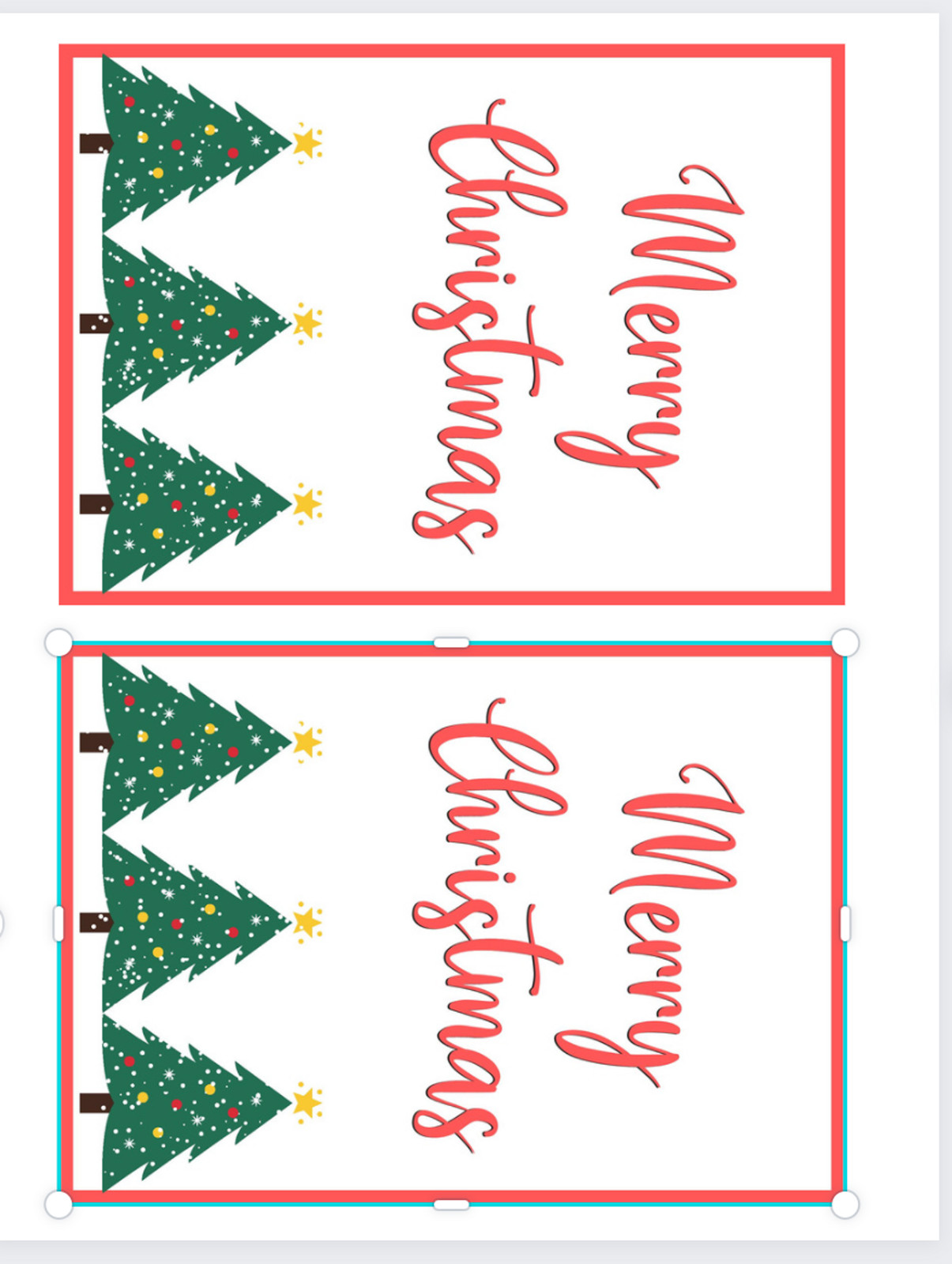 Multiple Designs on One Page
Multiple Designs on One Page
6.2 How To Print Multiple Designs Using Adobe
You can select a print setting that allows you to print multiple pages per sheet using Adobe Reader. This option is usually found in the print settings under “Page Size & Handling” or similar.
7. Frequently Asked Questions (FAQ)
7.1 What is the best paper to use for printing digital downloads?
The best paper depends on your project. Cardstock is excellent for invitations and art prints, while standard printer paper works well for documents.
7.2 Can I print digital downloads from my phone?
While possible, it’s generally easier to download and print from a computer for better control and compatibility.
7.3 How do I resize a digital download for printing?
Use software like Adobe Reader or Microsoft Word to adjust the size in the print settings before printing.
7.4 What if my printed colors look different from the screen?
Color variations can occur due to differences in monitor settings and printer capabilities. Consider calibrating your monitor or using a professional printing service for accurate colors.
7.5 Can I sell printed versions of digital downloads I purchased?
Generally, no. Unless the license explicitly states otherwise, digital downloads are for personal use only.
7.6 How do I ensure my prints are high quality?
Use high-resolution files, quality paper, and a good printer or professional printing service.
7.7 What file format is best for printing?
PDF is generally the best format for printing as it preserves formatting and is compatible with most printers.
7.8 How can I print double-sided at home?
Check your printer settings for a double-sided printing option or manually flip the pages to print on both sides.
7.9 What does “bleed” mean in printing?
“Bleed” refers to printing that extends to the edge of the paper. Professional printing services can typically handle bleed printing.
7.10 Where can I find free digital downloads to print?
Websites like FreePrintable.net and Canva offer a variety of free digital downloads for personal use.
8. Final Thoughts
Printing a digital download from Etsy can be done conveniently at home or through a professional printing service. Understanding the different options available ensures you achieve the best quality for your specific needs.
At amazingprint.net, we offer comprehensive guidance and resources to help you make the most of your printing projects. Contact us today to explore our full range of services and discover creative ideas for your next printing endeavor! Located at 1600 Amphitheatre Parkway, Mountain View, CA 94043, United States, or call us at +1 (650) 253-0000. Visit our website at amazingprint.net for more information.
Want to learn how to create your own printables to sell on Etsy? Learn how to sell digital downloads on Etsy!
