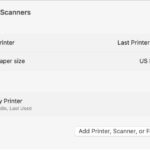Getting photos printed from your phone is a fantastic way to preserve memories and create tangible keepsakes. Amazingprint.net offers various options to transform your digital photos into high-quality prints. This guide will explore the best methods for printing photos from your phone, ensuring stunning results every time.
1. Understanding Your Photo Printing Needs
Before diving into the “how,” it’s essential to understand what you need from your photo prints. This involves considering the intended use, desired quality, and preferred printing method.
1.1. What is the purpose of your prints?
The purpose of your prints will significantly influence your choices regarding print size, paper quality, and printing service.
- Home Decor: Prints for home decor often require larger sizes and higher-quality paper to enhance visual appeal.
- Gifts: Photo gifts may necessitate unique formats like canvas prints, photo books, or personalized items.
- Scrapbooking: Smaller prints with a matte finish are generally preferred for scrapbooking due to their ease of handling and archival properties.
- Professional Use: Professional prints, such as those for portfolios or marketing materials, demand the highest quality to accurately represent your work.
1.2. What print quality are you looking for?
Print quality is determined by resolution, color accuracy, and the type of paper used.
- Resolution: Higher resolution photos produce sharper and more detailed prints. Ensure your phone’s camera settings are set to the highest resolution for the best results.
- Color Accuracy: Accurate color reproduction ensures that the colors in your prints match those on your phone’s screen. Look for printing services that offer color correction and calibration.
- Paper Quality: Different paper types offer varying levels of quality and finish. Glossy paper enhances colors but can be prone to glare, while matte paper provides a more subdued look with less reflection.
1.3. What is the best printing method for you?
There are several methods to print photos from your phone, each with its own advantages and disadvantages.
- Online Printing Services: These services allow you to upload photos from your phone and have them printed and shipped to you. They often offer a wide range of print sizes, paper types, and customization options.
- Local Print Shops: Local print shops provide the convenience of same-day printing and the ability to inspect the prints before taking them home. They may also offer personalized assistance with your printing needs.
- At-Home Photo Printers: If you frequently print photos, investing in a dedicated photo printer can be a cost-effective solution. These printers are designed to produce high-quality prints with accurate colors and sharp details.
2. Preparing Your Photos for Printing
Proper preparation is crucial to ensure your photos look their best when printed. This involves selecting the right photos, editing them for optimal results, and choosing the correct file format and size.
2.1. Selecting the right photos
Choose photos that are well-composed, in focus, and have good lighting. Avoid photos that are blurry, underexposed, or overexposed.
- Composition: Look for photos with balanced composition, clear subjects, and interesting visual elements.
- Focus: Ensure the main subject of your photo is sharp and in focus.
- Lighting: Photos taken in good lighting conditions generally produce better prints. Natural light is often the most flattering, but artificial light can also work well if used correctly.
2.2. Editing photos for optimal printing
Basic photo editing can significantly enhance the final print quality. Adjust brightness, contrast, color balance, and sharpness to achieve the desired look.
- Brightness and Contrast: Adjust these settings to ensure your photo has a good range of tones, from dark shadows to bright highlights.
- Color Balance: Correct any color casts or imbalances to ensure accurate color reproduction.
- Sharpness: Increase sharpness to enhance details and make your photo look crisper. However, avoid over-sharpening, which can create unwanted artifacts.
- Cropping: Crop your photo to remove distractions and improve the composition.
2.3. Choosing the correct file format and size
Use high-resolution JPEG or PNG files for printing. Ensure the file size is large enough to produce a sharp and detailed print at the desired size.
- JPEG: JPEG is a widely supported file format that offers good compression while maintaining reasonable image quality. It’s a good choice for most photo printing needs.
- PNG: PNG is a lossless file format that preserves all the details in your photo. It’s ideal for prints that require the highest possible quality, such as professional photos or artwork.
- File Size: The larger the file size, the more detail your photo will contain. Aim for a file size of at least 2MB for a 4×6 print and larger for bigger prints.
3. Printing Options: Online Services
Online printing services offer a convenient and affordable way to print photos from your phone. They provide a wide range of print sizes, paper types, and customization options.
3.1. Popular online photo printing services
Several reputable online photo printing services cater to different needs and preferences.
-
Amazingprint.net: Amazingprint.net offers a comprehensive range of printing services, including photo prints, canvas prints, photo books, and personalized gifts. They are known for their high-quality prints, competitive prices, and excellent customer service.
-
Shutterfly: Shutterfly is a popular choice for its user-friendly interface, extensive product selection, and frequent discounts. However, some users have reported issues with packaging, resulting in curled prints that require flattening before display.
-
Snapfish: Snapfish is known for its low prices, but the print quality can be disappointing, with harsh contrast and orangish skin tones in portrait photos. Packaging is also a concern, with smaller prints shipped in thin cardboard envelopes that offer little protection.
-
Mpix: Mpix is another popular service, but it has limitations in printing smartphone photos without significant cropping. This can be a dealbreaker for those who pay careful attention to composition.
-
Amazon Prints: Amazon Prints offers a simple ordering process and decent print quality, but the packaging can be inadequate, leading to damaged prints. Skin tones may also skew toward orange.
-
Walmart Photo: Walmart Photo offers a 4-by-5.3-inch option that allows you to print smartphone photos without cropping, but its overall selection of print sizes is limited.
3.2. How to upload and order prints
The process of uploading and ordering prints from online services is generally straightforward.
- Visit the Website: Go to the website of your chosen online printing service.
- Create an Account: Sign up for an account or log in if you already have one.
- Upload Photos: Upload your photos from your phone to the website. Most services allow you to upload multiple photos at once.
- Select Print Size and Paper Type: Choose the desired print size and paper type for each photo.
- Customize Your Prints: Add borders, text, or other customizations as desired.
- Review Your Order: Double-check your order to ensure everything is correct.
- Place Your Order: Enter your payment and shipping information and place your order.
3.3. Pros and cons of using online services
Online printing services offer several advantages, but they also have some drawbacks.
| Pros | Cons |
|---|---|
| Convenience: Order prints from the comfort of your home. | Shipping Time: May take several days to receive your prints. |
| Wide Selection: Choose from various print sizes, paper types, and customization options. | Print Quality: Can vary depending on the service and paper type. |
| Affordable Prices: Often offer competitive prices and discounts. | Packaging: Some services use inadequate packaging, leading to damaged prints. |
4. Printing Options: Local Print Shops
Local print shops offer the advantage of quick turnaround times and personalized service. You can often get your prints on the same day and consult with printing experts for advice.
4.1. Finding reputable local print shops
Look for print shops with good reviews, a wide range of services, and knowledgeable staff.
- Online Reviews: Check online review sites like Yelp and Google Reviews to see what other customers have to say about local print shops.
- Word of Mouth: Ask friends, family, and colleagues for recommendations.
- Range of Services: Choose a print shop that offers the services you need, such as photo printing, canvas prints, and large format printing.
- Staff Knowledge: Look for a print shop with knowledgeable staff who can answer your questions and provide expert advice.
4.2. How to transfer photos and order prints
You can transfer photos to a local print shop in several ways.
- USB Drive: Save your photos to a USB drive and bring it to the print shop.
- Memory Card: If your phone uses a memory card, you can remove it and bring it to the print shop.
- Cloud Storage: Upload your photos to a cloud storage service like Google Drive or Dropbox and give the print shop access to the files.
- Email: Email your photos to the print shop if they offer this option.
Once you’ve transferred your photos, you can discuss your printing needs with the staff and place your order.
4.3. Pros and cons of using local print shops
Local print shops offer several benefits, but they also have some limitations.
| Pros | Cons |
|---|---|
| Quick Turnaround: Get your prints on the same day. | Higher Prices: Generally more expensive than online printing services. |
| Personalized Service: Consult with printing experts for advice. | Limited Selection: May have a smaller selection of print sizes and paper types. |
| Inspect Prints: Check the prints before taking them home. | Convenience: Requires a trip to the print shop. |
5. Printing Options: At-Home Photo Printers
Investing in a dedicated photo printer can be a good option if you frequently print photos. These printers are designed to produce high-quality prints with accurate colors and sharp details.
5.1. Types of photo printers
There are two main types of photo printers: inkjet and dye-sublimation.
- Inkjet Printers: Inkjet printers use liquid ink to create prints. They are versatile and can print on various paper types.
- Dye-Sublimation Printers: Dye-sublimation printers use heat to transfer dye onto paper. They produce prints with vibrant colors and smooth gradients.
5.2. Selecting the right photo printer for your needs
Consider your printing volume, desired print quality, and budget when choosing a photo printer.
- Printing Volume: If you print frequently, choose a printer with a high ink capacity and fast printing speed.
- Print Quality: If you require the highest possible print quality, opt for a dye-sublimation printer or a high-end inkjet printer.
- Budget: Photo printers range in price from around $100 to several thousand dollars. Set a budget and choose a printer that meets your needs within your price range.
5.3. How to print photos from your phone at home
Most photo printers offer wireless connectivity, allowing you to print directly from your phone.
- Connect to Wi-Fi: Connect your printer and phone to the same Wi-Fi network.
- Install Printer App: Download and install the printer’s app on your phone.
- Select Photo: Open the app and select the photo you want to print.
- Adjust Settings: Adjust the print settings, such as paper size, print quality, and number of copies.
- Print: Tap the print button to start printing.
5.4. Pros and cons of using at-home photo printers
At-home photo printers offer convenience and control, but they also have some drawbacks.
| Pros | Cons |
|---|---|
| Convenience: Print photos from the comfort of your home. | Initial Cost: Requires an upfront investment in a photo printer. |
| Control: Have complete control over print settings and paper types. | Maintenance: Requires regular maintenance, such as cleaning and ink replacement. |
| Cost-Effective: Can be cost-effective for frequent printing. | Print Quality: May not match the quality of professional printing services. |
 A close-up of the edge of a rolled-up print from Snapfish that was damaged during transport.
A close-up of the edge of a rolled-up print from Snapfish that was damaged during transport.
Damaged print from Snapfish due to inadequate packaging.
6. Tips for Achieving the Best Photo Prints
To achieve the best possible photo prints, consider the following tips:
6.1. Calibrate your phone’s display
Calibrating your phone’s display ensures that the colors you see on the screen accurately represent the colors in your photos. This can help you make better editing decisions and avoid surprises when you receive your prints.
6.2. Use high-quality photo paper
The type of photo paper you use can significantly impact the final print quality. Choose a paper that is designed for photo printing and that is compatible with your printer or printing service.
6.3. Consider the aspect ratio
The aspect ratio of your photo should match the aspect ratio of the print size you choose. If they don’t match, your photo may be cropped or distorted.
6.4. Check the resolution
Ensure your photo has a high enough resolution to produce a sharp and detailed print at the desired size. A general rule of thumb is to have at least 300 DPI (dots per inch) for the best results.
6.5. Proof your prints
Before printing a large batch of photos, print a test print to check the colors, sharpness, and overall quality. This can help you identify any issues and make adjustments before printing the rest of your photos.
7. Creative Ideas for Printing Photos from Your Phone
Printing photos from your phone opens up a world of creative possibilities. Here are a few ideas to inspire you:
7.1. Photo books
Create a photo book to tell a story or commemorate a special event. You can use online printing services or software to design and customize your photo book.
7.2. Canvas prints
Turn your favorite photos into stunning canvas prints for your home decor. Canvas prints add texture and depth to your photos, creating a unique and artistic look.
7.3. Photo collages
Create a photo collage to showcase a collection of your favorite photos. You can use online tools or software to create a custom collage layout.
7.4. Personalized gifts
Turn your photos into personalized gifts, such as mugs, phone cases, or keychains. These make thoughtful and unique presents for friends and family.
7.5. DIY photo projects
Get creative with your printed photos by creating DIY projects like photo garlands, photo magnets, or photo coasters.
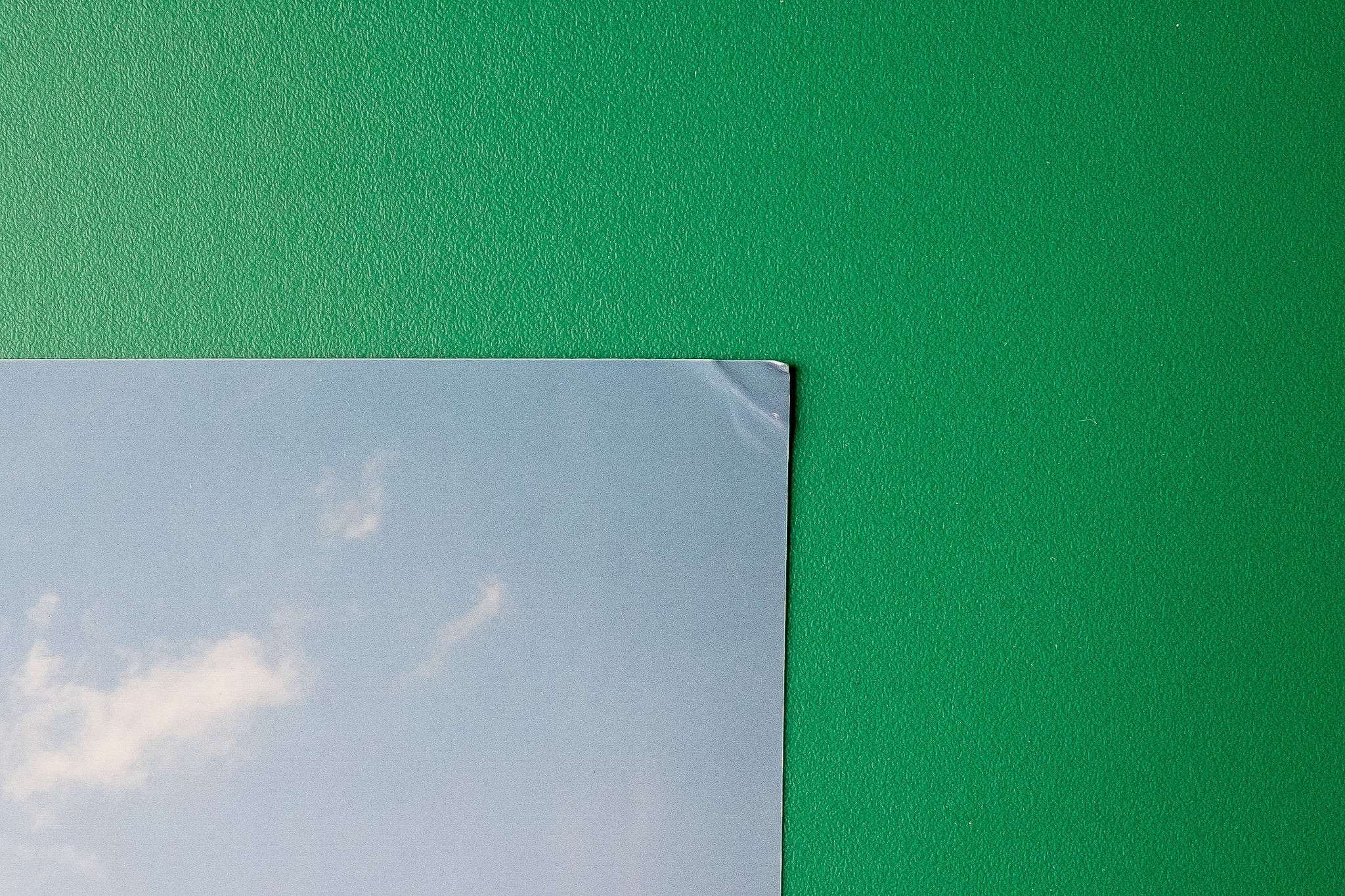 A close-up of the corner of a photo print from RitzPix that has been damaged, in front of a green background.
A close-up of the corner of a photo print from RitzPix that has been damaged, in front of a green background.
Damaged corner of a photo print from RitzPix due to poor packaging during shipping.
8. Understanding Print Resolution and DPI
Resolution and DPI (dots per inch) are critical factors in determining the quality of your printed photos. Understanding these concepts will help you make informed decisions when preparing your photos for printing.
8.1. What is image resolution?
Image resolution refers to the number of pixels in an image, typically measured in width and height. For example, an image with a resolution of 3000×2000 pixels contains 3000 pixels in width and 2000 pixels in height.
8.2. What is DPI?
DPI (dots per inch) refers to the number of dots of ink or toner that a printer places on a piece of paper per inch. A higher DPI generally results in a sharper and more detailed print.
8.3. How do resolution and DPI affect print quality?
The relationship between resolution and DPI is crucial for achieving high-quality prints. An image with a low resolution may appear blurry or pixelated when printed at a large size, even if the printer has a high DPI. Conversely, an image with a high resolution may still look poor if printed on a printer with a low DPI.
8.4. Recommended resolution and DPI for different print sizes
Here are some general guidelines for recommended resolution and DPI for different print sizes:
| Print Size | Resolution (pixels) | DPI |
|---|---|---|
| 4×6 | 1200×1800 | 300 |
| 5×7 | 1500×2100 | 300 |
| 8×10 | 2400×3000 | 300 |
| 11×14 | 3300×4200 | 300 |
| 16×20 | 4800×6000 | 300 |
8.5. How to check the resolution of your photos on your phone
You can check the resolution of your photos on your phone using the following steps:
- iPhone: Open the Photos app, select the photo you want to check, and tap the “i” icon. The resolution will be displayed in the photo’s metadata.
- Android: Open the Gallery app, select the photo you want to check, and tap the “Details” or “Info” icon. The resolution will be displayed in the photo’s metadata.
9. Understanding Color Gamut and Color Profiles
Color gamut and color profiles are essential concepts for achieving accurate color reproduction in your printed photos.
9.1. What is color gamut?
Color gamut refers to the range of colors that a device, such as a monitor or printer, can reproduce. Different devices have different color gamuts, which means they can display or print different ranges of colors.
9.2. What is a color profile?
A color profile is a set of data that describes the color characteristics of a device. It allows different devices to communicate with each other and ensure accurate color reproduction.
9.3. How do color gamut and color profiles affect print quality?
If the color gamut of your printer is smaller than the color gamut of your phone’s display, some colors in your photos may not be reproduced accurately in the prints. Using the correct color profile for your printer can help to minimize these color differences and ensure more accurate color reproduction.
9.4. Common color profiles for photo printing
Some common color profiles for photo printing include sRGB, Adobe RGB, and ProPhoto RGB. sRGB is the most widely used color profile and is a good choice for most photo printing needs. Adobe RGB has a wider color gamut than sRGB and is often preferred by professional photographers. ProPhoto RGB has the widest color gamut but is not supported by all printers.
9.5. How to choose the right color profile for your prints
When choosing a color profile for your prints, consider the following factors:
- Printer’s Color Gamut: Choose a color profile that is compatible with your printer’s color gamut.
- Intended Use: If your prints will be viewed online, sRGB is the best choice. If your prints will be used for professional purposes, Adobe RGB may be a better option.
- Printing Service: Check with your printing service to see which color profiles they support.
10. Preserving and Displaying Your Printed Photos
Once you’ve printed your photos, it’s important to preserve and display them properly to ensure they last for years to come.
10.1. Storing your prints
Store your prints in a cool, dry, and dark place. Avoid storing them in direct sunlight or in areas with high humidity, as this can cause them to fade or discolor.
10.2. Framing your prints
Framing your prints can help to protect them from damage and enhance their visual appeal. Choose a frame that complements the style of your photos and the decor of your home.
10.3. Displaying your prints
When displaying your prints, avoid placing them in direct sunlight or in areas with high humidity. Consider using UV-protective glass to protect your prints from fading.
10.4. Archival options
For prints that you want to preserve for generations, consider using archival-quality paper and inks. These materials are designed to resist fading and discoloration over time.
10.5. Digital backups
In addition to preserving your printed photos, it’s also important to create digital backups of your photos. This will ensure that you always have a copy of your photos, even if the prints are lost or damaged.
Amazingprint.net is dedicated to helping you create beautiful and lasting memories.
 A large photo print that was shipped in a shipping tube and now has a very defined curvature, resting on a table.
A large photo print that was shipped in a shipping tube and now has a very defined curvature, resting on a table.
Curled photo print due to shipping in a tube.
FAQ: Printing Photos from Your Phone
1. What is the best way to print photos from my phone?
The best way to print photos from your phone depends on your needs and preferences. Online printing services offer convenience and affordability, while local print shops provide quick turnaround and personalized service. At-home photo printers are a good option for frequent printing.
2. What resolution should my photos be for printing?
Aim for a resolution of at least 300 DPI for the best results. For a 4×6 print, a resolution of 1200×1800 pixels is recommended.
3. What is the best file format for printing photos?
JPEG and PNG are the most common file formats for printing photos. JPEG offers good compression while maintaining reasonable image quality, while PNG is a lossless file format that preserves all the details in your photo.
4. How can I improve the quality of my photo prints?
To improve the quality of your photo prints, make sure your photos are well-composed, in focus, and have good lighting. Edit your photos to adjust brightness, contrast, color balance, and sharpness. Use high-quality photo paper and choose the correct color profile for your printer or printing service.
5. How do I print photos from my iPhone?
You can print photos from your iPhone using AirPrint, which allows you to print directly to compatible printers over Wi-Fi. You can also use the printer’s app or an online printing service.
6. How do I print photos from my Android phone?
You can print photos from your Android phone using Google Cloud Print, which allows you to print to any printer connected to the internet. You can also use the printer’s app or an online printing service.
7. What are the best online photo printing services?
Some of the best online photo printing services include Amazingprint.net, Shutterfly, Snapfish, Mpix, Amazon Prints, and Walmart Photo.
8. How much does it cost to print photos from my phone?
The cost of printing photos from your phone varies depending on the printing method, print size, and paper type. Online printing services typically offer the most affordable prices, while local print shops may be more expensive.
9. Can I print photos from my phone at CVS or Walgreens?
Yes, many CVS and Walgreens locations offer photo printing services. You can upload your photos to their website or app and pick them up in-store.
10. How can I make my printed photos last longer?
To make your printed photos last longer, store them in a cool, dry, and dark place. Avoid storing them in direct sunlight or in areas with high humidity. Consider framing your prints with UV-protective glass to protect them from fading.
Ready to bring your digital memories to life? Visit amazingprint.net today to explore our wide range of photo printing options and create stunning prints that you’ll treasure for years to come. Contact us at Address: 1600 Amphitheatre Parkway, Mountain View, CA 94043, United States. Phone: +1 (650) 253-0000. Website: amazingprint.net.
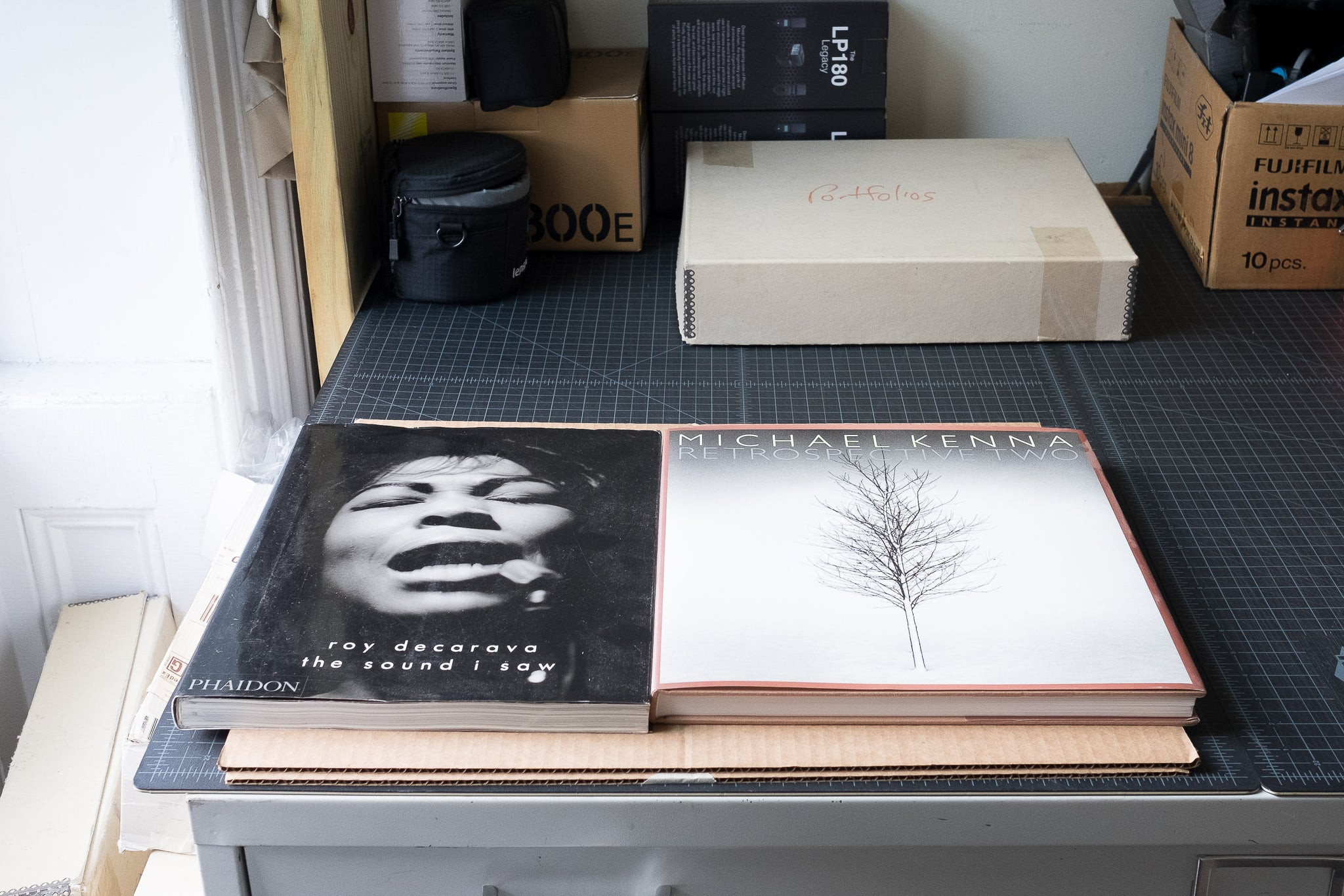 Two large coffee table books, placed on top of a couple pieces of cardboard that are being used to flatten an unseen photo print.
Two large coffee table books, placed on top of a couple pieces of cardboard that are being used to flatten an unseen photo print.
Using books to flatten a curled photo print.