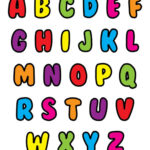CAD (computer-aided design) models are essential for 3D printing, but navigating the various file types can be confusing. From STL to STEP and beyond, each format has unique characteristics that impact print quality and compatibility. This guide clarifies the differences between CAD file types and helps you choose the best options for your 3D printing projects.
 Complex 3D printed part showcasing intricate details achieved through precise CAD modeling; manufactured by a Fictiv partner
Complex 3D printed part showcasing intricate details achieved through precise CAD modeling; manufactured by a Fictiv partner
Exploring CAD Model Categories for 3D Printing
Before delving into file optimization for 3D printing, let’s categorize the common CAD model types:
Native CAD Files
These file types are proprietary to specific CAD software programs. They retain the most design detail and functionality because they are in their original format. For intricate 3d Print Cad Models, native files offer the highest fidelity.
- Examples: .dwg, .blend, .x_t, .sldprt, .sldasm, .ipt, .iam, .skp
Neutral CAD Files
Neutral CAD files are open-format, designed for cross-platform compatibility. They facilitate sharing designs between different CAD programs. While convenient for collaboration, converting to a neutral format may result in minor detail loss in complex 3D print CAD models.
- Examples: .stl, .amf, .obj, .stp, .step, .3mf, .iges
Pro Tip: For a comprehensive breakdown of each format, refer to our detailed article on 3D file types.
CAD models can also be classified by their creation method and structure:
- Parametric (Solid)
- Mesh (NURBS)
Parametric Modeling Explained
Parametric modeling utilizes solid blocks or vectors with defined magnitude and direction. It’s a feature-based approach where modifying a dimension automatically updates the model’s geometry. This method, common in software like 3D AutoCAD, is ideal for precise 3D print CAD models where design changes are frequent.
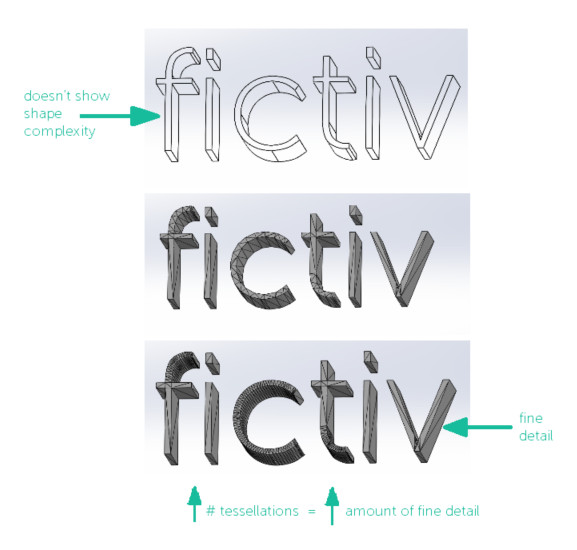 Visual representation of tessellation impact on the fine details of a 3D model, highlighting the importance of resolution; Source: Fictiv
Visual representation of tessellation impact on the fine details of a 3D model, highlighting the importance of resolution; Source: Fictiv
Mesh Modeling in 3D Printing
Mesh models are composed of tessellations – small triangles forming a surface. They are often generated from 3D scans, resulting in a point cloud converted into a triangular mesh. Mesh models can also be manually created, though it is a complex process.
Mesh files are valuable for:
- Part Inspection: Comparing 3D scans to parametric CAD models to verify dimensional accuracy and tolerance in manufactured parts.
- Engineering Analysis: Mesh models are crucial for simulations like finite element analysis to assess design performance.
- Reverse Engineering: 3D scanning legacy parts to recreate CAD models for sourcing or modification.
- Direct 3D Printing: STL mesh files are directly compatible with 3D printers, enabling printing from scan data.
Comparing model types to 2D images, parametric models are like vector files (scalable without quality loss), while mesh models resemble pixel images (approximations of vector data). Similarly, an STL mesh file approximates a STEP parametric file when converting formats.
Pro Tip: For a deeper comparison, explore our article on mesh modeling vs solid modeling.
 Group of complex 3D printed components demonstrating the versatility of 3D printing and CAD model capabilities; produced by Fictiv manufacturing partners
Group of complex 3D printed components demonstrating the versatility of 3D printing and CAD model capabilities; produced by Fictiv manufacturing partners
Optimal Parametric File Types for 3D Printing in 2024
Both mesh and parametric file types are suitable for 3D printing. However, for parametric models, certain formats are preferred for their efficiency and data integrity. Here are the top parametric CAD models recommended by Fictiv for 3D printing:
- STL (Stereolithography or Standard Tessellation Language)
- STEP (Standard for the Exchange of Product model data)
- Native CAD Files
STL Files: The Industry Standard for 3D Print CAD Models
STL files are available in two formats:
- ASCII: Larger file size, less efficient.
- Binary: Compressed format, better for storage and sharing 3D print CAD models.
Developed initially for additive manufacturing, STL is a widely accepted neutral format. Despite its popularity, STL has limitations. It lacks unit information, and issues like gaps or holes can arise, impacting part production. Newer, more optimized formats are emerging as potential replacements.
STEP Files: Superior Data Transfer for 3D Printing
STEP files come in two main types:
- AP203: Originally for aerospace applications.
- AP214: The latest standard, initially for the automotive industry.
STEP files are considered the best for CAD data transfer. They retain all parametric data, ensuring accurate interpretation of part size and geometry by manufacturers.
Pro Tip: STEP AP214 preserves colors and layers from your CAD program when exporting as STL. This is especially useful for multi-material prints to distinguish different components.
Native Files: Direct Compatibility with CAD Software
Native CAD files, as mentioned, are program-specific. Fictiv supports a wide range of native file types from popular CAD programs:
- Autodesk: .ipt
- Dassault Systèmes: .sldprt, .3dxml, .catpart, .catshape, .cgr, .dlv, .exp, .model, .session
- PTC: .prt
- Siemens PLM: .jt, .par, .prt, .x_t, .x_b
- Other programs: .3dm, .vda, .prt, .x3dv, .ifc., .mf1, .neu, .prc, .sab, .sat, .u3d, .vda, .xas, .xpr
Mesh File Types for 3D Printing
Fictiv also supports direct 3D printing from mesh CAD models. Preferred mesh file types include: .stl, .3ds, .collada, .dae, .obj, .off, .ply, .v3d, .pts, .tri, .acs, .x3d, .wrl.
Exporting STL Files for 3D Printing: A Step-by-Step Guide
Creating a 3D printable model from a CAD design involves these basic steps:
- Modeling: Design your component as a solid or mesh model, ideally using neutral file formats for broader compatibility.
- Slicing: Use slicing software to convert the 3D model into printable layers, requiring printer-specific settings.
- Generating 3D Printable File: Create a file with instructions (G-code) for the 3D printer to execute the printing process.
Key Considerations for STL Export
Exporting STL files can present challenges. Resolution is critical. Low resolution leads to faceted surfaces, while excessively high resolution creates large, unwieldy files.
Essential Program Settings for STL Export
Two primary settings influence STL export quality across CAD programs:
- Chordal Tolerance (Deviation): Maximum allowed distance between the original design surface and the approximating STL triangle.
- Angle Control: Maximum angle deviation between adjacent triangles. Smaller angles improve the approximation of curved surfaces.
CAD Program Specific STL Export Settings
- Go to File > Save As.
- Choose STL (*.stl) as the file type.
- Click Options.
- Set Deviation to 0.0005in and Angle to 5 deg.
- Click Save to export.
- Navigate to File > Save Copy As.
- Select STL as Save as Type.
- Click Options, and select High detail level.
- Save the file.
Refer to our expert guide with tips for exporting Rhino files. For STEP to STL conversion, numerous free online tools are available.
Fictiv provides a streamlined manufacturing platform for instant quotes and DfM feedback on your 3D print CAD models and 2D drawings. Experts in CNC Machining, Injection Molding, Urethane Casting, and 3D Printing, we support various file types for each process, detailed here. Visit Fictiv now for quick online quotes for your 3D printing needs.