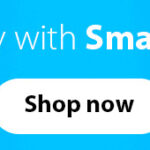JavaScript offers several avenues for displaying data, each serving distinct purposes in web development. Understanding these methods is crucial for both beginners and seasoned developers. While methods like innerHTML, document.write(), and alert() have their places, console.log() stands out as an indispensable tool, particularly for debugging and development workflows. This article delves into the various JavaScript output possibilities, with a spotlight on leveraging console.log() for effective development.
Exploring JavaScript’s Display Mechanisms
JavaScript provides different ways to “display” data, allowing developers to interact with users and understand the execution flow of their code. Let’s explore the primary methods:
Modifying HTML Element Content with innerHTML
The innerHTML property is a common approach to dynamically change the content of HTML elements. By accessing an element using its ID via document.getElementById(id), you can then modify its HTML content.
<!DOCTYPE html>
<html>
<body>
<h2>My First Web Page</h2>
<p id="demo">My First Paragraph</p>
<script>
document.getElementById("demo").innerHTML = "Paragraph changed.";
</script>
</body>
</html>Note: innerHTML is versatile for injecting HTML content, but be mindful of potential security risks when dealing with user-generated content, as it could lead to XSS vulnerabilities if not handled carefully.
Altering Text Content with innerText
Similar to innerHTML, innerText allows you to modify the text content of an HTML element. However, innerText only deals with plain text, stripping away any HTML tags within the assigned value.
<!DOCTYPE html>
<html>
<body>
<h2>My First Web Page</h2>
<p id="textDemo">My Original Text</p>
<script>
document.getElementById("textDemo").innerText = "New plain text content.";
</script>
</body>
</html>Note: Choose innerText when you only need to update the textual content and want to ensure that no HTML is interpreted, enhancing security and predictability.
document.write() for HTML Output (Primarily for Testing)
The document.write() method writes directly into the HTML output stream. While convenient for quick tests and dynamic content generation during page load, it has significant drawbacks.
<!DOCTYPE html>
<html>
<body>
<h2>My First Web Page</h2>
<p>This is a paragraph.</p>
<script>
document.write("<h1>This is a heading</h1>");
</script>
</body>
</html>Caution: Using document.write() after the HTML document has loaded will erase all existing HTML content, potentially leading to unexpected behavior and a poor user experience. It’s generally recommended to avoid document.write() in production code and favor DOM manipulation methods like innerHTML or innerText.
window.alert() for Simple Pop-up Boxes
window.alert() displays a pop-up alert box with a specified message. This method is useful for simple notifications or warnings but is not suitable for displaying complex data or for debugging due to its modal nature, which blocks further script execution until dismissed.
window.alert("This is an alert message!");Note: While alert() is straightforward, overuse can be disruptive to the user experience. Consider more user-friendly alternatives for displaying information or errors within the webpage itself.
The Power of console.log() for Debugging and Development
Enter console.log(), the cornerstone of JavaScript debugging and a powerful tool for understanding your code’s behavior. console.log() writes output to the browser’s console, a dedicated space for developers to view logs, errors, and other diagnostic information without interfering with the user interface.
Why console.log() is Essential
- Debugging:
console.log()allows you to inspect variable values, track code execution flow, and identify errors in your JavaScript code. By strategically placingconsole.log()statements, you can gain insights into what’s happening behind the scenes. - Non-Intrusive Output: Unlike
alert(),console.log()doesn’t interrupt the user experience. Output is directed to the developer console, keeping the webpage clean and functional for users. - Versatile Data Output:
console.log()can display various data types, including strings, numbers, objects, arrays, and booleans, making it highly flexible for inspecting different aspects of your code.
Basic Usage of console.log()
The simplest way to use console.log() is to pass a single argument, which will be printed to the console as a string representation.
console.log("Hello, Console!");
let myVariable = 42;
console.log(myVariable); // Outputs: 42
let myArray = [1, 2, 3];
console.log(myArray); // Outputs: [1, 2, 3]Advanced console.log() Techniques
console.log() offers more than just basic output. You can enhance its functionality with formatting and other console methods:
- String Substitution: Use placeholders like
%s(string),%dor%i(integer),%f(float), and%oor%O(object) for formatted output.
let userName = "Alice";
let score = 100;
console.log("User: %s, Score: %d", userName, score); // Outputs: User: Alice, Score: 100- Styling Console Output with CSS: The
%cspecifier allows you to style console messages with CSS.
console.log("%cStyled message", "color: blue; font-size: 16px;");console.error()andconsole.warn(): Use these for displaying error and warning messages, respectively. They are visually distinct in the console, making it easier to spot issues.
console.error("This is an error message!");
console.warn("This is a warning message!");console.table(): Display array or object data in a tabular format, improving readability for complex data structures.
let users = [
{ id: 1, name: "Bob", city: "New York" },
{ id: 2, name: "Charlie", city: "London" }
];
console.table(users);console.time()andconsole.timeEnd(): Measure code execution time.
console.time("myFunction");
// Code to be timed
for (let i = 0; i < 100000; i++) {
// Some operation
}
console.timeEnd("myFunction"); // Outputs the time taken for "myFunction"console.count(): Counts how many times a line of code has been executed. Useful for loop iterations or function calls.
for (let i = 0; i < 5; i++) {
console.count("Loop iteration");
}console.group()andconsole.groupEnd(): Group related console messages for better organization.
console.group("User actions");
console.log("User logged in");
console.log("User added item to cart");
console.groupEnd();Conclusion: Choosing the Right Output Method
JavaScript provides a range of output methods, each with its strengths and weaknesses. While innerHTML, innerText, document.write(), and window.alert() serve specific purposes, console.log() is the developer’s primary ally for debugging, understanding code execution, and ensuring application quality. Mastering console.log() and its advanced features will significantly enhance your JavaScript development workflow and efficiency. By strategically using console.log(), you gain invaluable insights into your code, leading to faster debugging and more robust applications.