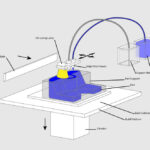Creating poster-sized prints from PDF documents on macOS can be efficiently achieved using command-line tools, offering a flexible alternative to graphical applications. This guide focuses on utilizing mutool, a powerful utility within the muPDF suite, to generate poster PDFs directly from your terminal. For users comfortable with the macOS Terminal, mutool provides a robust solution for large format printing needs.
Before you begin, ensure that you have Homebrew installed on your Mac. Homebrew is a package manager that simplifies the installation of software on macOS. If you don’t have it, Homebrew’s installation process will automatically install Apple’s command-line developer tools, a prerequisite for compiling software from source. Packages installed via Homebrew are compiled using these Apple developer tools, ensuring compatibility and optimization for your system, including Apple Silicon Macs which will produce arm64 binaries.
The mutool utility is not directly available in Homebrew’s or Homebrew Cask’s main repositories as a standalone package. Instead, it’s included as part of the larger muPDF package. Installing muPDF through Homebrew will also install mutool along with its dependencies. You can install it using the following command in your Terminal:
brew install muPDFThis command fetches and installs muPDF and all its necessary components, including mutool. The mutool binary will be placed in either /opt/homebrew/bin (for Apple Silicon Macs) or /usr/local/bin (for Intel-based Macs). To use mutool commands, you need to ensure that your Shell PATH variable is correctly configured to include these directories, allowing your system to locate and execute the mutool binary.
Once mutool is installed and your PATH is set up, you can generate a posterized PDF. The following command demonstrates how to create a poster PDF named poster.pdf from an existing PDF file called original.pdf. This example is designed to arrange the content into a 3×4 grid, resulting in a poster layout across multiple pages.
$(which mutool) poster -x 3 -y 4 original.pdf poster.pdfWhen you open the generated poster.pdf in applications like Apple Preview or Adobe Acrobat Reader on macOS Sonoma 14.4, you will see your original PDF content expanded and arranged across multiple pages in a poster format, ready for printing in larger sizes. The -x 3 -y 4 parameters specify the grid dimensions for your poster layout.
For more detailed information and options available with mutool, you can consult the manual page online, which provides comprehensive documentation on its features and commands. The mutool manual is available at https://www.mankier.com/1/mutool.
Alternatively, mutool can also be installed as an optional component during the installation of MacTeX 2024, a comprehensive TeX distribution for macOS. This provides another avenue for accessing mutool if you are already using or planning to use MacTeX for typesetting and document preparation.
In conclusion, mutool offers a command-line solution for creating poster-size prints from PDFs on macOS. By leveraging Homebrew for installation and understanding basic terminal commands, users can efficiently manage and produce large format prints tailored to their specific needs.