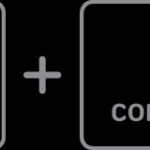Many home and office printers aren’t immediately compatible with sticker paper. It’s a common frustration – you want to create custom stickers, but your printer just doesn’t seem to cooperate. Unlike regular labels, which printers often handle smoothly, sticker paper presents unique challenges. Let’s explore why and, more importantly, how to overcome these hurdles and successfully print on sticker paper for your printer.
Why is Sticker Paper Tricky for Printers?
The difficulty in printing on sticker paper often boils down to its distinct characteristics compared to standard printing paper. Several factors can contribute to printing problems:
-
Unusual Surface: Sticker paper frequently has a specialized top coating. This might be glossy, vinyl, or textured, designed to make the sticker durable and visually appealing. However, this surface can be less porous than regular paper and may not absorb ink as readily. In some cases, the printer rollers might struggle to grip a very smooth or glossy surface, leading to paper feed issues or smudging.
-
Adhesive Backing Concerns: The backing sheet of sticker paper is another potential problem area. It can vary in thickness and material. Some sticker paper backings are very thin or made of a paper type that the printer isn’t designed to handle. Printers are calibrated to work with a specific range of paper weights and thicknesses. If the backing is too thin or flimsy, it might cause paper jams or misfeeds. Conversely, if it’s too thick, it might also cause feeding problems or even damage the printer mechanism.
-
Roller Grip and Paper Path: Printers rely on rollers to pull paper through the printing mechanism. Sticker paper’s unique surface and backing can affect how these rollers grip and advance the paper. If the rollers slip, the print might be misaligned, or the paper could jam. The paper path within the printer is also designed for standard paper types. Sticker paper might not flex or curve through the paper path as intended, especially if it’s thicker or stiffer than regular paper.
Solutions for Printing on Sticker Paper
Despite these challenges, printing on sticker paper with your printer is often achievable with the right approach. Here are some strategies to try:
1. Check Your Printer Specifications
The first step is to consult your printer’s manual or the manufacturer’s website. Look for the paper specifications. This will tell you the types of media your printer officially supports, including paper weights and types. While “sticker paper” might not be explicitly listed, look for categories like “labels,” “card stock,” “brochure paper,” or “photo paper.” These settings often accommodate thicker or specialty papers that are similar in nature to sticker paper.
If you have an HP DeskJet, ENVY, or OfficeJet printer, HP provides detailed specifications online. Referencing the official documentation for your specific printer model is always the best starting point.
2. Utilize Custom Paper Size Settings
If your sticker paper isn’t a standard paper size (like letter or A4), you might need to create a custom paper size form within your printer settings. This option isn’t available on all printers or in all software, but it’s worth investigating.
For HP printers, the “Full Feature Software” often provides the capability to define custom paper sizes. Check your printer driver settings for this feature. HP also provides guides on creating custom paper sizes, which can be very helpful if your sticker paper is a non-standard dimension.
3. Adjust Media Settings in Your Print Dialog
The software you use to design and print your stickers plays a crucial role. Within the print dialog box (often accessed through “File” > “Print” or a similar menu in your application), look for settings related to “Media,” “Paper Type,” or “Paper Quality.”
Instead of selecting “Plain Paper,” choose a media type that is designed for thicker materials. Options like “Brochure Paper” (matte or glossy, depending on your sticker paper’s finish), “Labels,” or “Card Stock” are good choices. These settings instruct the printer to adjust its rollers and ink application for a different paper type, which can improve sticker paper printing. The goal is to select a setting that tells the printer to handle a paper that is not just “plain” and to adjust for potentially thicker media.
4. Consider Printer Limitations and Paper Choice
It’s important to acknowledge that budget-friendly printers, while excellent for everyday tasks, might have limitations when it comes to specialty media like sticker paper. Inexpensive printers are built to a price point, and advanced paper handling capabilities may not be a priority.
Before assuming a new printer is the solution, experiment with different types of sticker paper. Thinner sticker paper with a less glossy surface might be more compatible with your current printer. Reading reviews of sticker paper products, specifically looking for comments about printer compatibility, can also be insightful.
If you consistently need to print on non-standard size sticker paper and custom paper size settings don’t work with your current printer, then a new printer with more advanced media handling options might be beneficial. However, research printer specifications carefully before purchasing to ensure it meets your sticker paper printing needs. Don’t assume that “new” automatically means “better” for this specific task.
Conclusion
Printing on sticker paper for your printer can be a bit more involved than regular printing, but it’s often very possible with some adjustments. By understanding the challenges sticker paper presents and by carefully adjusting your printer settings – especially media type and potentially custom paper size – you can significantly increase your chances of successful sticker printing. Remember to always consult your printer’s documentation for the most accurate and model-specific advice.