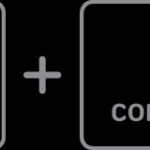Encountering ink cartridge problems with your HP Envy 4520 printer can be frustrating. Specifically, the “not compatible” error message after installing new HP 63XL ink cartridges is a common issue users face. This guide provides a detailed walkthrough to resolve this problem and get your HP Envy 4520 printer back to printing smoothly. We’ll explore step-by-step solutions to ensure your HP 63XL ink cartridges are correctly recognized, allowing you to continue enjoying the reliable performance of your printer.
Ensuring HP 63XL Ink Cartridge Compatibility
The first and most crucial step is to double-check cartridge compatibility. HP Envy printers, including the 4520 model, are designed to work with specific ink cartridges. Using incorrect cartridges is the primary reason for compatibility errors. Verify that you are indeed using genuine HP 63XL ink cartridges. Refer to your printer’s manual or HP’s official website to confirm the correct ink cartridge series for your HP ENVY 4520.
Simple Fix: Remove and Reinstall HP 63XL Ink Cartridges
Sometimes, a simple reseating of the ink cartridges can resolve recognition issues. Follow these steps:
- Power off your HP Envy 4520 printer completely and unplug it from the power outlet.
- Open the cartridge access door. Wait for the carriage to move to the center and become idle and silent.
- Carefully remove the HP 63XL ink cartridges from their slots. Inspect them for any remaining protective tape or plastic covers that might have been missed during installation. Ensure all packaging is removed.
- Firmly reinstall each cartridge into its correct slot. Push each cartridge in until it clicks into place securely.
- Close the cartridge access door.
- Plug the printer back into the power source and turn it on.
Allow your HP Envy 4520 printer to complete its startup sequence. Check if the “not compatible” error message is still displayed. Often, this simple step resolves connection problems.
Restarting Your HP Envy 4520 Printer
A printer restart can sometimes clear temporary glitches causing cartridge recognition errors. After reinstalling the HP 63XL ink cartridges, if the error persists, try restarting your printer:
- Ensure your HP Envy 4520 is powered on.
- Turn off the printer using the power button.
- Wait for approximately 30 seconds.
- Turn the printer back on.
Let the printer initialize and check if the error message is resolved. This basic restart procedure can often fix minor software or hardware communication issues.
Update Firmware for HP Envy 4520 Ink Cartridge Recognition
Outdated printer firmware can sometimes lead to compatibility problems with even genuine HP 63XL ink cartridges. HP frequently releases firmware updates to improve printer performance and cartridge compatibility. To ensure your HP Envy 4520 has the latest firmware:
- Visit the HP Support website.
- Enter “HP Envy 4520” in the search bar and navigate to the support page for your printer model.
- Look for “Drivers and Downloads” or “Firmware”.
- Download and install the latest firmware update available for your printer’s operating system.
Follow the on-screen instructions to complete the firmware update process. After updating, restart your printer and check if it now recognizes the HP 63XL ink cartridges correctly.
Cleaning HP 63XL Ink Cartridge Contacts
Dirty or obstructed electrical contacts can prevent proper communication between the HP Envy 4520 printer and the HP 63XL ink cartridges. Cleaning these contacts can sometimes resolve compatibility errors:
- Power off your HP Envy 4520 printer and unplug it from the power outlet.
- Open the cartridge access door and remove the HP 63XL ink cartridges.
- Using a lint-free cloth or cotton swab lightly moistened with distilled water, gently clean the gold-colored electrical contacts on both the ink cartridges and inside the printer carriage where the cartridges are inserted.
- Allow the contacts to dry completely for a few minutes.
- Reinstall the HP 63XL ink cartridges and close the cartridge access door.
- Plug in and power on your HP Envy 4520 printer.
Cleaning the contacts ensures a clean electrical connection, which is essential for proper cartridge recognition.
Performing a Hard Reset on Your HP Envy 4520
A hard reset can sometimes resolve persistent cartridge errors by resetting the printer’s hardware and software settings. To perform a hard reset:
- Turn off your HP Envy 4520 printer and unplug the power cord from the back of the printer and from the wall outlet.
- Wait for 60 seconds to allow any residual power to dissipate.
- Plug the power cord back into the wall outlet and then into the back of the printer.
- Turn on the printer.
Performing a hard reset can clear deeper system errors that might be causing the “not compatible” message with your HP 63XL ink.
By following these troubleshooting steps, you should be able to resolve the “not compatible” error and ensure your HP Envy 4520 printer correctly recognizes your HP 63XL ink cartridges. If you continue to experience issues after trying these solutions, consider contacting HP Support for further assistance.