When navigating the print dialog box, you’ve likely encountered the term “Collate.” For many, especially those less familiar with printing intricacies, “collate” might seem like just another technical term. However, understanding what collate means in printing is crucial for anyone who frequently prints multi-page documents, particularly when multiple copies are needed. So, What Does Collated On Printer Mean and why should you care about this setting?
Defining Collate Printing: Ensuring Order in Your Print Jobs
Collating, in the context of printing, refers to the printer’s ability to organize pages in sequential sets when producing multiple copies of a document. Instead of printing all copies of page one, then all copies of page two, and so on, a printer with collation enabled will print complete sets of the document, page by page, for each copy.
Let’s illustrate with an example. Imagine you need 5 copies of a 3-page report.
-
Without Collate: The printer will first print page 1 five times, resulting in a stack of five page 1s. Then, it will print page 2 five times, and finally page 3 five times. You would end up with three separate stacks of pages, and you would need to manually assemble each set of reports in the correct page order (1, 2, 3).
-
With Collate: The printer intelligently prints a complete set of the report in order (page 1, page 2, page 3), and then repeats this process for each of the five copies. The output will be five neatly organized reports, ready to be used immediately.
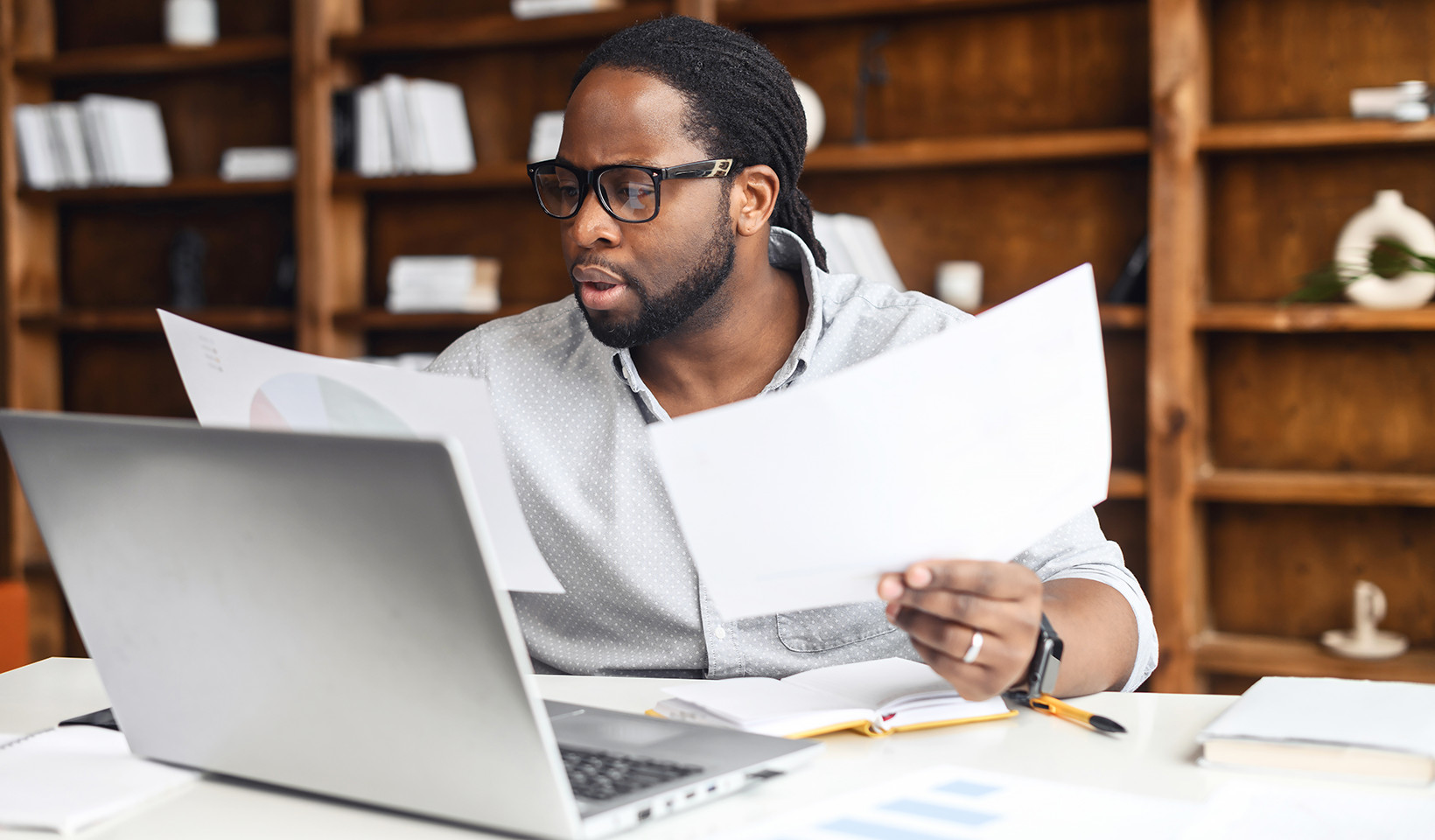 Collated vs. Uncollated Printing: Visual comparison showing sequentially ordered sets in collated output and page-grouped stacks in uncollated output.
Collated vs. Uncollated Printing: Visual comparison showing sequentially ordered sets in collated output and page-grouped stacks in uncollated output.
This distinction is particularly significant when dealing with longer documents or a large number of copies, transforming a potentially tedious manual sorting task into a seamless printing process.
The Advantages of Using Collate: Time, Convenience, and Accuracy
Why opt for collated printing? The benefits are clear and cater to efficiency and organization in various printing scenarios.
Saving Time and Effort: Eliminating Manual Sorting
The most immediate advantage of collating is the time saved by avoiding manual page sorting. For businesses and individuals alike, time is a valuable resource. When printing reports, presentations, or any multi-page document in bulk, the time saved by automatic collation can be substantial. This efficiency boost contributes to smoother workflows and allows you to focus on other important tasks rather than spending time assembling printed documents.
Enhancing Convenience: Ready-to-Use Documents
Collated printing offers unparalleled convenience. Documents emerge from the printer fully assembled and ready for distribution or use. There’s no need for the extra step of manually arranging pages, which simplifies the post-printing process. This is particularly beneficial in fast-paced environments where quick turnaround and immediate usability of printed materials are essential.
Ensuring Accuracy: Reducing Errors in Document Assembly
Manual collation is not only time-consuming but also prone to errors. Misplacing or mixing up pages is a common issue when assembling documents by hand. Collating significantly reduces the risk of errors by ensuring each document set is printed in the correct sequential order. This accuracy is critical for professional documents, ensuring that information is presented correctly and no pages are inadvertently omitted or misplaced. You can have confidence that your printed materials are accurate and professionally organized without the need for meticulous double-checking.
Common Scenarios Where Collating is Beneficial: Real-World Applications
Collating is not just a theoretical benefit; it has practical applications across numerous workplace scenarios. Here are some common use cases where enabling collate proves invaluable:
- Reports: For lengthy business reports, financial statements, or research papers, collating ensures that each copy is complete and in the correct order, making them easy to read and reference. The logical flow of information is maintained, enhancing comprehension.
- Presentations: When printing handouts for presentations, collating is essential to provide attendees with organized sets of slides. This ensures that each participant receives a complete and ordered set, facilitating effective follow-along during presentations and better understanding of the material.
- Manuals, Instructions, and Guides: User manuals, instruction booklets, and training guides require a specific page order to be effectively utilized. Collating guarantees that each manual is printed logically, allowing users to easily follow procedures and instructions step-by-step.
- Invoices, Statements, and Billing Documents: For businesses that regularly send out invoices or statements, collating ensures that each customer receives a complete and correctly ordered document. This is crucial for clear communication and maintaining a professional image in financial transactions.
 Collated Documents in Use: People holding organized, collated printouts, highlighting the practical application in offices and educational settings.
Collated Documents in Use: People holding organized, collated printouts, highlighting the practical application in offices and educational settings.
In essence, any situation that involves printing multiple copies of multi-page documents can benefit from the collate feature.
How to Collate Your Documents: Accessing Print Settings
Enabling collate is typically a straightforward process. The option is usually found within the print settings dialog box, regardless of the application you are printing from.
When you initiate the printing process (usually by pressing Ctrl+P or Cmd+P, or selecting “Print” from the File menu), a print dialog box will appear. Look for the “Collate” option, which is often located in the “Settings,” “Layout,” or “Finishing” section, depending on your printer driver and operating system. It may be represented by a checkbox or a dropdown menu.
Enabling and Disabling Collation: Flexibility at Your Fingertips
The beauty of the collate feature is its optional nature. You have the flexibility to enable or disable it based on your specific printing needs.
- Enabling Collation: To use collate, simply locate the “Collate” option in your print settings and ensure it is selected or toggled to the “On” position. This will instruct the printer to organize your documents into sequential sets.
- Disabling Collation: If you do not require collated output, for instance, when you only need single pages of a document or are printing for binding purposes where page order within sets is irrelevant at the printing stage, you can disable collate by unchecking the “Collate” option or toggling it to “Off.”
The exact steps for enabling or disabling collation may vary slightly depending on your operating system (Windows, macOS, etc.) and the software interface of your printer. Consulting your printer’s user manual or the printer manufacturer’s website can provide more specific instructions if needed.
Why Choose Collated Printing? Efficiency and Organization Combined
In conclusion, understanding what does collated on printer mean is about understanding a simple yet powerful tool for enhancing printing efficiency and organization. Collated printing saves time, provides convenience, and ensures accuracy when producing multiple copies of multi-page documents. Whether you’re printing reports, presentations, manuals, or invoices, utilizing the collate feature streamlines your workflow and delivers professionally organized documents. While it’s optional, for most multi-page printing tasks, especially in professional environments, enabling collate is the smarter choice.

