Keeping track of your purchases is essential for various reasons. Whether it’s for managing your personal finances, handling tax deductions for your Amazon business, or facilitating returns and exchanges, having access to your Amazon receipts is crucial. Fortunately, Amazon makes it simple to access and print invoices for all your orders, even if you’ve misplaced the original packing slip. This guide will walk you through the process of finding and printing your Amazon receipts quickly and efficiently, both on your computer and through the mobile app.
How to Print Amazon Receipts Using the Amazon Website
Navigating the Amazon website to find your receipts is straightforward. Follow these simple steps to access and print your order summaries or full invoices:
-
Access Your Account: Begin by visiting Amazon.com and hovering your cursor over the Accounts & Lists option located in the top right corner of the page. This action will reveal a dropdown menu.
-
Go to Your Orders: Within the “Your Account” section of the dropdown menu, click on Your Orders. This will take you to a comprehensive list of your Amazon order history.
Alternatively, you can directly click on Accounts & Lists. This will lead you to your main Account page. From there, locate and click on the Orders tile to access your order history.
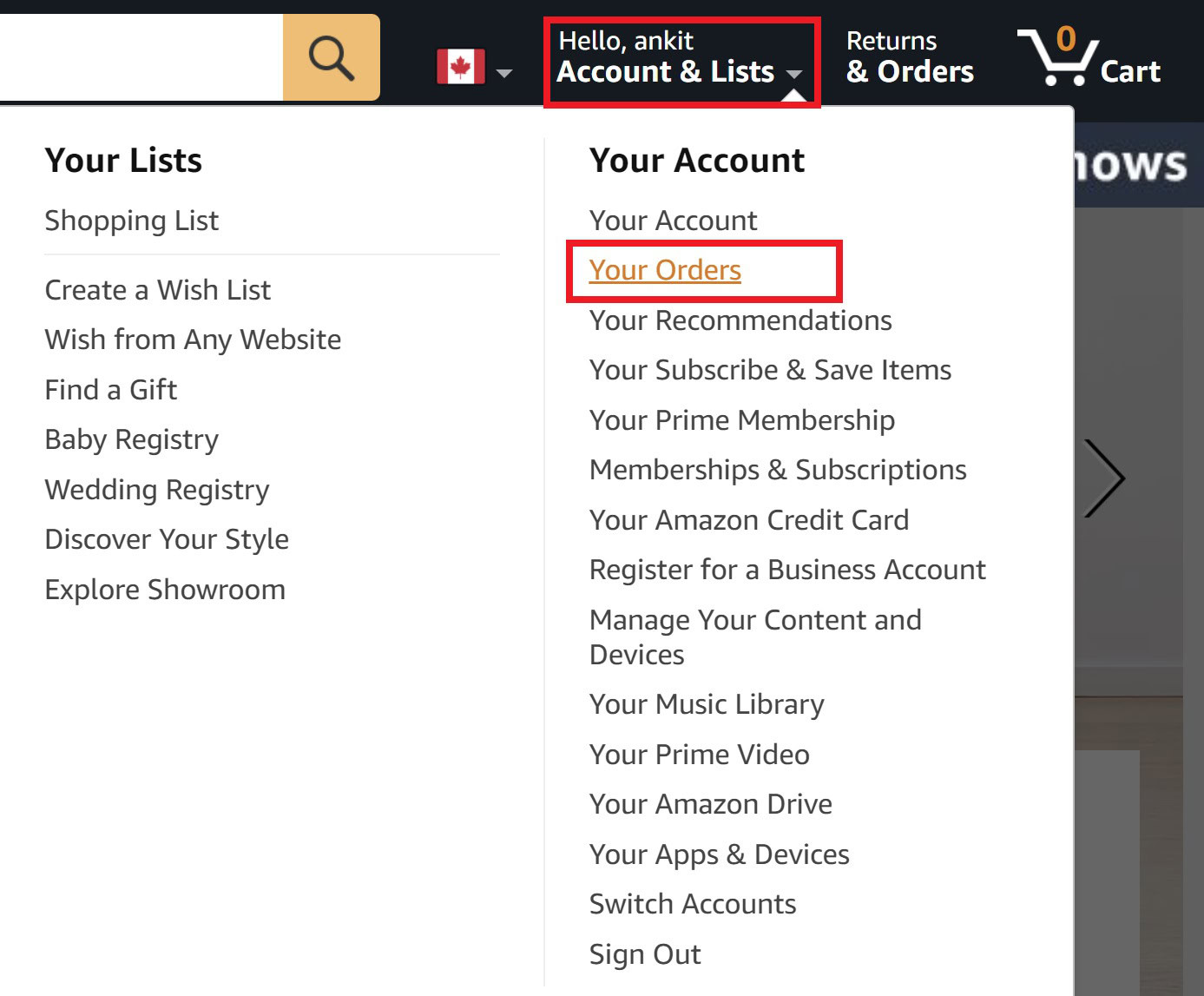 Accessing Your Orders on Amazon Website
Accessing Your Orders on Amazon Website
- Locate the “View Invoice” Option: Scroll through your order history to find the specific order for which you need a receipt. Once you’ve located the correct order, look for the View invoice link. It’s positioned below the order number, typically at the top right of the order details. Click on this link to proceed.
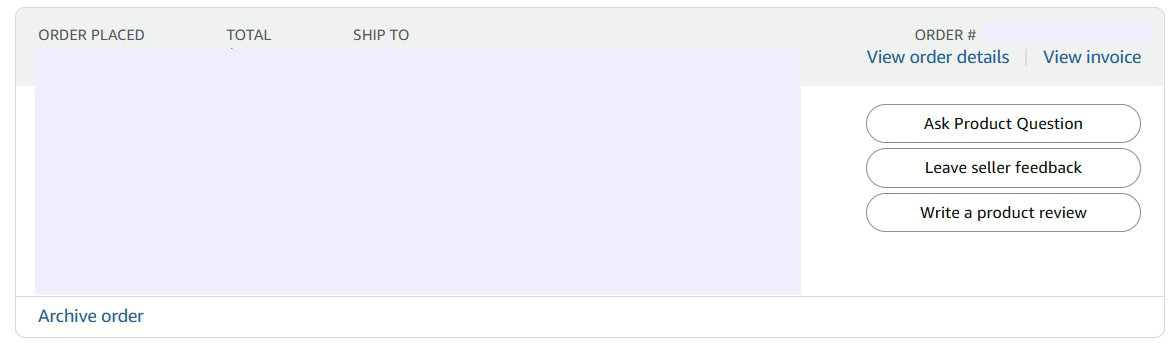 Finding the 'View invoice' Link on an Amazon Order
Finding the 'View invoice' Link on an Amazon Order
-
Choose Your Receipt Format: Clicking “View invoice” will present you with two options: Printable order summary and Invoice.
- Printable order summary: This option provides a simplified summary of your order, ideal for quick expense tracking or returns.
- Invoice: Selecting “Invoice” will generate a more detailed, official invoice in PDF format, containing comprehensive information suitable for business accounting or detailed record-keeping. Choose the format that best suits your needs.
-
Print Your Receipt:
- Printable order summary: If you choose the order summary, a new page will load with a printer-friendly version. Click the Print this page for your records button at the top of the summary. This will open your browser’s print dialog, allowing you to select your printer and print the receipt.
 Printing the Order Summary from Amazon
Printing the Order Summary from Amazon- Invoice (PDF): If you select “Invoice,” a PDF file will be generated and typically open in your browser’s PDF viewer or download to your computer. Open the PDF file and look for the print icon, usually located in the top right corner of the PDF viewer. Click the print icon to open your printer options and print the full invoice. You also have the option to download the PDF file to your device for digital record-keeping.
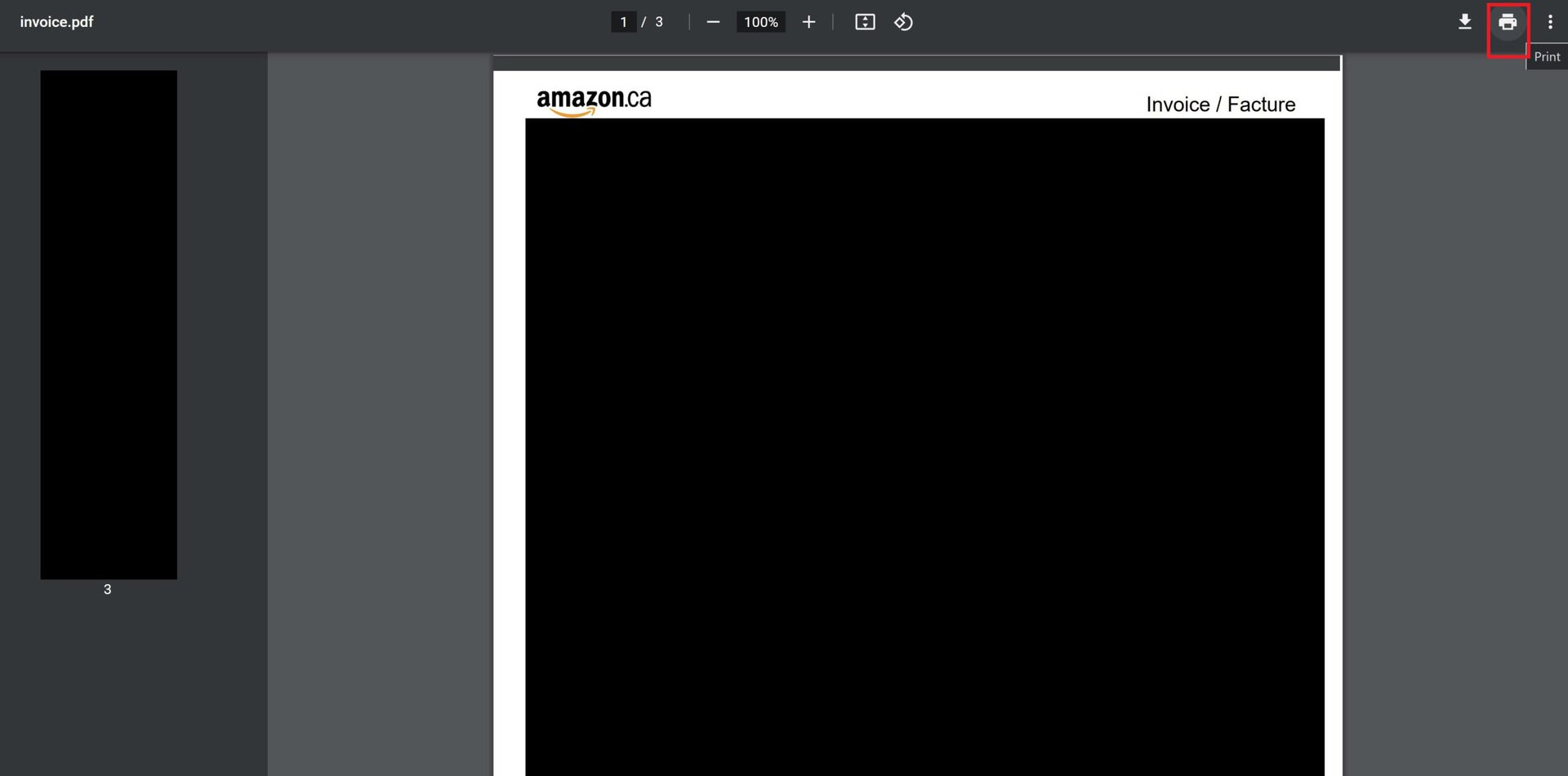 Printing the Full Amazon Invoice PDF
Printing the Full Amazon Invoice PDF
How to Print Receipts from the Amazon App
Printing receipts from the Amazon mobile app is just as convenient. Here’s how to do it:
-
Open the Amazon App and Go to Your Account: Launch the Amazon app on your smartphone. Tap the Account icon, which looks like a profile symbol and is located at the bottom of the screen. Then, tap on Your Orders.
-
Find Your Order and Download Invoice: Locate the order for which you need a receipt from your order history. Tap on the order to view its details. In the “Order info” section, find and select Download invoice. Confirm your choice by tapping Download documents.
-
Print from PDF Viewer: The Amazon receipt will open as a PDF file in your phone’s default PDF viewer application. If you have a dedicated PDF viewer app like Adobe Acrobat, you can use its print function. Typically, you’ll find a print option within the app’s menu (often represented by three vertical dots in the top right corner). Tap the menu icon and scroll to find and select Print.
-
Printing Options: If your printer supports wireless printing, you can directly print the receipt from your phone. If not, you have alternative options:
- Email or Cloud Storage: Share the PDF receipt file to your email address or a cloud storage service like Google Drive or Dropbox. Then, access the file from your computer and print it from there.
- USB Connection (Android): If you have an Android phone and a compatible printer, you might be able to connect your phone to your printer via USB cable and print directly. Refer to your printer’s manual or online guides for instructions on mobile printing.
FAQ
Can I find receipts for past Amazon orders?
Yes. Amazon keeps a record of your order history, allowing you to access receipts for previous purchases. Simply follow the steps outlined above for website or app access to locate older orders and their corresponding invoices.
How long does it take to print an Amazon receipt?
The process of finding and printing your Amazon receipt is very quick. Following these steps should only take a few minutes from start to finish. The actual printing time will depend on your printer’s speed.
What information is included on an Amazon invoice?
Amazon invoices provide comprehensive order details, including:
- Order date and number
- Billing and shipping addresses
- Itemized list of products purchased
- Prices of individual items
- Quantity of each item
- Payment method used
- Shipping costs
- Taxes
- Total amount paid
This detailed information makes Amazon invoices suitable for expense tracking, returns, and business accounting purposes.
Printing your Amazon receipts is a simple process that can be done in moments. Whether you are using the website or the mobile app, Amazon provides easy access to your order information, ensuring you can always keep accurate records of your purchases.

