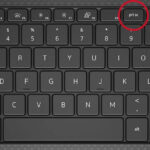Canon Pixma Ink Printers are a popular choice for homes and offices alike, known for their quality output and efficient ink usage. Understanding the specifications and capabilities of these printers is crucial to making an informed decision that meets your printing needs. This guide delves into key aspects of Canon PIXMA ink printers, drawing from technical details to provide a comprehensive overview.
One of the primary concerns for any printer user is ink efficiency. Canon PIXMA ink tank printers are designed for high-volume printing, but it’s important to understand how page yield is calculated and what factors can affect it. The page yield of the included ink bottles for the initial setup is typically lower than replacement bottles. This is because some ink is used to prime the print head during the initial setup process, which is essential for ensuring optimal print quality from the start. Page yield is an estimated value based on Canon’s individual testing methodology, using the ISO/IEC 29103 chart and continuous printing simulation with replacement ink bottles after the initial setup. It’s crucial to remember that actual page yield can vary significantly. Factors such as the content you print, ink levels maintained in all ink reservoirs, and other environmental conditions all play a role in determining how many pages you can print from a set of ink bottles.
For those interested in photo printing, Canon PIXMA printers offer excellent capabilities. Based on a full set of six GI-13 ink bottles as of March 2021 and Canon’s individual test method using the ISO/IEC 29103 test chart and continuous printing simulation, you can expect an approximate 4″ x 6″ photo paper page yield of around 3,800 sheets. This impressive yield makes these printers a cost-effective option for printing a large number of photos. However, similar to document printing, the actual photo page yield can vary depending on the specific content of your photos and other usage factors. Furthermore, when it comes to preserving your precious memories, the longevity of prints is a significant consideration. Canon conducts accelerated testing in dark storage under controlled conditions to simulate album storage with plastic sleeves. While these tests provide insights into potential print longevity, Canon cannot guarantee the exact lifespan of prints. Results can vary based on the printed image itself, drying time, display and storage conditions, and environmental factors such as humidity and temperature.
Modern printing demands seamless connectivity, and Canon PIXMA ink printers are well-equipped in this area. Setting up these printers wirelessly is designed to be straightforward, often requiring a smart device with the Canon PRINT Inkjet/SELPHY app installed and connected to your wireless network for cableless setup. Wireless printing and scanning rely on a stable network with wireless 802.11b/g/n capability, operating at 2.4GHz. Keep in mind that wireless performance can be influenced by the physical environment and distance between the printer and wireless devices. For Apple users, AirPrint functionality is readily available, requiring a compatible iPad, iPhone, or iPod Touch running iOS 7.0 or later, and an AirPrint-enabled printer on the same network. It’s important to note that printers connected to the USB port of a Mac, PC, AirPort Base station, or Time Capsule are not supported by AirPrint. Android users are also well catered to, with compatibility via Mopria Print Service. This requires an Android device running Android 4.4 or later with the Mopria Print Service pre-loaded or downloaded from Google Play, ensuring the PIXMA printer is on the same wireless network. For enhanced control and features, the Canon PRINT Inkjet/SELPHY app is essential. This free app, available on both the App Store and Google Play, is compatible with a wide range of iOS and Android devices. It requires your device to be connected to the same wireless network as your printer and may also enable features like social media printing, subject to the social media platform’s terms of service.
Print quality and speed are always top priorities. Canon PIXMA ink printers generally support borderless printing, enhancing the visual appeal of photos and documents. However, certain paper types are not supported for borderless printing, including envelopes, high-resolution paper, T-shirt transfers, and photo stickers. The maximum borderless printing size is typically 8.5″x11″. Document print speeds are measured as averages of ESAT in the Office Category Test for default simplex mode, according to ISO/IEC 24734 standards. Photo print speed is based on default settings using ISO/JIS-SCID N2 on Photo Paper Plus Glossy II and does not include host computer data processing time. It’s crucial to understand that print speeds can vary depending on system configuration, interface, software, document complexity, print mode, page coverage, and the type of paper used. Similarly, copy speeds are averaged from sFCOT and sESAT, ISO/IEC 29183, and can vary based on document complexity, copy mode, page coverage, paper type, and warm-up time. The resolution of Canon PIXMA printers can also vary based on the printer driver setting, but they are capable of placing color ink droplets with a minimum horizontal pitch of 1/4800 inch, contributing to detailed and vibrant prints. Optical resolution, a measure of maximum hardware sampling resolution, is based on the ISO 14473 standard.
Beyond basic printing and scanning, Canon PIXMA printers often incorporate smart features and broad compatibility. They are DPS over IP compatible, enhancing their versatility in networked environments. Some models offer smart assistant integration, requiring an active smart assistant account, accompanying app, and connection to the Canon Inkjet Cloud Printing Center. This enables voice command functionality for printing, though text display on devices like Amazon smart displays may not be supported. For optimal performance, especially on PCs, operation is generally guaranteed on systems with pre-installed Windows 10, Windows 8.1, or Windows 7 SP1. Software installation may require an internet connection, and for full compatibility with macOS, version 10.12.1 or later is recommended. It’s worth noting that some functions may have limitations depending on the operating system, so consulting the manual or Canon website for specific details is advisable. Canon also provides software like Easy-PhotoPrint Editor to enhance your printing experience. This software requires an internet connection and is compatible with various Windows and macOS versions. The mobile application version is also available for iOS and Android, supporting a range of file formats and offering editing capabilities. Cloud printing functionality is another advantage, often requiring connection to the Canon Inkjet Cloud Printing Center, an internet connection, and active third-party accounts with social networks or cloud storage services. For Android devices, the Canon Print Service plug-in facilitates printing from Android devices running versions 4.4 – 5.0 via Wi-Fi, operating as a plug-in rather than a standalone app. Creative Park is another valuable resource, accessible via an internet connection and the Creative Park app. It requires a free Canon ID and offers a wide range of printable materials. For more professional applications, PosterArtist Lite software v3.X is compatible with select Canon PIXMA models and Windows operating systems, offering tools for creating posters and signage, with specified minimum computer system requirements.
Finally, considering environmental impact and efficiency, many Canon PIXMA printers are ENERGY STAR® certified. This certification signifies that Canon U.S.A., Inc. has ensured these printers meet ENERGY STAR energy efficiency criteria, as verified by an EPA-recognized body. This not only helps in reducing energy consumption but also lowers running costs over time.
In conclusion, choosing a Canon PIXMA ink printer involves understanding various aspects from ink yield and photo longevity to connectivity, print quality, smart features, and environmental considerations. By carefully evaluating these factors, you can select a Canon PIXMA ink printer that perfectly aligns with your needs, ensuring efficient, high-quality printing for years to come.