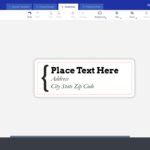Mobile printing is designed to be seamless, and for Android users with HP printers, the Hp Print Service Plugin is often a key component. This plugin aims to bridge your Android device and HP printer, enabling easy printing of documents, photos, and web pages. However, user experiences can vary, and sometimes, the plugin might be the source of frustration rather than convenience.
Many users expect a hassle-free printing process. Ideally, you should be able to print directly from your apps without complex configurations. The HP Print Service Plugin is intended to deliver this simplicity. It works in the background, discovering compatible HP printers on your Wi-Fi network, and allowing you to select them as your printing destination.
Yet, some users encounter issues that disrupt this smooth process. Connection problems are a common complaint. Even with the plugin installed, devices may struggle to find the printer, leading to repeated troubleshooting attempts. Furthermore, while the plugin is meant to ensure compatibility and proper print output, there are reports of print jobs failing or producing blank pages, even when ink levels are supposedly sufficient. This can be particularly perplexing when apps indicate cartridges are not empty.
If you’re facing difficulties with your HP printer and the HP Print Service Plugin, there are steps you can take. First, ensure both your printer and Android device are on the same Wi-Fi network. Restarting both devices can often resolve temporary glitches. Checking for updates to the HP Print Service Plugin in the Google Play Store is also advisable, as updates frequently address bugs and improve performance. In some cases, uninstalling and reinstalling the plugin can provide a fresh start and clear up persistent issues.
Ultimately, the HP Print Service Plugin is designed to enhance mobile printing. While it often streamlines the process, occasional hiccups can occur. By understanding its function and troubleshooting common problems, you can aim to maximize its benefits and minimize printing frustrations on your Android device.