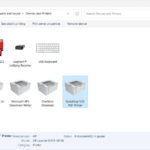Navigating Printer Settings can sometimes feel like a maze, and for macOS users with Canon printers, enabling features like stapling can be particularly perplexing. This article delves into a common issue encountered by users trying to activate the stapling function on their Canon printers within the macOS environment. We’ll explore the troubleshooting steps, the eventual solution, and highlight the importance of user-friendly printer setting interfaces.
The initial frustration stemmed from a user who downloaded the specific drivers for their Canon ImageRunner 400iF directly from Canon’s website. Despite installing the drivers and ensuring the staple finisher options were enabled in the printer settings, the machine stubbornly refused to staple documents. This is a common problem where the expected printer setting doesn’t translate into the desired output.
The troubleshooting process began with verifying the driver installation. It was confirmed that the drivers were indeed from Canon’s official site and specific to the printer model. A crucial step in macOS printer troubleshooting is resetting the print system. This process clears out any potentially corrupted printer configurations and allows for a fresh installation. The user diligently performed this reset and re-installed the printer, yet the driver version reported still seemed to be an older iteration (10.16.0) than the downloaded one (10.18.0), raising questions about whether the correct driver was truly active.
This image shows printer settings on macOS where the staple finisher option appears to be enabled, yet stapling is not functioning, illustrating the user’s initial problem.
Despite these efforts, the stapling feature remained inactive. Further investigation and a fresh perspective were needed. The solution, as it turned out, was hidden deep within the macOS print window. Instead of the staple setting being readily accessible, users need to click on “Copies & Pages” and then navigate to a submenu labeled “Finishing”. It was within this “Finishing” section that the stapling option needed to be toggled – even if it appeared to be already activated in the general “Printers & Scanners” system preferences.
This screenshot highlights the obscure location of stapling and finishing options within the macOS print dialog, specifically under “Copies & Pages” then “Finishing,” which many users might overlook.
This discovery highlighted a significant usability issue. Key printer settings, particularly frequently used ones like duplex printing, single-sided printing, stapling, and pages per sheet, should be easily accessible. The user rightly pointed out that Windows 10 provides a much more user-friendly experience in this regard, prominently displaying these essential options for virtually every printer. The experience underscores the need for both Canon and Apple to prioritize intuitive design in their printer setting interfaces, ensuring users can effortlessly find and adjust their desired print configurations. Burying crucial settings deep within menus leads to frustration and unnecessary troubleshooting.
In conclusion, while the stapling issue was eventually resolved by uncovering the hidden “Finishing” settings, the experience underscores the importance of clear and accessible printer settings. For macOS users with Canon printers, remember to delve into the “Copies & Pages” section and then “Finishing” to ensure all stapling options are correctly configured. Hopefully, both printer manufacturers and operating system developers will take note and prioritize user-friendly design for printer setting interfaces in the future.