In today’s digital age, our photos often remain trapped on our phones and computers. But what if you could bring those precious memories to life, transforming them into tangible prints right from the comfort of your home? Printing photos at home offers a convenient and rewarding way to display your favorite snapshots, create personalized gifts, or even start your own creative projects. With the right tools and techniques, you can achieve high-quality prints that rival professional labs. This guide will walk you through everything you need to know to Print Your Photos At Home like a pro, ensuring your memories look their best and last for years to come.
Inkjet vs. Laser: Choosing the Right Printer for Photos
When it comes to photo printing, the type of printer you use makes a significant difference. You might be wondering whether to use an inkjet or laser printer. For printing photos at home, inkjet printers are the superior choice.
Inkjet printers excel in color accuracy and detail, which are crucial for vibrant and sharp photos. They use liquid ink that is precisely sprayed onto the paper, allowing for smooth gradients and a wider range of colors. Laser printers, on the other hand, are designed for text and graphics, using toner powder fused to the paper with heat. While laser printers are faster and often more cost-effective for document printing, they typically fall short in reproducing the nuanced colors and fine details required for high-quality photo prints. Colors printed with laser printers can often appear less vivid and details can be less refined.
While it’s technically possible to print photos with a laser printer, especially color laser printers, the results generally won’t match the quality you can achieve with an inkjet. For those serious about printing photos at home that truly capture the essence of your images, an inkjet printer is the way to go. Later in this guide, we’ll explore some of the best photo printers available to help you make the right choice.
Mastering Your Printer Settings for Photo Printing
Unlocking the full potential of your inkjet printer for photo printing lies in understanding and optimizing your printer settings. Every printer comes with a set of customizable options that can dramatically impact the final print quality. While the specific menus and options might vary slightly depending on your printer brand and model, the core principles remain consistent across all inkjet printers.
The most important setting to look for is the “photo printing” mode. This setting is usually found within the printer properties menu. To access this menu on your computer, typically you would go to “File” and then “Print” in the application you’re using to view your photo, or use the keyboard shortcut CTRL + P. Once the print dialog box appears, look for a button labeled “Printer Properties,” “Preferences,” or “Advanced Settings.” Clicking this will open a window with various tabs and options.
Within the printer properties, you should find the “photo printing” setting, often under a “Quality” or “Media” tab. Selecting this mode tells your printer to prioritize image quality over speed, using finer ink droplets and more precise application.
Beyond the basic “photo printing” mode, explore these other key customizable features to further refine your home photo printing:
- Borderless Printing: This option allows you to print your photo edge-to-edge, without any white borders. It’s ideal for photos intended for framing or display. Look for a “Borderless” checkbox or option within the settings.
- Media Type: This crucial setting tells your printer what kind of paper you are using. It optimizes ink application and drying time based on the paper’s characteristics. The “Media Type” dropdown menu will offer various paper options like “Glossy Photo Paper,” “Matte Photo Paper,” “Premium Glossy Paper,” and more. Selecting the correct media type is essential for achieving accurate colors and preventing smudging or ink bleeding.
- Paper Size: Ensure the paper size setting matches the paper you’ve loaded into your printer. Common photo paper sizes include 4×6 inches, 5×7 inches, and 8×10 inches. Selecting the correct paper size ensures your printer scales and prints your photo correctly.
By taking the time to explore and adjust these printer settings, you can significantly enhance the quality of your home photo prints.
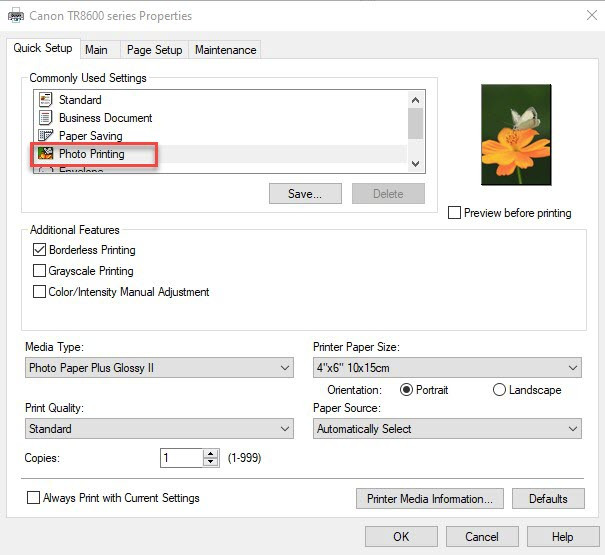 Printer settings menu showing media type, paper size and borderless printing options
Printer settings menu showing media type, paper size and borderless printing options
The Secret to Photo Quality: Choosing the Right Paper Type
The type of paper you choose is just as important as your printer settings when printing photos at home. The “Media Type” dropdown in your printer settings reflects the variety of paper options available, each designed to produce a different look and feel for your prints. From classic glossy to elegant matte, understanding paper types is key to achieving your desired results.
Printer manufacturers often offer their own branded photo papers designed to work optimally with their printers. However, you are not limited to these brands. Many third-party paper manufacturers, like LD Products, offer high-quality and often more affordable alternatives that can deliver excellent results.
Here’s a breakdown of the most common photo paper types to help you choose the best one for your photo printing at home needs:
-
Glossy Paper: Glossy paper is characterized by its highly reflective coating, giving photos a shiny, vibrant look. Within glossy papers, you’ll find variations like:
- High Gloss: Offers the highest level of shine and reflectivity, resulting in deep, saturated colors and high contrast. Ideal for photo albums and images displayed away from direct light to avoid glare. Often used for formal portraits.
- Soft Gloss (or Satin): A slightly less reflective glossy finish, providing vibrant colors with reduced glare. A good compromise between high gloss and semi-gloss.
Glossy papers are excellent for enhancing colors and creating impactful images, but they are prone to showing fingerprints and can be reflective under bright light. Handle glossy prints with care and consider displaying them in albums or locations with controlled lighting.
-
Semi-Gloss Paper: As the name suggests, semi-gloss paper offers a balance between glossy and matte finishes. Common types include:
- Satin: A subtle sheen that provides good color reproduction and reduced glare compared to high gloss.
- Pearl: A pearlescent sheen that adds a unique, soft glow to photos.
- Lustre: A very popular choice among photographers, offering a slightly textured, semi-gloss surface. Lustre paper is versatile, provides excellent color and contrast, and frames well behind glass due to its reduced reflectivity. It’s known for its good “D-max” capabilities, meaning it can reproduce deep blacks effectively.
Semi-gloss papers are a versatile choice for home photo printing, offering good color vibrancy, contrast, and reduced glare, making them suitable for framing and various display options.
-
Matte Paper: Matte paper distinguishes itself with its non-reflective surface and often textured feel. Made from hot-pressed fiber without a glossy coating, matte paper comes in various textures, including:
- Velvet Matte: A smooth, soft, and luxurious texture.
- Textured Matte (or Woven): Visibly textured surfaces, sometimes resembling fine art paper or high cotton paper, adding a tactile quality to prints.
- Dimpled Matte: A thicker paper with a pronounced dimpled texture, giving prints a watercolor painting-like appearance.
Matte paper excels at producing rich, deep blacks and subtle tonal gradations, making it a favorite for black and white photography. For color photos, matte paper can impart a more muted, “vintage” or artistic feel compared to glossy papers. Gallery-quality matte prints may also require careful handling, potentially with cotton gloves, to prevent fingerprints, similar to glossy papers.
Choosing the right paper type is a crucial step in printing photos at home that match your artistic vision and display needs. Experiment with different paper types to discover the unique effects they can bring to your photographs.
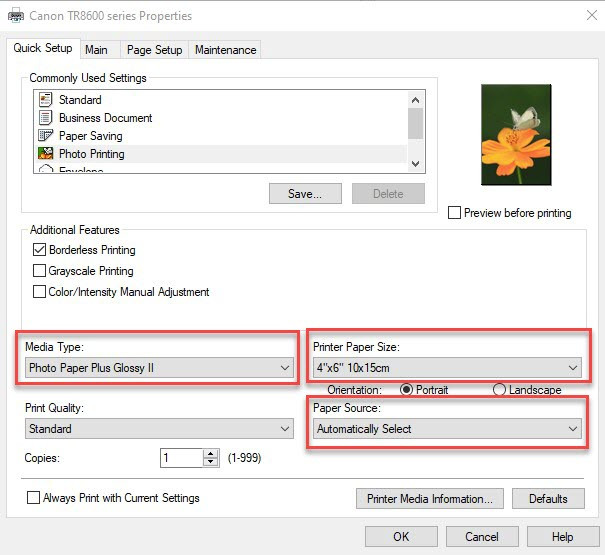 Variety of photo paper types: glossy, semi-gloss and matte
Variety of photo paper types: glossy, semi-gloss and matte
Optimizing for Paper Size and Resolution
Photos come in a variety of standard sizes, with 4×6, 5×7, and 8×10 inches being among the most common for printing photos at home. Most inkjet printers are designed to handle these sizes, often featuring a dedicated photo paper tray for smaller prints like 4×6. Some printers also have a rear paper tray that can accommodate specialty papers like card stock or thicker media. You can usually select your paper source within the printer settings menu on your computer. Your printer’s user manual will provide specific details about its paper handling capabilities.
Pro Tip: Pixels are Paramount! Before you commit to a print size, consider the pixel dimensions of your photo. The number of pixels in your image directly impacts the maximum printable size while maintaining sharpness. If you enlarge a photo beyond its optimal print size, it can appear grainy or pixelated. This happens because the image doesn’t have enough PPI (pixels per inch) for the larger print dimensions.
To achieve the best results when printing photos at home, you need to determine the optimal print size for your digital image based on its pixel dimensions.
Finding Your Photo’s Dimensions:
-
On Windows PC: Right-click on the photo file and select “Properties.” Go to the “Details” tab to find the image dimensions (width and height in pixels).
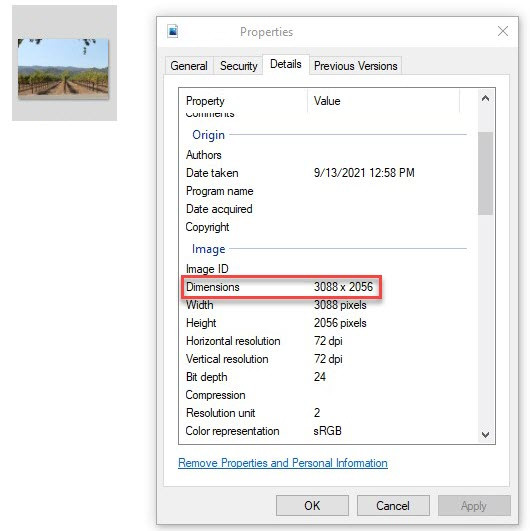 Screenshot showing how to find image dimensions in Windows Properties
Screenshot showing how to find image dimensions in Windows Properties -
In Windows Photos App: If you open the photo in the Windows Photos program, right-click on the photo and select “File Information” to display the dimensions.
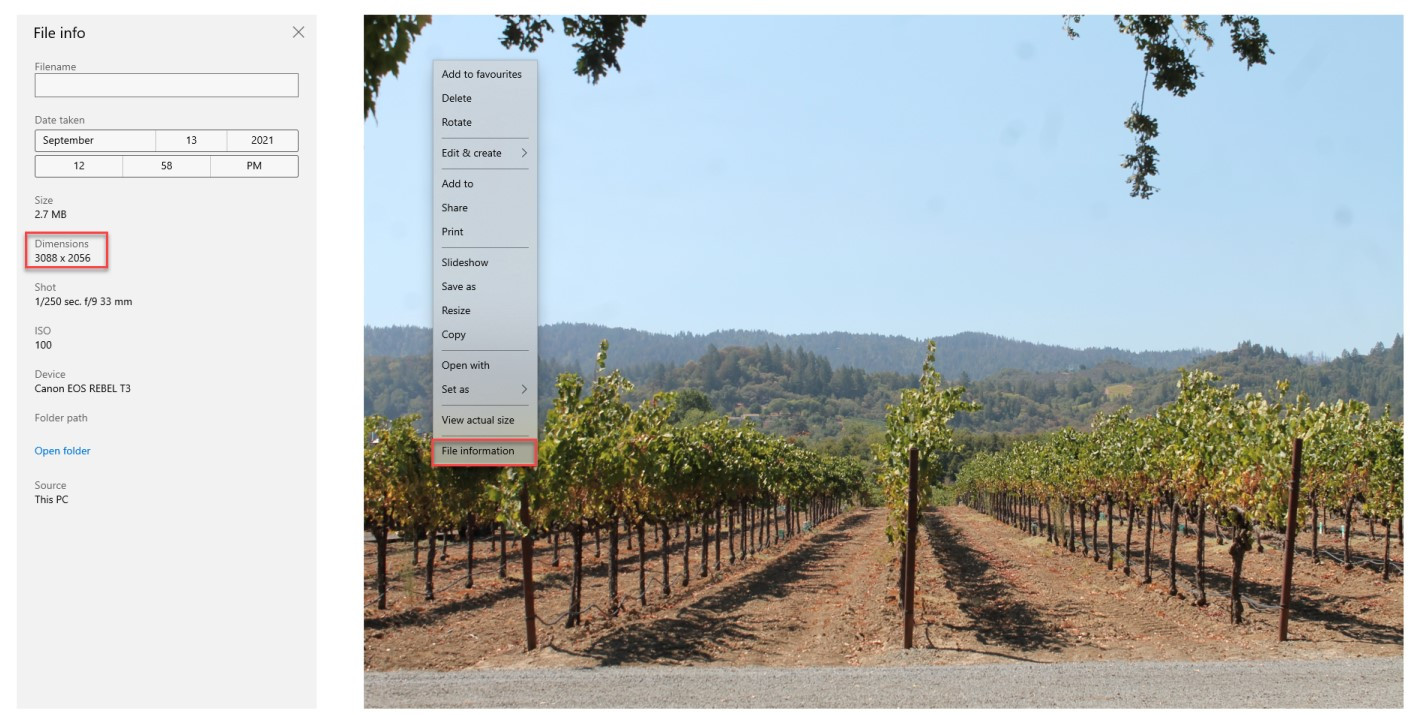 Screenshot showing how to find image dimensions in Windows Photos app
Screenshot showing how to find image dimensions in Windows Photos app
Matching Pixels to Print Size: Once you know your photo’s dimensions, use a pixels-to-inches conversion chart to determine the largest recommended print size for sharp, detailed prints. The chart below provides a general guideline. For example, if your photo has dimensions of 3088 x 2056 pixels, you can comfortably print it up to 11×14 inches without significant loss of sharpness.
![]() Pixels to inches conversion chart for photo printing
Pixels to inches conversion chart for photo printing
By understanding the relationship between pixel dimensions and print size, you can avoid pixelated prints and ensure your home photo printing projects always look their best. Choose print sizes that are appropriate for your image resolution to maximize clarity and detail.
Printer Maintenance: Keeping Your Inkjet in Top Shape
Proper printer maintenance is crucial for consistent, high-quality home photo printing and extending the life of your printer and ink cartridges. Regular maintenance ensures your printer operates at its best, preventing issues like clogged printheads and faded colors.
Here are essential maintenance tips for your inkjet printer:
- Print Regularly: Inkjet printers are designed to be used. Printing at least once a week, even if it’s just a test page or a document, helps keep the ink flowing and prevents it from drying out and clogging the printheads. An idle printer is more prone to ink drying and print quality issues.
- Run the Cleaning Function: Most inkjet printers have a built-in cleaning function that helps clear clogged printheads. Refer to your printer’s manual for instructions on how to initiate the printhead cleaning cycle. Run this function occasionally, especially if you notice streaks, missing colors, or faded prints. Avoid running cleaning cycles excessively, as they consume ink.
- Perform a Nozzle Check: A nozzle check helps you diagnose print quality issues and identify if any printhead nozzles are clogged. This function prints a test pattern that shows the output of each ink nozzle. Gaps or missing segments in the pattern indicate clogged nozzles. You can usually initiate a nozzle check from your printer’s control panel or through the printer driver software on your computer.
- Keep Your Printer in a Suitable Environment: Avoid placing your printer in direct sunlight or excessively dusty environments. Extreme temperatures and dust can negatively impact printer performance and ink quality.
- Use Quality Ink Cartridges: Using high-quality ink cartridges, whether original manufacturer (OEM) cartridges or reputable compatible brands like LD Products, ensures optimal print quality and printer performance. Low-quality or refilled cartridges can sometimes cause printhead clogs or ink leaks.
- Store Photo Paper Properly: Store your photo paper in a cool, dry place, away from humidity and direct sunlight. Proper storage helps prevent paper from warping or absorbing moisture, which can affect print quality.
By incorporating these simple maintenance practices into your routine, you can ensure your inkjet printer remains in top condition, consistently delivering beautiful home photo prints for all your projects.
[Include video here showing how to run a printhead nozzle check and cleaning cycle on an Epson printer – if available, or a generic video on inkjet printer maintenance]
Top Photo Printers for Home Use
If you’re looking to upgrade your home photo printing setup or invest in a dedicated photo printer, here are some of our top recommendations across different categories:
| Feature | Best Home Photo Printer | Best Wide-Format Printer | Best High-Volume Photo Printer | Best Professional Photo Printer |
|---|---|---|---|---|
| Printer Model | Canon PIXMA TR8620 | Epson Expression Photo HD XP-15000 | Epson EcoTank Photo ET-8500 | Canon PIXMA Pro 200 |
| Release Year | 2020 | 2017 | 2021 | 2020 |
| Technology | Inkjet | Inkjet | Inkjet | Inkjet |
| Wireless Printing | Yes | Yes | Yes | Yes |
| Color Printing | Yes | Yes | Yes | Yes |
| Ink Tank System | No | No | Yes | No |
| Print Speed (Black/Color) | 21/11 ppm | 17/9.5 ppm | 16/12 ppm | Not provided by Canon |
| Compatible Ink | Canon PGI-280XXL/CLI-281XXL | Epson 312XL | Epson 522 | Canon CLI-65 |
| Black Ink Yield | 600 pages | 500 pages | 6,700 pages | 12.6 mL |
| Color Ink Yield | ~820 pages | ~830 pages each | 6,200 pages each | 12.6 mL |
| Photo Black Ink Yield | ~6,360 pages | N/A | 7,300 pages | N/A |
Best Home Photo Printer
Canon PIXMA TR8620 – Buy on Amazon
The Canon PIXMA TR8620 stands out as an excellent all-around option for printing photos at home without breaking the bank. Utilizing five individual inkjet cartridges, it delivers impressive color depth and quality. Its compact design makes it suitable for home offices or smaller spaces. It handles borderless prints in sizes perfect for holiday cards (4×6, 5×7, 5×5 inches) and also excels at everyday document printing.
Pros:
- Versatile all-in-one functionality: print, scan, copy, and fax with excellent photo quality.
- Space-saving and compact, ideal for home use.
- Dual paper trays (front and rear) accommodate up to 100 sheets of plain paper or 20 sheets of 4×6 photo paper.
Cons:
- Accessing the front paper tray can be slightly awkward as the printer face needs to be lifted and remains open during printing.
Ink Cartridges: The PIXMA TR8620 uses five individual ink cartridges available in standard, high yield, and extra high yield sizes. It employs a dual black ink system, with a larger pigment black cartridge (PGI-280) for crisp text and a dye-based black cartridge (CLI-281) for rich photo prints.
Best Wide-Format Photo Printer
Epson Expression Photo HD XP-15000 – Buy on Amazon
For those seeking larger prints without stepping up to a professional-grade printer, the Epson Expression Photo HD XP-15000 is a great mid-range option for enhanced home photo printing. Featuring six individual ink cartridges and convenient wireless connectivity, this printer is well-suited for DIY projects, presentations, and photo enthusiasts.
Pros:
- Reliable and fast, consistently producing high-quality prints.
- Supports a wide range of borderless photo sizes, including wide-format options up to 13×19 inches, as well as 4×6 and 12×12 inches.
- Offers a 200-sheet front paper tray and a 50-sheet rear tray designed for specialty media like card stock.
Cons:
- With six ink cartridges to replace, ink costs can become significant for frequent printing.
Ink Cartridges: The XP-15000 utilizes six individual ink cartridges: black, cyan, magenta, yellow, red, and gray. High yield cartridges (Epson 312XL series) are recommended for frequent users to reduce replacement frequency. LD Products offers compatible high yield black cartridges for a lower price of $12.99 and color cartridges for $11.99 each, offering cost savings compared to original Epson cartridges.
Best High-Volume Photo Printer
Epson EcoTank Photo ET-8500 – Buy on Amazon
The Epson EcoTank Photo ET-8500 is an exceptional choice for printing photos at home in large quantities. EcoTank printers are known for their ink efficiency, utilizing high-capacity ink bottles instead of traditional cartridges. Designed specifically for high-volume photo printing, the ET-8500 is a worthwhile investment if you regularly print lab-quality photos from home. It offers print, scan, and copy functionality and supports a wide variety of media, including photo paper, fine art papers, card stock, and even printable CDs/DVDs.
Pros:
- Versatile all-in-one features: print, copy, and scan.
- Extremely cost-effective for high-volume printing, printing 4×6 photos for approximately 4 cents each and 8.5×11 borderless photos economically.
- Features three paper trays: a 100-sheet front tray, a 50-sheet rear tray, and a 20-sheet photo tray.
Cons:
- Does not support wide-format printing.
Ink Bottles: The EcoTank Photo ET-8500 uses six Epson 552 ink bottles. The pigment black ink bottle yields up to 6,700 pages, the dye-based photo black up to 7,300 pages, the gray bottle up to an impressive 46,000 pages, and the cyan, magenta, and yellow bottles average 6,200 pages each, offering significantly more prints per ink fill compared to cartridge-based printers.
Best Professional Photo Printer
Canon PIXMA Pro 200 – Buy on Amazon
Serious photographers and graphic designers who demand the highest quality for printing photos at home will appreciate the Canon PIXMA Pro 200. Released in 2020, this printer produces stunning, true-to-life photos and art prints using dye-based inks formulated for an enhanced color gamut, ensuring professional photo lab quality results every time.
Pros:
- Exceptional, professional-grade print quality with fast print speeds.
- An eight-color dye-based ink system, including gray and light gray inks, brings photos to life with a wide color range on various paper types and sizes, including borderless prints up to 13×19 inches.
- Includes Canon’s professional print and layout software for streamlined workflow, photo preview and editing, and integration with programs like Adobe Photoshop and Lightroom.
Cons:
- Larger footprint than standard home inkjet printers.
- Higher upfront cost compared to consumer-grade photo printers.
Ink Cartridges: The PIXMA Pro 200 utilizes eight dye-based CLI-65 ink cartridges, available in black, cyan, magenta, yellow, light gray, gray, photo magenta, and photo cyan. LD Products is developing compatible versions of these cartridges to offer a more affordable option for users. Sign up here to be notified when they become available.
Conclusion
Printing photos at home is easier and more rewarding than ever. By understanding the key aspects of inkjet printers, mastering your printer settings, choosing the right paper, and maintaining your equipment, you can achieve stunning, long-lasting prints that you’ll be proud to display and share. Whether you’re printing snapshots for albums, creating personalized gifts, or pursuing professional-quality photo projects, the ability to print your photos at home puts creative control right at your fingertips. Explore the options, experiment with different techniques, and bring your digital memories into the physical world with vibrant, beautiful home photo prints.
Savings based on price comparison between remanufactured/compatible cartridge prices on www.LDProducts.com and OEM cartridge and printer prices from the listed retailers: Amazon and Staples. All products are reviewed independently. As an Amazon associate, LD Products earns from qualifying purchases through links on this page. All prices effective as of April 24, 2023. OEM names are registered trademarks of their respective owners and are not affiliated with, and do not endorse LD Products.
| Cartridge Series |
|---|
| Thank you for reading this post! This article is written by a team of ink experts at LD Products – a Long Beach, California-based company that specializes in compatible ink and toner. With over 20 years of printing expertise, we’re committed to helping you save money on printer ink without sacrificing quality. If you found this content helpful, we’d be grateful if you supported us by visiting LDProducts.com for all of your ink and toner needs. We appreciate your support! |
