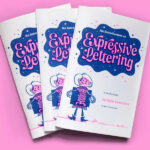Cricut machines have revolutionized the crafting world, empowering creators to bring intricate designs to life. But to truly unlock the potential of your Cricut, especially for “Print Then Cut” projects, a reliable printer is essential. Choosing the right printer can feel overwhelming with so many options available. Today, we’re diving deep into a head-to-head comparison to determine the best printer for Cricut projects. We’ll be putting two popular inkjet printers through their paces: the dependable HP Envy series and the versatile Canon Pixma TS9521C. Which one reigns supreme as the Best Cricut Printer? Let’s find out.
Comparing Top Printers for Cricut: HP Envy and Canon Pixma
In our quest for the best printer to pair with a Cricut machine, we’ve selected two strong contenders: the HP Envy series, a long-standing favorite for home users, and the Canon Pixma TS9521C, often touted as the “crafter’s printer”. Both are inkjet printers, generally considered the best type for the detailed, color-rich prints needed for crafting. While many printers can technically work with a Cricut, these two stand out for their features and popularity within the crafting community. Let’s explore what makes each of them a potential best Cricut printer.
Price Point
Price is often the first factor considered when choosing a printer. The HP Photo Envy series, specifically the latest models comparable to the older 6255 (like the 7155 or newer), typically averages around $180. On the other hand, the Canon PIXMA TS9521C comes in at a higher price point, approximately $250. This represents a significant $70 difference.
While the initial investment for the HP Envy is lower, it’s important to consider the long-term costs, especially ink replacement. The Canon Pixma, despite its higher upfront cost, might offer different value propositions that could justify the price difference for certain users. We’ll delve into ink costs shortly to provide a more complete picture when considering the overall best value in a printer for Cricut.
Ink Cost and Replacement Options
Beyond the initial printer cost, ink expenses are a recurring and often substantial factor in printer ownership. Both HP and Canon offer various ink replacement options, including subscription services, aiming to reduce the hassle and potentially the cost of ink. Let’s examine these options for each printer to determine which offers a more economical and convenient solution for your Cricut printing needs.
HP Instant Ink
HP’s Instant Ink program is a subscription service designed for convenience and potential cost savings. It operates on a page-based plan rather than cartridge replacement. Plans start from around $2.99 per month, which typically covers a set number of pages (e.g., 10 pages). Exceeding your plan’s page limit incurs additional charges per set of pages.
The beauty of Instant Ink for Cricut users lies in its allowance for printing “whatever you want” within your page allocation. This means you can print full-page, high-quality, ink-intensive designs for Cricut projects without worrying about excessive ink costs per print, within your plan limits. HP Instant Ink also monitors your ink levels and automatically orders replacements when needed, delivered directly to your door. This eliminates the risk of running out of ink mid-project, a crucial advantage when you’re in the creative flow. While some users may dislike the recurring monthly fee, for those who print regularly for Cricut projects, especially high-quality prints, HP Instant Ink can be a cost-effective and incredibly convenient solution. Traditional cartridge replacements are also available for those who prefer not to subscribe.
Canon Pixma Ink and Amazon Dash Replenishment
Canon Pixma printers offer traditional ink cartridge replacements, and some models, including the TS9521C, integrate with Amazon Dash Replenishment. This system, unlike a subscription, automatically reorders ink cartridges from Amazon when your printer detects low ink levels. You only pay for the cartridges when they are ordered, and Dash Replenishment often includes a small discount (e.g., 10%) on ink.
While Amazon Dash Replenishment provides convenience by automating ink reordering, it doesn’t necessarily offer the same potential cost savings as HP Instant Ink, particularly for users who print frequently and at high quality for Cricut projects. The cost per page for Canon Pixma ink cartridges is generally estimated to be slightly higher than HP Instant Ink, although this can vary depending on print volume and quality settings. While precise per-page costs for the Pixma are harder to pin down compared to the transparent pricing of Instant Ink, research suggests it might be a bit more expensive per print, especially for color-rich, best-quality prints often desired for Cricut crafts.
For both printers, a subscription or automated replenishment program is highly recommended for Cricut users. The primary advantage is ensuring you always have ink on hand, preventing frustrating interruptions to your creative projects. HP Instant Ink stands out for its potential cost savings for frequent, high-quality printing and its proactive ink delivery, making it a compelling option for those seeking the best Cricut printer in terms of ink management and cost-effectiveness.
Printer Size and Dimensions for Craft Spaces
The physical size of a printer is a practical consideration, especially for crafters who often have dedicated, but sometimes compact, craft spaces. Let’s compare the dimensions of the HP Envy and Canon Pixma to see which might be a better fit for your crafting area.
When closed, the HP Photo Envy has a relatively compact footprint, measuring approximately 6.5 inches (height) x 17.5 inches (width) x 16.5 inches (depth). For operation, only the front exit tray needs to be opened, increasing the width to about 21.5 inches. The scanner on top may require a few inches of clearance when opened, but generally, the HP Envy is designed to be space-conscious. Some Envy models also offer an automatic document feeder on top, which might slightly increase the overall height.
 HP Envy versus Canon Pixma printer size comparison
HP Envy versus Canon Pixma printer size comparison
The Canon PIXMA TS9521C is a more substantial printer. In its closed configuration, it measures roughly 8 inches (height) x 15 inches (width) x 19 inches (depth). However, its operational footprint expands significantly depending on the paper type used. For standard copy paper, the front screen and exit tray need to be flipped open, extending the width to approximately 26 inches. Critically, for special media or non-standard paper sizes, the Canon Pixma utilizes a rear paper tray. Engaging the rear tray doubles the printer’s height and, more significantly, increases its operational width to around 35 inches. This substantial width requirement, especially with the rear tray, means the Canon Pixma demands considerably more desk space, particularly if you plan to utilize its wider media handling capabilities. If space is a premium in your craft room, the HP Envy’s more compact operational size might make it a more practical best Cricut printer choice.
Paper Size Compatibility: 8.5×11 vs. 12×12
Paper size compatibility is a crucial differentiator between these two printers, especially for Cricut crafters. The maximum paper size each printer can handle directly impacts the types of projects you can create without needing to tile or piece together prints.
The HP Envy series is primarily designed for standard home and office printing, with a maximum paper size of 8.5 x 11 inches (letter size). It also supports smaller photo paper sizes like 4×6 and 5×7 inches. However, for crafters needing larger print areas, the HP Envy is limited to standard letter-sized media.
The Canon PIXMA TS9521C sets itself apart with its ability to print on up to 12×12 inch paper. This is a significant advantage for crafters, as 12×12 inches is a standard size for scrapbook pages and larger cardstock projects. The Pixma also handles standard 8.5×11 inch paper and smaller photo sizes. This 12×12 inch capability is a key reason why the Canon Pixma is often marketed as a “crafter’s printer.” If your Cricut projects frequently involve larger designs, scrapbook layouts, or 12×12 cardstock, the Canon Pixma’s paper size versatility might make it the undeniable best Cricut printer for your needs, despite other considerations. If you primarily work with standard-sized materials, this advantage might be less critical.
Printing Size: Borderless Printing Capabilities
Borderless printing, also known as full-bleed printing, is a desirable feature for Cricut projects, allowing you to print designs right to the edge of the paper without a white border. Both the HP Envy and Canon Pixma offer borderless printing capabilities, but within their respective paper size limits.
Both printers are capable of full-width, borderless printing. The Canon Pixma can achieve borderless prints up to its maximum 12×12 inch size, allowing for edge-to-edge designs on larger media. The HP Envy provides borderless printing up to its 8.5×11 inch maximum paper size. For crafters wanting to maximize their printable area and avoid trimming borders, both printers deliver on this feature, within their paper size limitations. The choice here again depends on whether you need the larger 12×12 inch borderless prints offered by the Canon Pixma.
Print Speeds: Speed Considerations for Crafting
Print speed might be a factor for some users, especially when producing multiple prints for larger Cricut projects. However, for high-quality crafting prints, speed differences between these printers are generally not a major deciding factor.
In practical use, especially when printing at the “best quality” settings recommended for Cricut projects, the print speeds of the HP Envy and Canon Pixma are very similar. Any differences in print time are likely to be negligible for most crafting tasks. Both printers are reasonably efficient for inkjet printers in their class. Therefore, print speed is unlikely to be a significant differentiator when choosing the best Cricut printer between these two models. Print quality and other features are more likely to be the primary considerations.
Mobile Versus Desktop Printing Flexibility
Modern printer connectivity is essential, and the ability to print from both mobile devices and desktop computers offers flexibility for different crafting workflows. Both the HP Envy and Canon Pixma excel in this area, offering comprehensive mobile and desktop printing options.
Both printers are designed for seamless integration with both mobile and desktop environments. Each has dedicated mobile applications (e.g., HP Smart App, Canon PRINT app) that enable printing directly from smartphones and tablets over Wi-Fi. These apps typically offer features like scanning, cloud printing, and printer management. They also function equally well when connected to desktop computers via USB or Wi-Fi, supporting standard print drivers for Windows and macOS. The mobile and desktop printing capabilities are essentially equivalent between the HP Envy and Canon Pixma, making this a neutral factor in deciding the best Cricut printer. You can confidently print from your preferred device with either printer.
Print Quality: The Ultimate Test for Cricut Projects
Print quality is arguably the most critical factor when choosing a printer for Cricut projects, particularly for “Print Then Cut.” Vibrant colors, sharp lines, and accurate color reproduction are essential for professional-looking crafts. Let’s compare the print quality of the HP Envy and Canon Pixma across various media types relevant to Cricut crafting.
Copy Paper Print Quality Comparison
For everyday Cricut projects and testing, printing on standard 8.5×11 inch copy paper is common. We tested both printers on copy paper using their “best quality” print settings. The HP Envy consistently delivered excellent results with vibrant colors and sharp text. However, the Canon Pixma exhibited some inconsistencies at its best quality settings on copy paper, sometimes struggling to produce a consistently high-quality print. In some instances, the Canon Pixma prints on copy paper showed noticeable color variations and less sharpness compared to the HP Envy. The image below illustrates these differences, showing prints from the HP Envy (left), Canon Pixma best quality (middle), and Canon Pixma standard quality (right). Note the significant drop in quality when the Canon Pixma’s best quality setting doesn’t perform optimally.
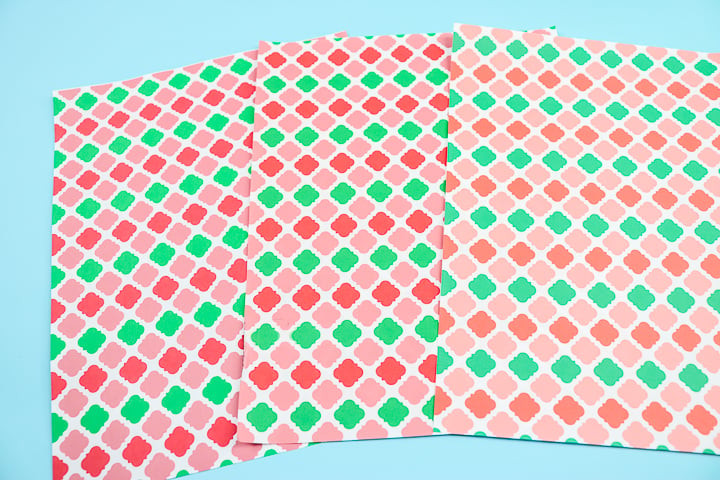 Print quality comparison on copy paper
Print quality comparison on copy paper
It’s also important to note that printing at “regular” quality settings on either printer will typically result in noticeable color differences and potentially streaking. For critical Cricut projects, “best quality” is almost always recommended. However, the Canon Pixma’s occasional struggles to maintain consistent best quality on copy paper are a concern.
Photo Print Quality Evaluation
Many Cricut crafters also print photos for various projects. We tested photo printing on both printers using HP photo paper and again comparing “best quality” settings. On photo paper, the color differences between the HP Envy and Canon Pixma at their best quality settings became minimal. Both produced excellent photo prints. However, similar to the copy paper test, when the Canon Pixma printed at its “regular” quality setting on photo paper, the color vibrancy dropped significantly compared to both printers’ best quality outputs. While both are capable photo printers, the HP Envy again demonstrated slightly more consistent color accuracy and vibrancy across different media types.
12×12 Paper Print Quality (Canon Pixma Exclusive)
One of the Canon Pixma TS9521C’s key selling points for crafters is its 12×12 inch paper compatibility. We tested printing 12×12 inch designs on regular white cardstock using the Canon Pixma. Unfortunately, achieving consistently vibrant and color-accurate prints on 12×12 paper proved challenging. Despite using “best quality” settings, the 12×12 prints often exhibited muted colors compared to the same design printed on 8.5×11 inch paper. The colors also did not always accurately match the on-screen colors. While the Canon Pixma can physically print on 12×12 paper, the color vibrancy and accuracy were not consistently satisfactory in our tests. The image below shows examples of 12×12 prints from the Canon Pixma, demonstrating the color inconsistencies.
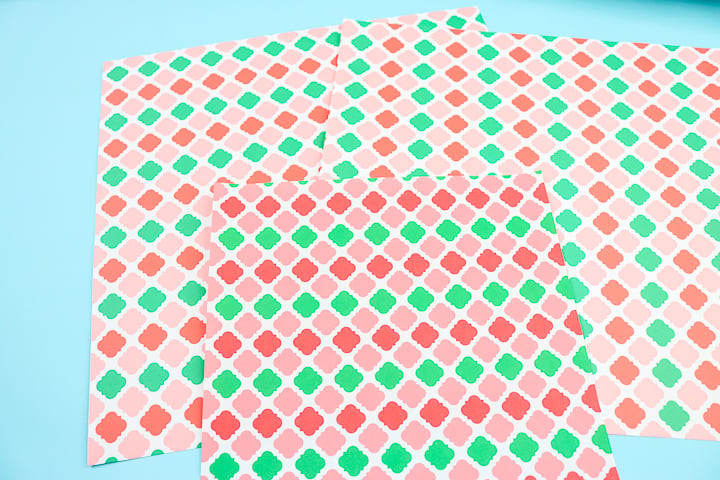 12×12 print quality issues with Canon Pixma
12×12 print quality issues with Canon Pixma
Sticker Paper and Specialty Media Handling
For creating stickers and using specialty media, media handling is important. We tested both printers with sticker paper. The HP Envy struggled to feed thicker sticker paper, like Cricut Printable Sticker Paper, through its standard paper tray. It worked better with thinner printable vinyl, which can also be used for stickers. The Canon Pixma, with its rear paper tray, handled thicker media, including Cricut Printable Sticker Paper, more readily. However, even with the Canon Pixma, sticker prints, especially on thicker paper, tended to exhibit more muted colors compared to prints on thinner vinyl from the HP Envy. In the image below, sticker prints from the HP Envy (using printable vinyl) are on the left, and sticker prints from the Canon Pixma (using thicker sticker paper) are on the right. The HP Envy prints show more vibrant colors, although it requires thinner media.
 Sticker print quality comparison
Sticker print quality comparison
What is the Best Printer for a Cricut? – Our Recommendation
After thorough testing and comparison, the question remains: which printer is the best Cricut printer? While the Canon Pixma TS9521C offers the unique advantage of 12×12 inch printing and better handling of thicker media like sticker paper, its print quality proved less consistent than the HP Envy series, particularly in color vibrancy and accuracy across different media types.
For overall consistent print quality, especially the vibrant and accurate colors crucial for Cricut “Print Then Cut” projects, the HP Photo Envy series (like the 7155 or newer equivalents) emerges as the stronger performer and our top recommendation for the best Cricut printer for most users. Its consistent quality across copy paper, photo paper, and even printable vinyl makes it a reliable workhorse for a wide range of Cricut projects.
If the 12×12 inch printing capability and handling of very thick sticker paper are absolute necessities for your Cricut crafting, the Canon Pixma TS9521C is the only option of these two that provides those features. However, be prepared to potentially spend more time experimenting with settings and potentially accept slightly less consistent color accuracy compared to the HP Envy. You may be able to achieve acceptable results with the Canon Pixma through careful adjustments, but our testing indicates it requires more effort to reach the same level of consistent, high-quality output as the HP Envy.
For our craft room, we are sticking with the HP Photo Envy due to its consistently excellent print quality. While we might miss the 12×12 printing and thick sticker paper compatibility of the Canon, the reliability and vibrant prints of the HP Envy are paramount for our Cricut projects.
Where Can I Buy These Cricut Printers?
Ready to purchase your best Cricut printer? Check out the links below to find the HP Envy and Canon Pixma, as well as the printing supplies mentioned in this comparison:
[Affiliate links to purchase HP Envy, Canon Pixma, and supplies would be inserted here]
How Do You Use a Printer with Your Cricut?
New to using a printer with your Cricut for “Print Then Cut”? These resources will guide you through the process:
[Links to tutorials and guides on using printers with Cricut for Print Then Cut would be inserted here]
Unlock the full potential of your Cricut machine with the right printer! Start creating amazing “Print Then Cut” projects today, knowing you have the best Cricut printer for your crafting needs!