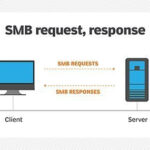Ensuring accurate color from screen to print can be a challenge, especially when working with commercial printers. Let’s clarify some key aspects of color management to help you achieve the best possible results.
First, you’ve correctly installed the commercial printer’s ICC profile. By placing it in the Recommended folder, you’ve made it accessible within Adobe applications like InDesign and Photoshop. Selecting Adobe RGB 98 and the printer profile in your working spaces is a good step. Bridge does help in synchronizing these color settings across your Creative Cloud applications, streamlining your workflow.
Now, regarding your monitor calibration: Calibrating your iMac to a white point of 5500K is a separate process from your Adobe color settings. Your monitor profile dictates how your display shows colors, while Adobe settings manage color within your documents for printing. If a proof from the commercial printer leans blue, avoid adjusting your monitor’s white point to match it. Your monitor should ideally be calibrated to a standard, not adjusted to compensate for a potentially inaccurate proof. Instead, communicate with your commercial printer about the color issue and ensure they are using the correct profile and printing process. Adjusting your monitor to match a faulty proof will misrepresent colors in your digital files.
For office printing after packaging your InDesign files, remember that your office printer likely has different color capabilities than a commercial printer. The Adobe Color Management and Adobe RGB 98 settings in Acrobat’s print dialog are geared towards professional workflows. To get better prints on your IBM Versacolor, you should look for a specific ICC profile for that printer. Manufacturers often provide these. If available, you can load and select the Versacolor profile in your printer settings when printing from Acrobat, similar to how you use the commercial printer profile in Adobe applications. This will help your office prints more closely reflect the intended colors, within the limitations of your office printer.
Ultimately, the goal is to maintain a calibrated monitor and use the correct ICC profiles for each printer – commercial or office – within your color-managed workflow. This ensures the most predictable and accurate color reproduction possible.