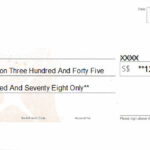Experiencing an “offline” status for your HP printer can disrupt workflow and cause frustration. This guide provides IT professionals and users with proven solutions to get your HP printer back online. Focusing on key configurations and settings, we’ll address common causes and effective fixes to ensure seamless printing operations.
Resolving “Printer Offline” on Windows 7
For systems running Windows 7, specific updates and registry adjustments are crucial to resolve the “printer offline” issue. A known bug in Windows 7 can incorrectly display network printers as offline. Applying the following registry tweaks can often rectify this:
[HKEY_LOCAL_MACHINESYSTEMCurrentControlSetControlPrint]
“SNMPLegacy”=dword:00000001
“DisableRpcTcp”=dword:00000001Additionally, installing updates like KB2713128, KB2775511, KB2732673, KB2728738, KB2878378, and KB2647753, as recommended by Microsoft, can address underlying issues causing printers to appear offline. These updates enhance network printing reliability and resolve known bugs.
Fixing “Printer Offline” on Windows 10
Windows 10 users encountering the “Printer Is Offline Hp” problem should first disable the “Let Windows manage my default printer” feature. This setting can sometimes interfere with network printer status reporting. Furthermore, ensure that update KB3147458 is installed. This cumulative update for Windows 10 addresses several issues, including improvements to device connectivity and status accuracy.
General HP Printer Configuration for Online Status
Beyond operating system-specific fixes, proper HP printer configuration is essential for maintaining an online status.
- SNMP Settings: Enable SNMP on your HP printer and ensure your network allows SNMP traffic (port 161, UDP). SNMP is vital for monitoring printer status and properties.
- Time Synchronization: Verify that the printer’s time and SNTP settings are correctly configured and synchronized with the network time. A time deviation exceeding ±5 minutes can cause issues.
- Protocol Management: Disable WSD (Web Services for Devices) and LPR (Line Printer Remote) protocols on the printer. These protocols can sometimes lead to conflicts or status reporting problems.
- Static IP Address: Assign a static IP address to your HP printer. This ensures consistent network addressability.
- DNS Records: When referencing the printer by name, add a static A record in your DNS server to map the printer’s name to its static IP address.
- Paper and Media Settings: Properly configure paper management and calibrate both the printer and media for optimal performance.
- Driver and Application Settings: Ensure the correct printer driver is installed and that print settings within applications are appropriately configured.
By implementing these troubleshooting steps and configuration best practices, you can effectively resolve the “printer is offline hp” issue and maintain reliable printing operations. For organizations managing multiple HP printers, consider utilizing HP Web Jetadmin for centralized printer fleet management and monitoring.