Are you excited about the possibility of white ink printing? I’m thrilled with my new HP LaserJet M452DW! As my first laser printer, it’s already exceeding my expectations. For fellow stationery designers and DIY enthusiasts eager to explore white ink, this in-depth review is packed with information about this fantastic tool.
If you’re a wedding invitation designer, be sure to explore our Stationery School membership for more insights on starting a stationery business!
Why Choose the HP LaserJet M452dw for White Ink?
The white ink printing capability of the HP LaserJet M452dw was a major draw for me. However, the immediate need that pushed me to finally purchase it was actually related to a different printing challenge.
I was working on a large custom illustration printed on vellum using my Canon Pixma Pro 100 inkjet printer. The ink was taking an incredibly long time to dry, leading to smudging and frustration. Tired of the slow drying times and smearing issues with inkjet, I decided to invest in the LaserJet, knowing that laser toner eliminates smudging entirely.
Key Reasons for Purchasing this White Ink Compatible Printer:
- White Ink Invitation Printing: Creating stunning white ink designs on dark cardstock.
- Smudge-Free Vellum Printing: Handling vellum without the typical inkjet smearing problems.
- 4Bar Envelope Printing: Printing smaller envelopes reliably.
- Crisp Black Text and Graphics: Achieving sharp, professional black prints.
- Printing on Metallic Papers: Expanding paper choices to include metallic stocks.
First Impressions of the HP LaserJet for White Ink
Setup was incredibly straightforward. Right out of the box, the printer was user-friendly. The Wi-Fi setup was the easiest I’ve experienced with any printer. I did need to run several cleaning cycles initially – more than anticipated – but this resolved any initial print quality issues. The speed is also a significant upgrade from my Pixma. Printing 150 vellum wraps took only about 15-20 minutes, a task that would have been considerably longer on the Pixma!
Update (4/23/21): The ease of use and setup remain highlights of this white ink printer. It continues to perform exceptionally well for invitations, vellum, and color prints. The speed is still a major advantage.
White Ink Printing at Home: Understanding Ghost Toner
Many assume white ink printing requires expensive, specialized printers costing upwards of $10,000. However, the HP LaserJet M452dw offers a more accessible solution using Ghost Toner. It’s important to clarify: this printer isn’t inherently a white ink printer. Instead, it’s compatible with special toner cartridges that enable white printing as a workaround.
To achieve white ink prints, you need a laser printer compatible with Ghost Toner (like the HP LaserJet M452dw, and other compatible models are listed here). You replace the standard black toner cartridge with a Ghost White toner cartridge whenever you want to print in white. The Ghost White toner is purchased separately, costing approximately $350! I purchased mine here.
Therefore, the total investment for white ink printing capability is around $600. When swapping cartridges, handle the rollers carefully and store the unused cartridge in a dark place or box for protection.
Update (4/23/21): Since purchasing this printer in July 2019, I’ve bought two Ghost Toner cartridges. Around July 2020, the printer indicated low toner, prompting a new purchase of both color and Ghost Toner. However, I haven’t yet needed to replace the color cartridges, and both color and white ink prints are still producing excellent results.
How to “Trick” Your Printer into White Ink Printing
The process of printing in white ink involves “tricking” the printer. You design your artwork with the elements you want in white set to 100% Black (100% K in CMYK). This will appear black on your screen, which is necessary for visibility against a white background.
In your print settings, you then select “Print in Grayscale.” This setting forces the printer to use only the black toner cartridge. Because you’ve installed the Ghost Toner, the printer uses the white toner, believing it’s black, and prints your design in white ink!
I tested white ink printing on various paper types and found that smoother papers yielded the best results, as expected. The pink paper shown below, a very smooth invitation paper, performed exceptionally well. The white ink opacity was also good on black paper, while green paper showed slightly less opacity, still producing a beautiful result.
White ink printing at home on pink, black, and green paper.
White ink printing on envelopes was also successful, which I’ll discuss further.
If you’re new to wedding invitation papers, this video provides helpful information:
White Ink Printing on Envelopes: Yes, with Considerations
Interested in mastering envelope printing? Check out my comprehensive course here!
Envelope printing with white ink is another significant advantage of this setup. And yes, it works! It handles 4bar sized envelopes and A7 envelopes (and other sizes, though these are the ones I’ve tested) much better than the Pixma.
Envelope Printing Restrictions
The main limitation for envelope printing is that you cannot print on open-flap envelopes. If you need to print both return addresses and guest addresses, you’ll need to run the envelopes through the printer twice. However, given the LaserJet’s speed, being significantly faster than the Pixma inkjet, this isn’t a major inconvenience. Crucially, never put open flap envelopes in a laser printer! The adhesive will melt and damage the printer (thanks to Carley from Two Can Co for this timely warning!). I’ve placed a prominent note on the printer as a constant reminder.
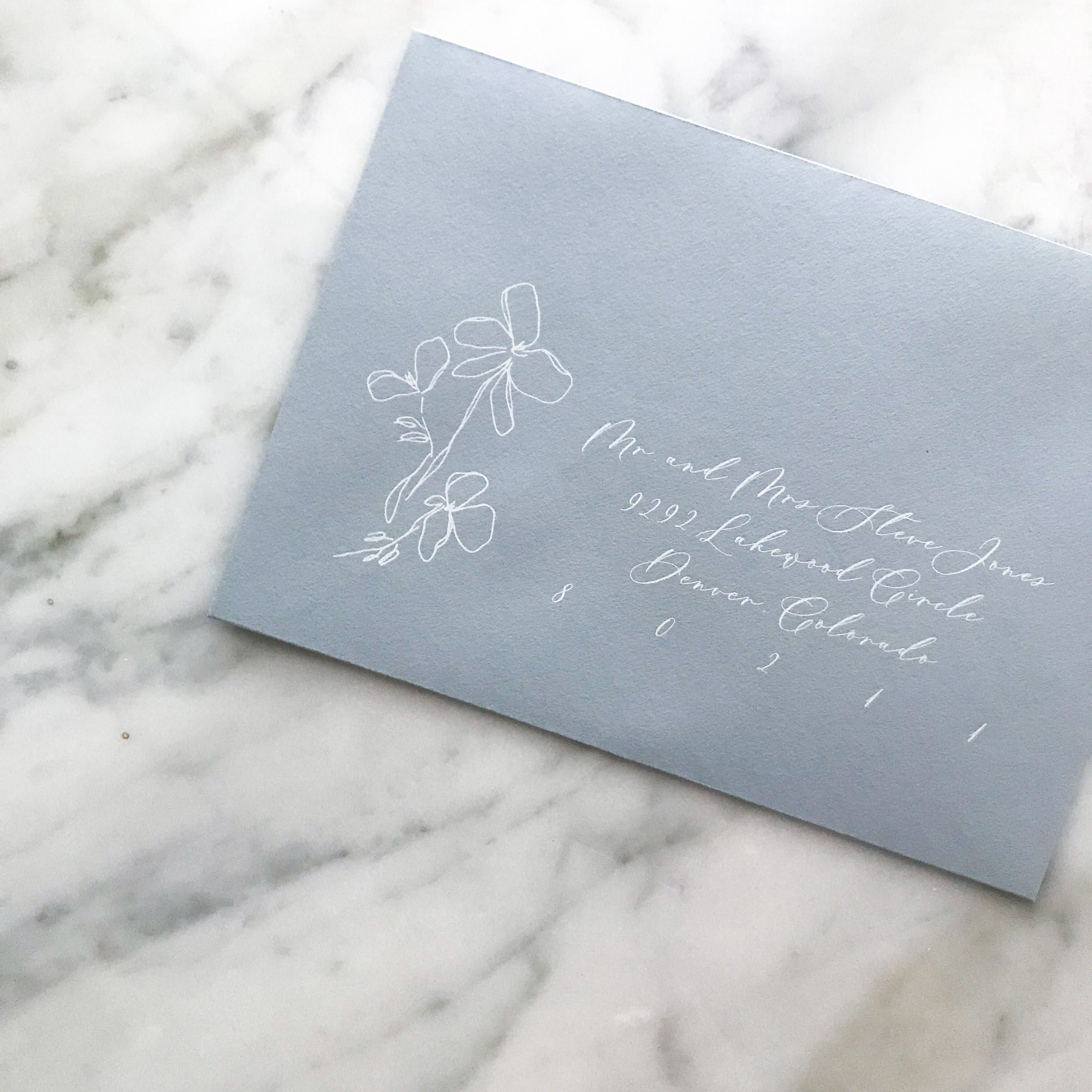 White Ink Printed Envelopes How To
White Ink Printed Envelopes How To
White Ink Printed Envelopes: Demonstrating white ink printing on dark envelopes.
This printer does offer duplex printing, but I haven’t found an efficient way to utilize it for envelopes with return addresses on one side and guest addresses on the other. Tips on duplex envelope printing are welcome! Duplexing works perfectly for paper. If duplex printing isn’t a necessity, a non-duplex version of this model is available for about $30 less.
For envelopes, you need to feed them in small batches, around 3-5 at a time. If you let the tray run empty, there are noticeable pauses between sets of prints. I prefer to manually feed envelopes, maintaining a steady printing rhythm, which is manageable due to the printer’s speed.
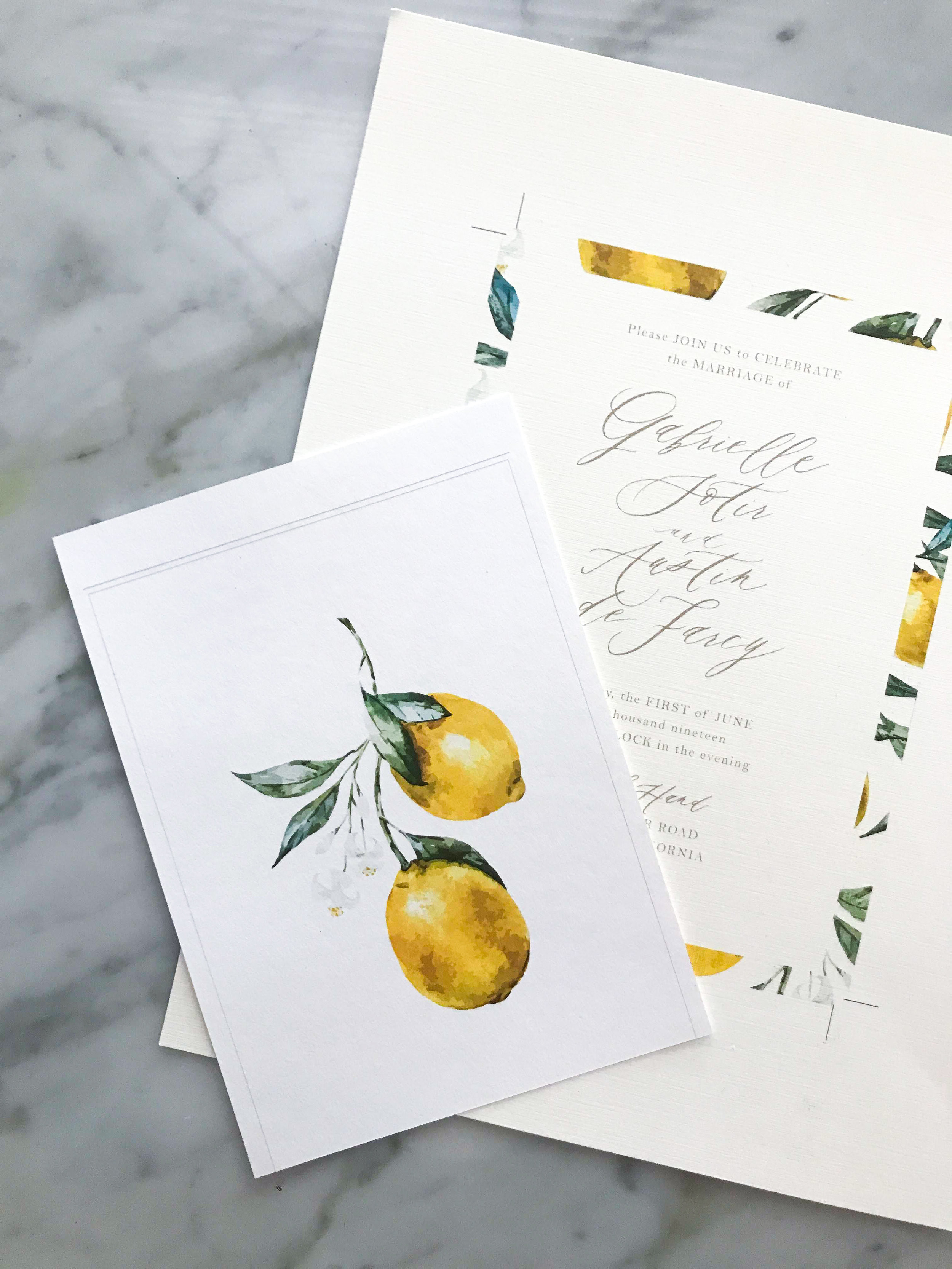 HP Laser Jet Inviation Review
HP Laser Jet Inviation Review
HP LaserJet Invitation Review: Showing the printer in an office setting.
White Ink Printer Quality: Excellent
The print quality, especially for white ink, is fantastic. While I don’t anticipate high-volume color printing in-house, my color tests produced excellent results. Even after two years of use, color prints remain vibrant. The black print quality, particularly for text, is noticeably sharper than my inkjet printer.
With my inkjet printer, I typically use High Quality mode for crisp black lines in stationery, which is slow and consumes a lot of ink. The LaserJet eliminates this need; standard printing produces sharper results, especially for text and black elements.
Are There Downsides to this White Ink Printer? Yes, But Minor
While the HP LaserJet M452dw with Ghost Toner is impressive, there are a few minor drawbacks:
Cleaning Cycles
The self-cleaning feature is convenient, but the frequency was initially higher than expected. I found myself running a cleaning page almost every time I turned it on after it had been idle, and after switching toner cartridges. Although cartridge switching is supposed to initiate a cleaning cycle, my experience was that manual cleaning was often still needed.
Update (4/23/21): Cleaning is still required when switching between white and black toner, but it’s less frequent than initially observed.
Small Envelope Feed Tray
As mentioned, the envelope feed tray capacity is limited to about 3-5 envelopes. However, the main paper tray is excellent. I rarely use the flat tray, as it’s less suitable for thicker papers. The feed tray handles papers up to around 100# weight well.
Paper Curl
Printed paper and envelopes tend to curl slightly on the edges due to the laser printing process. I use a heavy book to flatten them. This is less pronounced with thinner papers.
Update (4/23/21): Paper curl still occurs, though it’s slightly less severe. Settings adjustments can help, but I still prefer to flatten prints after printing.
Heat Output
Laser printers use heat, and this printer does get warm, and the printed paper comes out warm. This hasn’t been a significant issue for me, but it’s worth noting if heat sensitivity is a concern.
Paper Jams
The printer has indicated paper jams more often than other printers I’ve used. However, often it turns out not to be a true jam. Simply shifting the paper resolves the issue. Like many printers, it can be a bit temperamental at times.
Update (4/23/21): Paper jams are the most significant issue, mainly occurring with very thick paper (like 120#). 100# and lighter papers are generally fine. Jams are usually easy to clear, and they become less frequent with consistent use.
Envelope Indentations
My primary concern is slight indentations on envelopes from the printer mechanism. I’ve been told these should lessen over time, but they are still present. Using the “light paper” setting seems to reduce indentations, but in some cases, it caused toner to spread slightly. I’m still experimenting with settings and running blank paper through to potentially alleviate this and will update this review with further findings.
Update (4/23/21): A slight indentation persists on envelopes. I’ve observed this on professionally printed envelopes as well, suggesting it’s a common occurrence. Once invitations are inside the envelopes, the indentation is less noticeable.
Did the White Ink Printer Replace the Pixma Pro 100?
I still use the Pixma for A7 envelope jobs because it allows single-pass printing, my files are already set up for it, and it doesn’t cause indentations. I also plan to keep the Pixma for handmade paper, as laser printers can’t print on handmade paper due to the heat. The Pixma remains a reliable backup and is still useful for specific tasks. It was an excellent starter printer.
Here’s a comparison of laser vs. inkjet printers:
Laser vs. Inkjet Printers
Update (4/23/21): While I still occasionally use the Pixma, the laser printer has become my default. It offers faster speed and generally better print quality, even with its minor drawbacks.
Overall, the HP LaserJet white ink printer has been an invaluable addition. The white ink printing capability is the most exciting aspect, and improved envelope printing is a close second in terms of usefulness. If you have any questions about this white ink printer, please ask in the comments below!
Update: Ghost toner for the newer HP LaserJet 454 model is expected to be available soon (4/23/21), but is not yet released.

