When you’re dealing with printing multiple copies of documents, especially those spanning several pages, the term “collating” often pops up in print settings. But what exactly does collating mean in the world of printing? Understanding this feature can significantly streamline your printing process and save you valuable time and effort. Let’s dive into the details of collating and explore its benefits, uses, and how to enable or disable it.
Understanding Collating in Detail
Collating in printing refers to the process of arranging printed pages in a specific, sequential order. Instead of printing all copies of page one, then all copies of page two, and so on, collating ensures that each complete set of your document is printed together. Think of it as automatically assembling each copy of your document for you as it prints.
To illustrate, imagine you need 5 copies of a 10-page report.
- Without collating, the printer will print 5 copies of page 1, then 5 copies of page 2, and continue until page 10. You’ll end up with stacks of pages that you need to manually organize into the correct order for each report.
- With collating enabled, the printer intelligently prints a complete set of the report (pages 1-10) and then repeats this process for each of the 5 copies. This results in five neatly organized reports, ready to be used immediately.
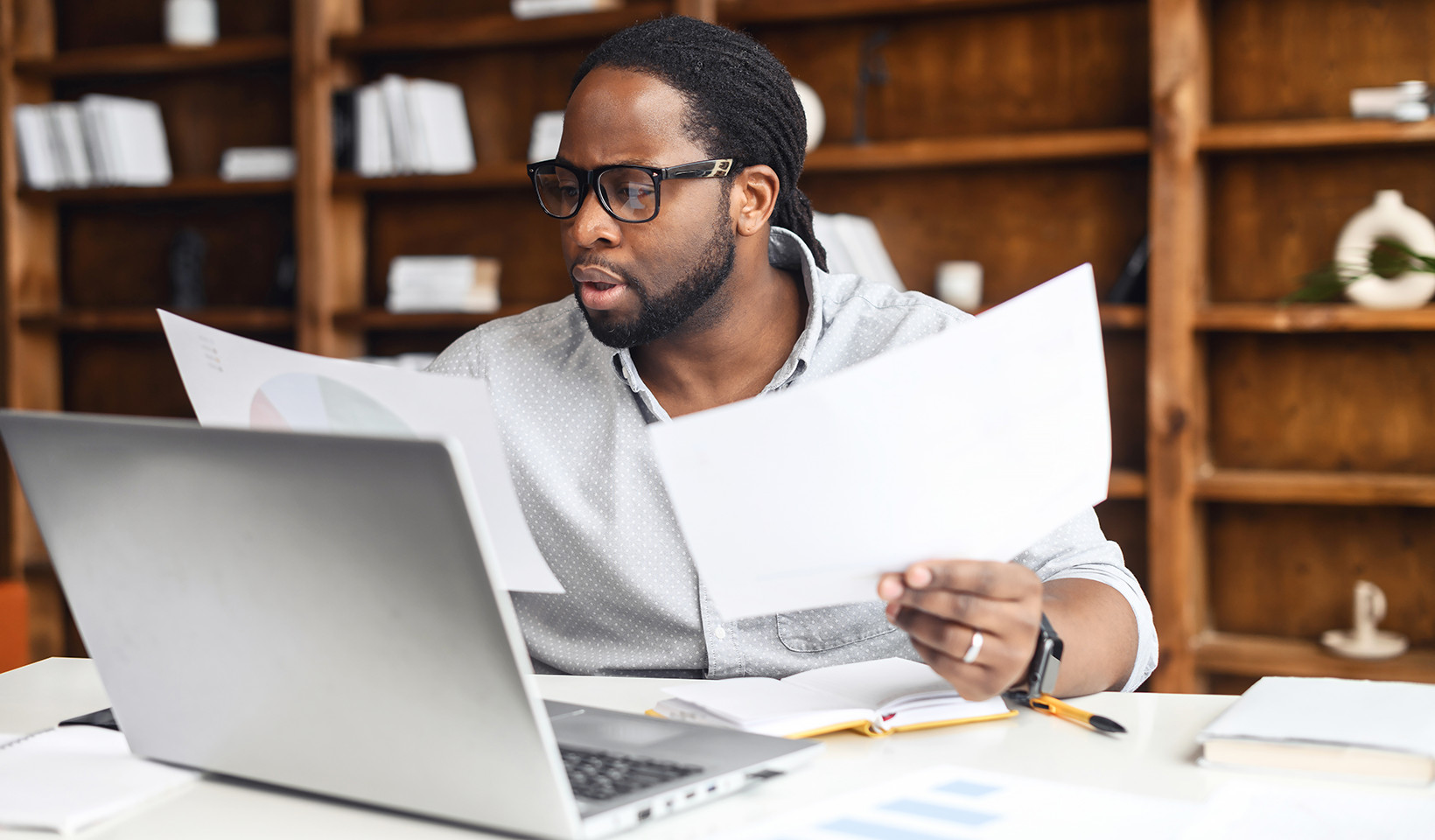 Collated printing example for legal documents shows organized sets
Collated printing example for legal documents shows organized sets
The Key Benefits of Collating
The primary advantage of collating becomes clear when printing multiple copies of multi-page documents. It offers several significant benefits:
- Saves Time: Collating eliminates the tedious and time-consuming task of manually sorting pages. This is especially crucial when dealing with large documents or numerous copies, freeing up your time for more important tasks.
- Increases Convenience: Printed documents are ready for immediate use right off the printer. No more shuffling pages or worrying about getting the order right. This streamlined process enhances workflow efficiency.
- Ensures Accuracy: By automatically organizing pages, collating minimizes the risk of errors, such as misplacing or mixing up pages. This is particularly important for professional documents where accuracy is paramount. You can trust that each copy is complete and correctly ordered.
Common Applications of Collating in Various Settings
Collating is not just a theoretical concept; it’s a practical feature with numerous applications across different workplaces and scenarios:
- Reports: For business reports, financial statements, or research papers, collating ensures that each copy is a complete and ordered document, making them easy to read and reference.
- Presentations: When printing handouts for presentations, collating is essential for ensuring that attendees receive a correctly sequenced set of slides, facilitating better understanding and engagement.
- Manuals and Guides: Instruction manuals, training guides, and educational materials rely heavily on sequential page order. Collating guarantees that each manual is logically assembled, making it easier for users to follow instructions and learn effectively.
- Invoices and Billing Documents: For businesses sending out invoices or statements, collating is vital for maintaining organized and coherent customer communications. Each customer receives a complete and correctly ordered billing package.
- Educational Materials: In schools and universities, collating is indispensable for printing worksheets, study packs, and exam papers, ensuring students receive complete and correctly ordered learning materials.
 Collating in education ensures sequential order for learning materials
Collating in education ensures sequential order for learning materials
How to Enable or Disable Collating
Collating is usually an optional print setting, giving you control over whether it’s active or not. The process to enable or disable collating is generally straightforward, although it may vary slightly depending on your operating system and printer software.
Typically, you can find the “Collate” option within the print settings dialog box. This is usually accessible either through the application you are printing from (like Word or your web browser) or via your printer’s control panel on your computer.
Look for the print dialogue box when you initiate a print job. Within the settings, you should find a checkbox or a dropdown menu labeled “Collate.” Simply toggle this option to enable or disable collating as needed. If you are unsure, consulting your printer’s user manual or the manufacturer’s website can provide specific instructions tailored to your printer model. Online search engines are also valuable resources for finding quick guides for your specific printer and operating system.
In Conclusion: The Value of Collating
Collating in printing is a simple yet powerful feature that significantly enhances efficiency and organization when printing multiple copies of documents. By automating the sequential arrangement of pages, it saves time, improves convenience, and reduces errors. Whether you’re printing reports, presentations, manuals, or invoices, understanding and utilizing collating can make your printing tasks smoother and more productive. So, next time you’re printing a multi-page document, remember to check your print settings and leverage the benefits of collating!


