In R programming, displaying output is fundamental for visualizing results, debugging code, and creating user-friendly applications. Whether you’re a beginner or an experienced R user, understanding the various methods to print output is crucial. This guide explores the essential functions in R that allow you to display information on the console and write to external files, ensuring you can effectively communicate your program’s results.
Displaying Output Directly on the Console
R is designed to be interactive. When you execute commands directly in the R console, the results are often printed automatically. For simple cases, especially during exploratory data analysis, you can directly display the value of a variable or the result of an expression without explicitly using a print function.
For example, if you assign a value to a variable x and then type x and run it, R will display the value of x on the console.
x <- "Hello R Output"
xOutput:
[1] "Hello R Output"This implicit printing is convenient for quick checks and interactive sessions. However, for more controlled and formatted output, and within scripts or functions, explicit printing functions are necessary.
Utilizing the print() Function in R
The print() function is the most common and straightforward way to display output in R. It’s a versatile function that can handle various data types, from simple strings and numbers to more complex objects like vectors and data frames.
Syntax and Basic Usage of print()
The basic syntax for the print() function is:
print(object)Here, object can be any R object that you want to display on the console.
Example 1: Printing a String
print("Welcome to R printing!")Output:
[1] "Welcome to R printing!"Example 2: Printing a Variable
y <- 123
print(y)Output:
[1] 123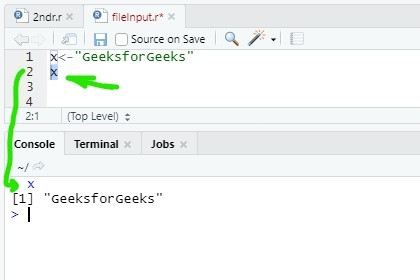 Output of R program using print function
Output of R program using print function
This image illustrates a basic output from an R program, likely showing the console with printed text, representing the fundamental concept of output display in R.
Combining Strings and Variables with paste() inside print()
Often, you need to create output that combines both static text and dynamic variable values. The paste() function is invaluable for this purpose. It concatenates strings, and when used within print(), it allows you to create informative and readable output messages. R also offers paste0() which is a variant of paste() with no separator by default.
Syntax and Usage of paste() and paste0()
The syntax for using paste() within print() is as follows:
print(paste("string 1", variable, "string 2", ...))
print(paste0("string1", variable, "string2", ...))The paste() function joins the given strings and variables, using a space as a separator by default. paste0() joins the elements without any separator.
Example 3: Using paste() and paste0()
language <- "R Programming"
print(paste("Learning", language, "is interesting."))
print(paste0("Learning", language, "is also fun!"))Output:
[1] "Learning R Programming is interesting."
[1] "LearningR Programmingis also fun!"As you can see, paste() inserts spaces between the elements, while paste0() concatenates them directly. Choose the function that best suits your desired output format.
Formatted Output with sprintf()
For more control over the formatting of your output, especially when dealing with numbers and specific string formats, sprintf() is a powerful tool. Inspired by the C library function of the same name, sprintf() allows you to create formatted strings using placeholders.
Syntax and C Library Connection of sprintf()
The syntax of sprintf() involves format specifiers similar to those in C:
sprintf("format string", variable1, variable2, ...)Common format specifiers include:
%s: for strings%d: for integers%f: for floating-point numbers
Example 4: Using sprintf() for Formatted Output
value <- 100
decimal_value <- 3.14159
text <- "R is great"
formatted_string <- sprintf("The integer value is %d, the float is %.2f, and the string is: %s", value, decimal_value, text)
print(formatted_string)Output:
[1] "The integer value is 100, the float is 3.14, and the string is: R is great"In this example, %.2f formats the floating-point number to two decimal places. sprintf() provides precise control over how your output is presented.
Simple Output with cat()
The cat() function is another method for printing output in R, often used for simpler output tasks. It’s similar to print() but offers more flexibility in terms of separators and handling multiple objects. cat() concatenates and prints objects to the console or a file.
Syntax and Similarity to print()
The syntax for cat() is:
cat(object1, object2, ..., sep = " ", fill = FALSE, labels = NULL, append = FALSE)Key parameters include:
sep: The separator between objects (default is a space ” “).fill: A logical value or number to control line wrapping.
Example 5: Using cat() for Output
name <- "R User"
age <- 30
cat("User name:", name, "n", "Age:", age)Output:
User name: R User
Age: 30Here, n is used to insert a newline character, creating output on separate lines. cat() is particularly useful for generating output that needs to be easily parsed or formatted in a specific way, and for use within custom functions where you need more control over output formatting.
Displaying Diagnostic Messages with message()
While print(), paste(), sprintf(), and cat() are primarily for displaying program output, the message() function is specifically designed for showing diagnostic messages, warnings, or informational notes to the user, without halting the program execution like errors.
Syntax and Diagnostic Message Usage of message()
The syntax for message() is similar to print() and cat():
message(object1, object2, ...)Example 6: Using message() for User Information
process_data <- function(data) {
message("Starting data processing...")
# ... data processing code ...
message("Data processing complete.")
return(processed_data)
}
processed_result <- process_data(input_data)Output (when process_data() is called):
Starting data processing...
Data processing complete.message() is ideal for providing feedback to users about the progress or status of a program, especially in functions or scripts that run for longer durations.
Writing Output to a File using write.table()
In many scenarios, you need to save the output of your R program to a file for later use or sharing. The write.table() function is designed for writing data frames or matrices to text files, but it can also be used to write simpler objects like vectors or single variables to a file.
Syntax and File Writing with write.table()
The basic syntax for writing to a file is:
write.table(object, file = "filename.txt", ...)Key parameters include:
object: The R object to be written to the file.file: The name of the file to be created or overwritten.
Example 7: Writing a Variable to a File
output_variable <- "This is output to a file."
write.table(output_variable, file = "output.txt", row.names = FALSE, col.names = FALSE, quote = FALSE)This code will create a file named “output.txt” in your working directory and write the value of output_variable into it. The arguments row.names = FALSE, col.names = FALSE, and quote = FALSE are used to simplify the output, removing row names, column names, and quotes around strings, respectively, making the output cleaner for simple text.
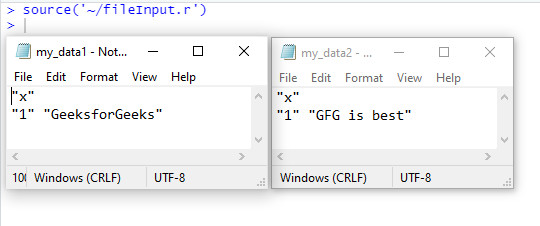 Output files created by write.table in R
Output files created by write.table in R
This image likely displays file explorer showing text files generated by R’s write.table function, demonstrating the result of writing program output to external files.
Conclusion
Mastering output in R is essential for effective programming and data analysis. From the basic print() function for displaying values on the console to more specialized functions like sprintf() for formatted output, cat() for flexible concatenation, message() for diagnostic information, and write.table() for file output, R provides a comprehensive toolkit for managing program output. Choosing the right function depends on your specific needs, whether you’re displaying quick results, creating user messages, or saving data to files. Understanding these tools will significantly enhance your ability to write clear, informative, and functional R programs.
